Shortcuts & Widgets Everywhere
iOS 17 and iPadOS 17 are here and include support for widgets and shortcuts in a bunch of new places! Scan documents faster by launching directly into the document scanner from widgets on your Home Screen, Lock Screen and even StandBy. You can also run the Scan & OCR Document shortcut from the Shortcuts app, through Spotlight search or by asking Siri. Update your devices and download Highlights 2023.2 to take full advantage of the new features.
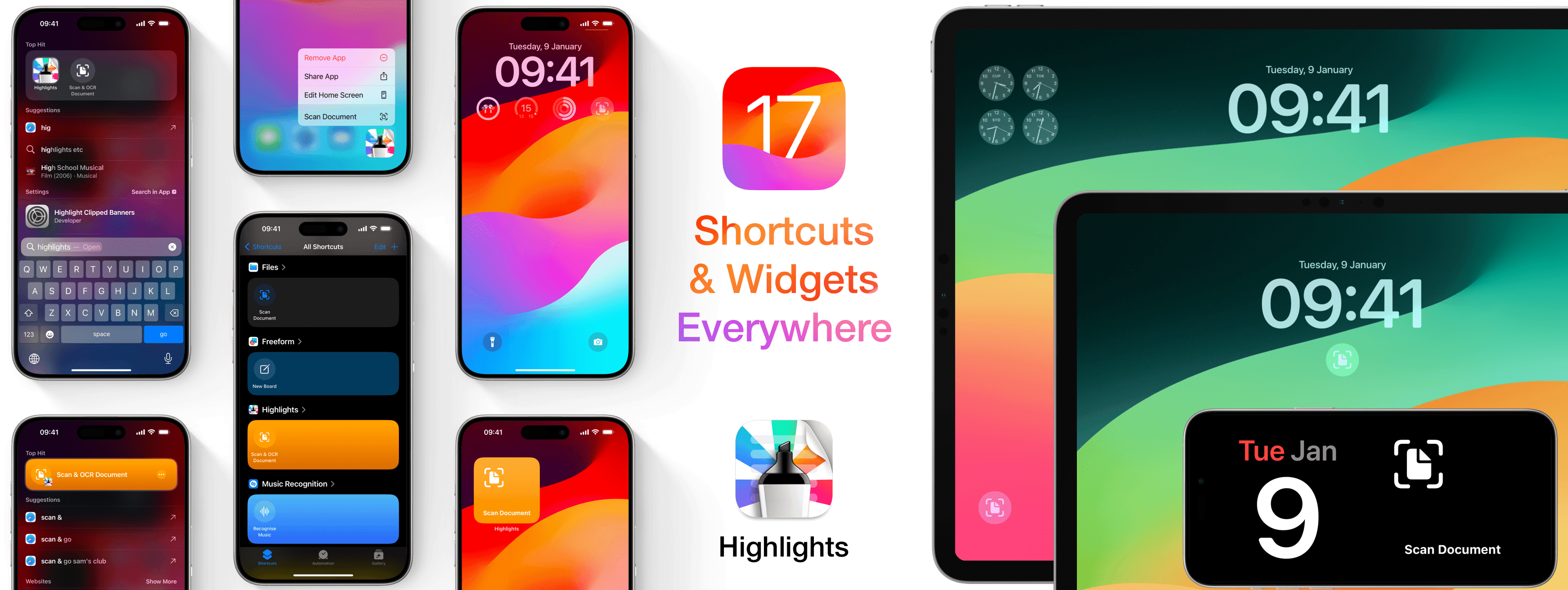
In version 2023.1 Highlights added support for scanning documents using your camera. Unlike the document scanner built-in to the Files app, Highlights will automatically perform OCR to make the PDFs searchable after scanning. Everything is still done on device and does not require a Pro subscription. The document scanner can be launched from the toolbar inside the Highlights document browser, but having access to this functionality outside the app would be even better for those who scan a lot of documents. Today Apple released iOS 17 and iPadOS 17 which brings new ways to access functionality from apps through shortcuts and widgets and Highlights is ready.
Widgets
The new Lock Screen widget in Highlights blend seamlessly with your wallpaper and is the fastest way to scan documents on the go. The Lock Screen widget is also available on the iPad where it can be configured to appear on the left side of the screen in landscape mode or under the time in portrait mode similar to the iPhone. Customize the Lock Screen and add the Scan Document widget from Highlights to launch directly into the document scanner with just one tap.

You can also add a widget to your Home Screen on both your iPhone and iPad. The home screen widget uses the recognizable orange accent color from Highlights as the background. The same widget is available in StandBy mode on iPhone, but without the background to match the system appearance. StandBy mode turns your iPhone into a smart display and is enabled automatically when you charge your iPhone while keeping it in landscape orientation, so typically when using a dock or on a night stand.
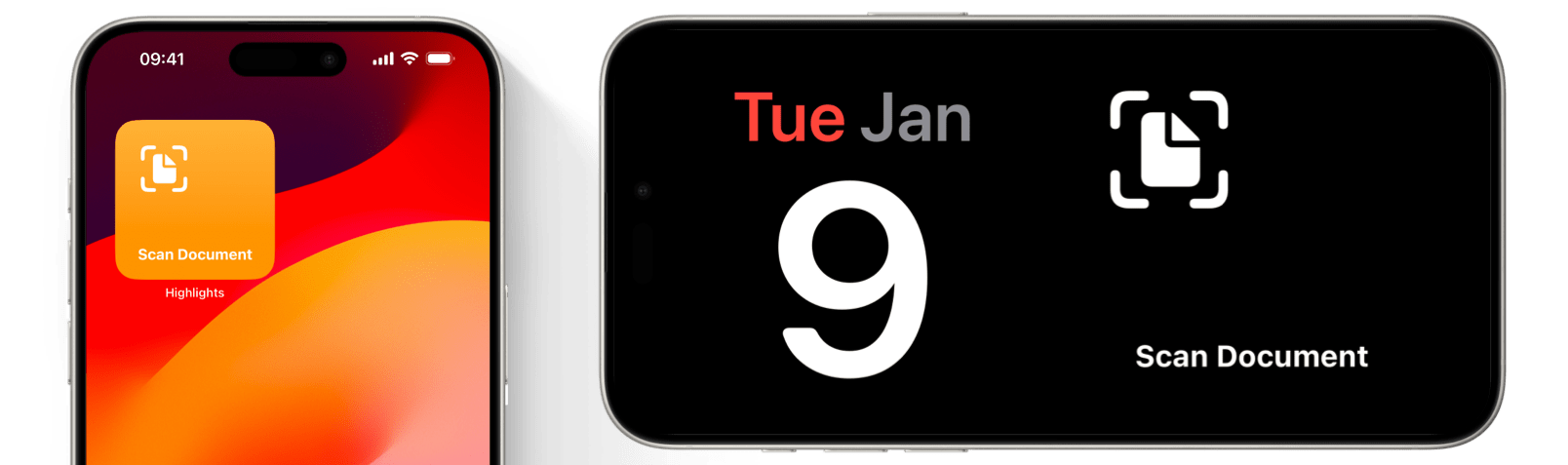
Shortcuts
To open the document scanner you can also run the ready-made Scan & OCR Document shortcut from the Shortcuts app, through Spotlight search or by long-pressing the Highlights app icon. Ready-made shortcuts in the Shortcuts app can also be bookmarked to the Home Screen with a custom icon by long-pressing them. Spotlight search exposes Shortcut actions along side the app in Top Hits, but also showcases actions with the orange Highlights accent color when searched for directly.
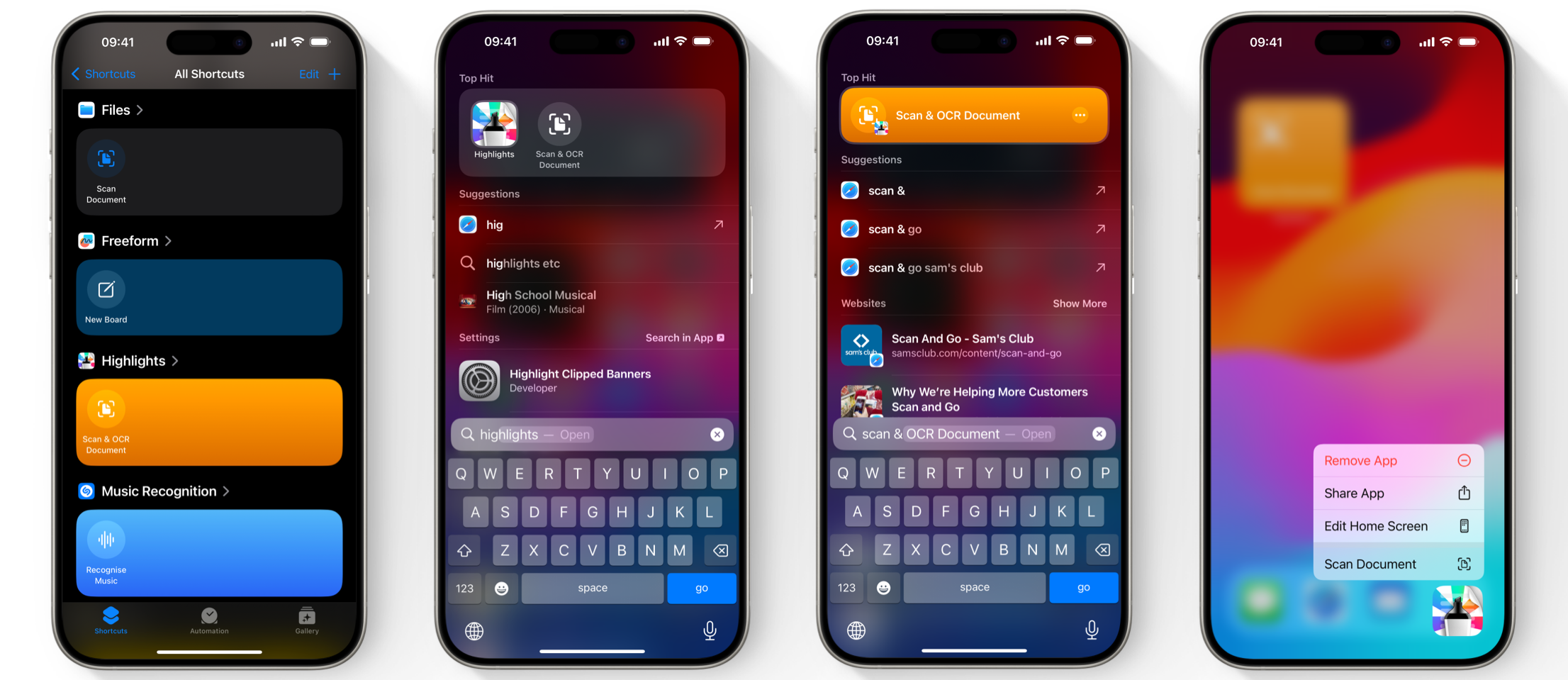
Siri
Siri can also open the document scanner and thanks to flexible on-device matching, you can now say “Scan using Highlights”, “Open Highlights scanner” or similar phrases and they will all work.
The document scanner will automatically perform OCR to make the PDFs searchable after scanning. To disable OCR turn off “OCR After Scan” in Advanced Settings inside Highlights.
Download iOS 17 and iPadOS 17 today and get the updated Highlights from the App Store to experience the new widgets and shortcuts.
