How to Export PDF Annotations to a Separate PDF File on iPad
Download Highlights for free. Not on an iPad? Checkout the Mac and iPhone guides.
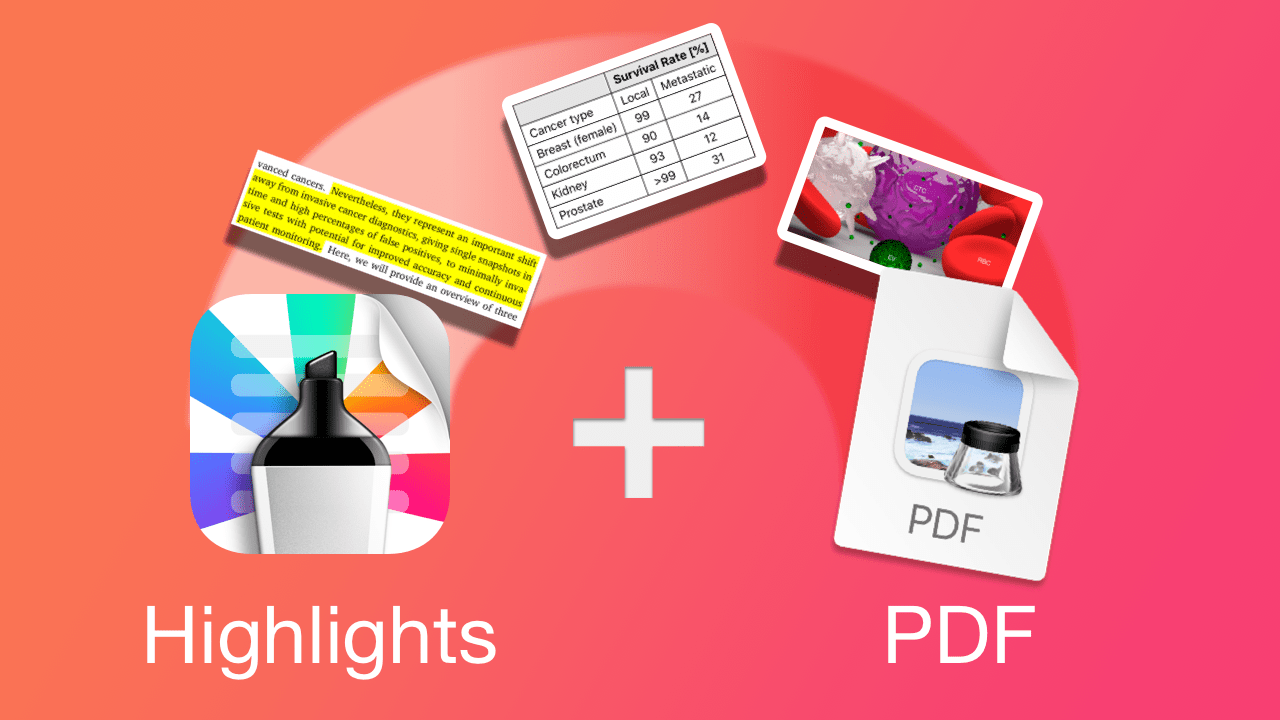
Highlights extracts highlighted text and other types of annotations from PDFs and lets you save them as a separate PDF file on your iPad for free.
1. Open the PDF document in Highlights
Locate and tap the PDF file you want to open in the Highlights document browser:
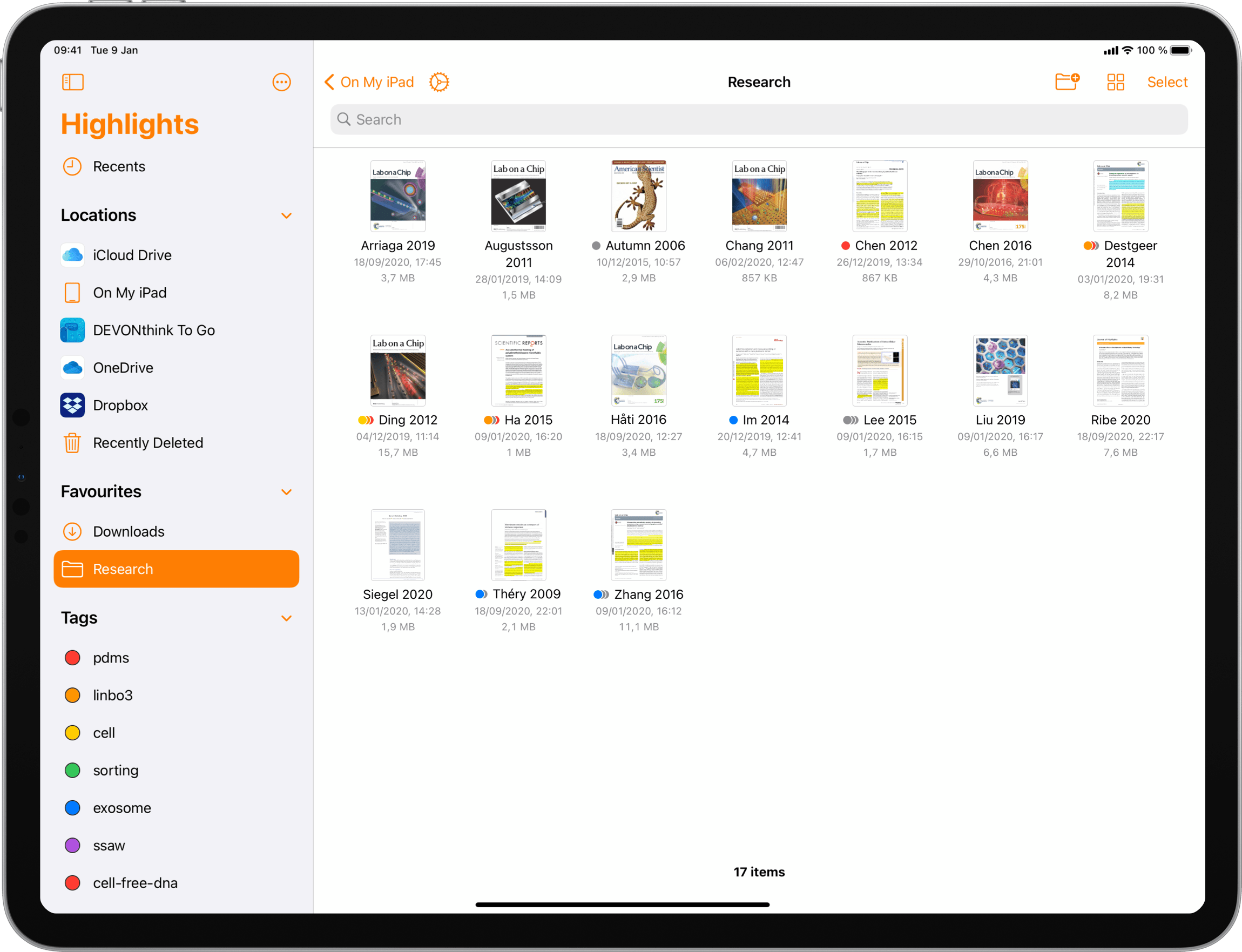
The PDF opens in a document scene. If the iPad is in landscape orientation, the PDF and your notes will appear side-by-side with the notes on the right:
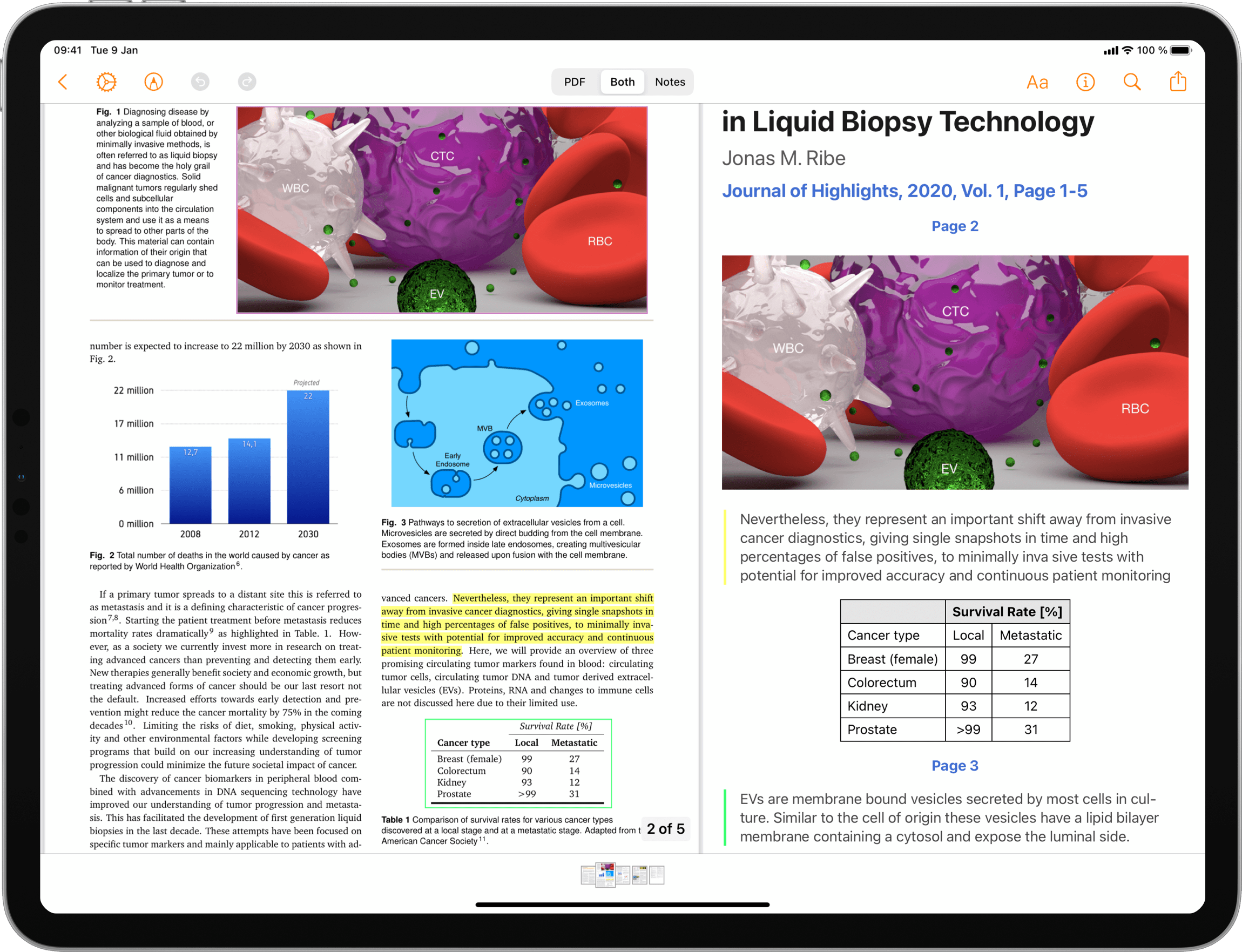
Your notes contain highlighted text and annotations that have been extracted using specific rules from the PDF.
2. Tap the Share button in top right corner
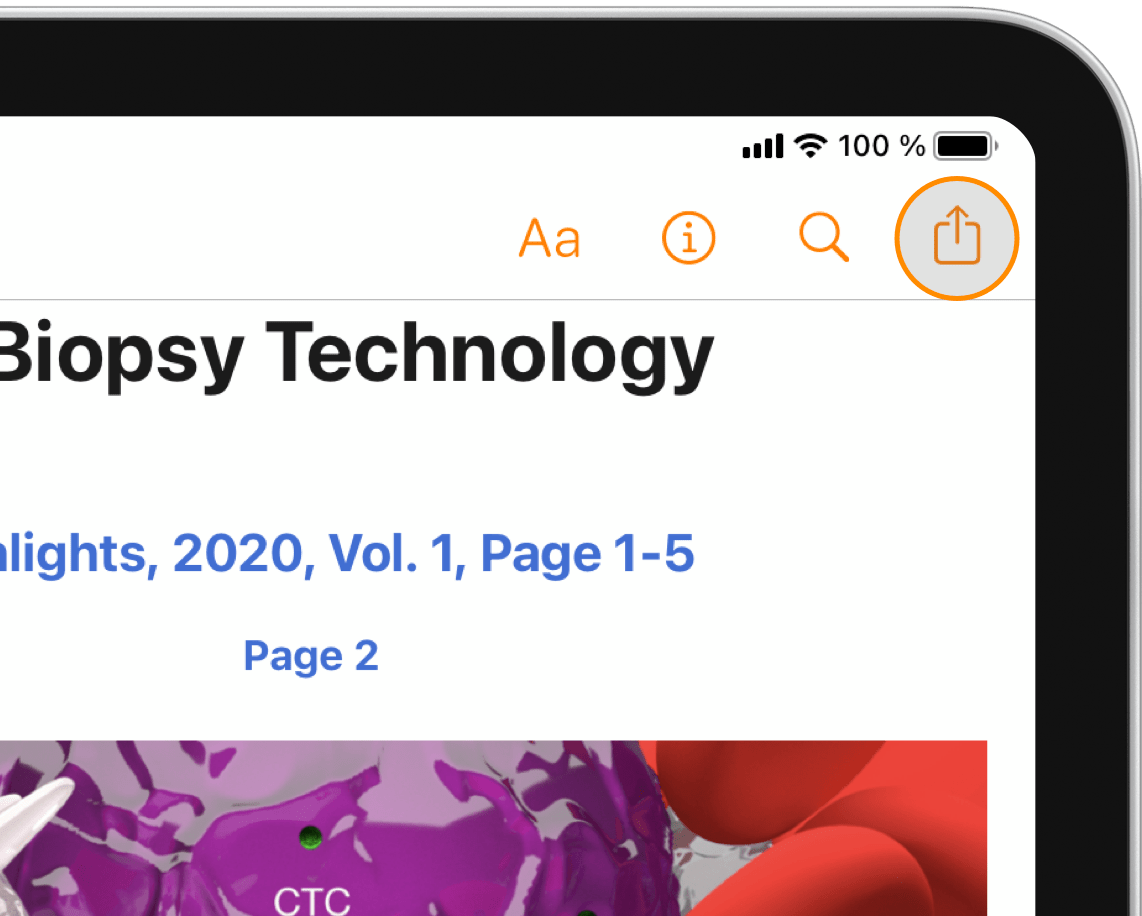
3. Select PDF
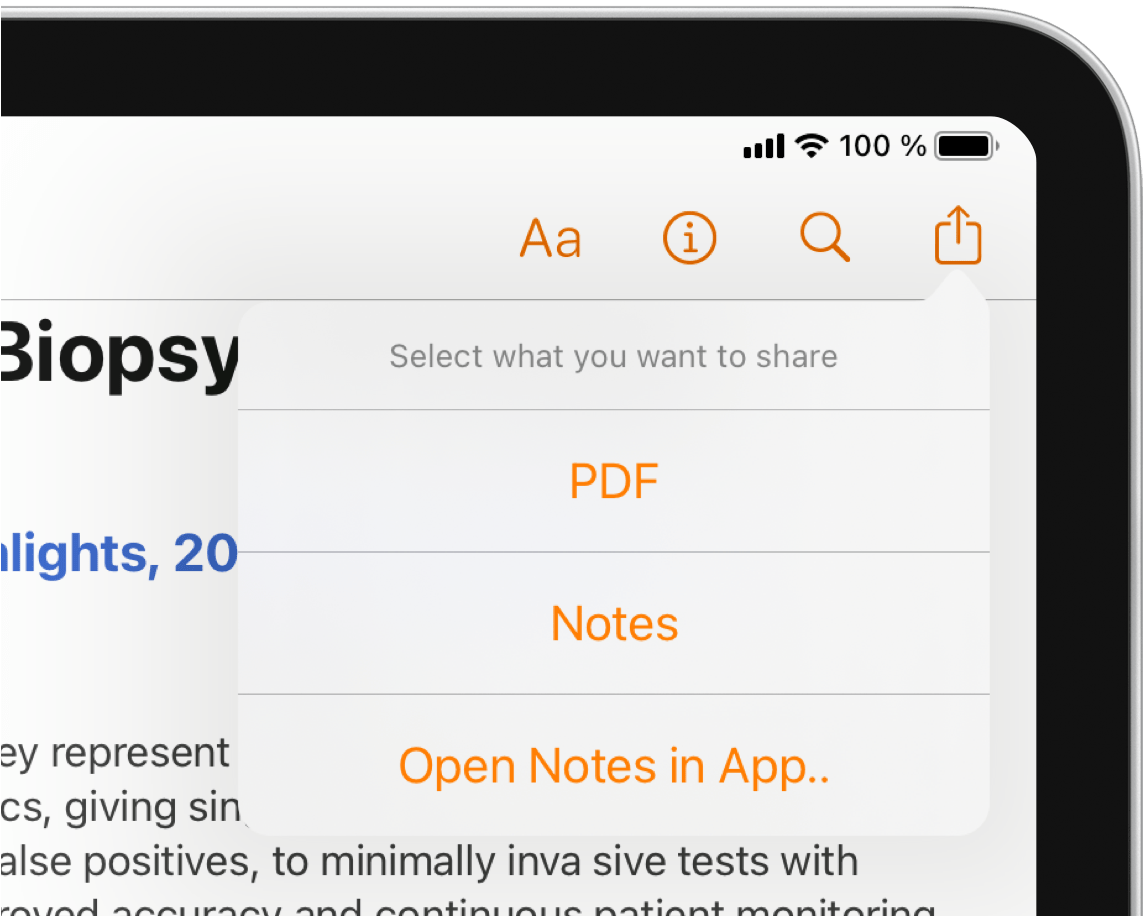
For free users of Highlights, PDF will be the only enabled option in the export menu. Unlock Pro to get access to all options.
This brings up the share sheet.
4. Choose where you want to share or save it
If you want to change how Highlights export your annotations, you can change what is included and the appearance of your notes in the note format settings.
You can also create your own sorting order for annotations using color categories.