How to Share Notes from a PDF on iPad
Download Highlights for free. Not on an iPad? Checkout the Mac and iPhone guides.
1. Tap the Share button in top right corner
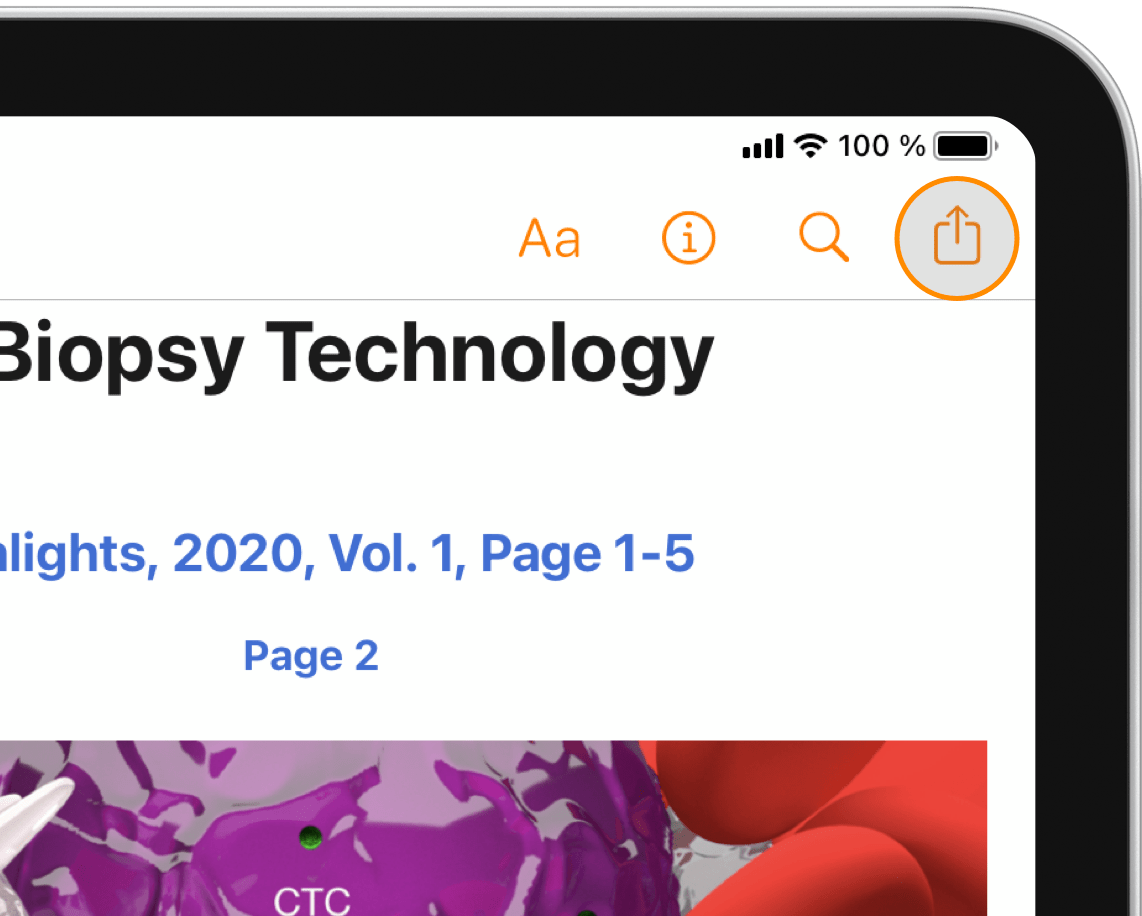
2. Select what you want to export
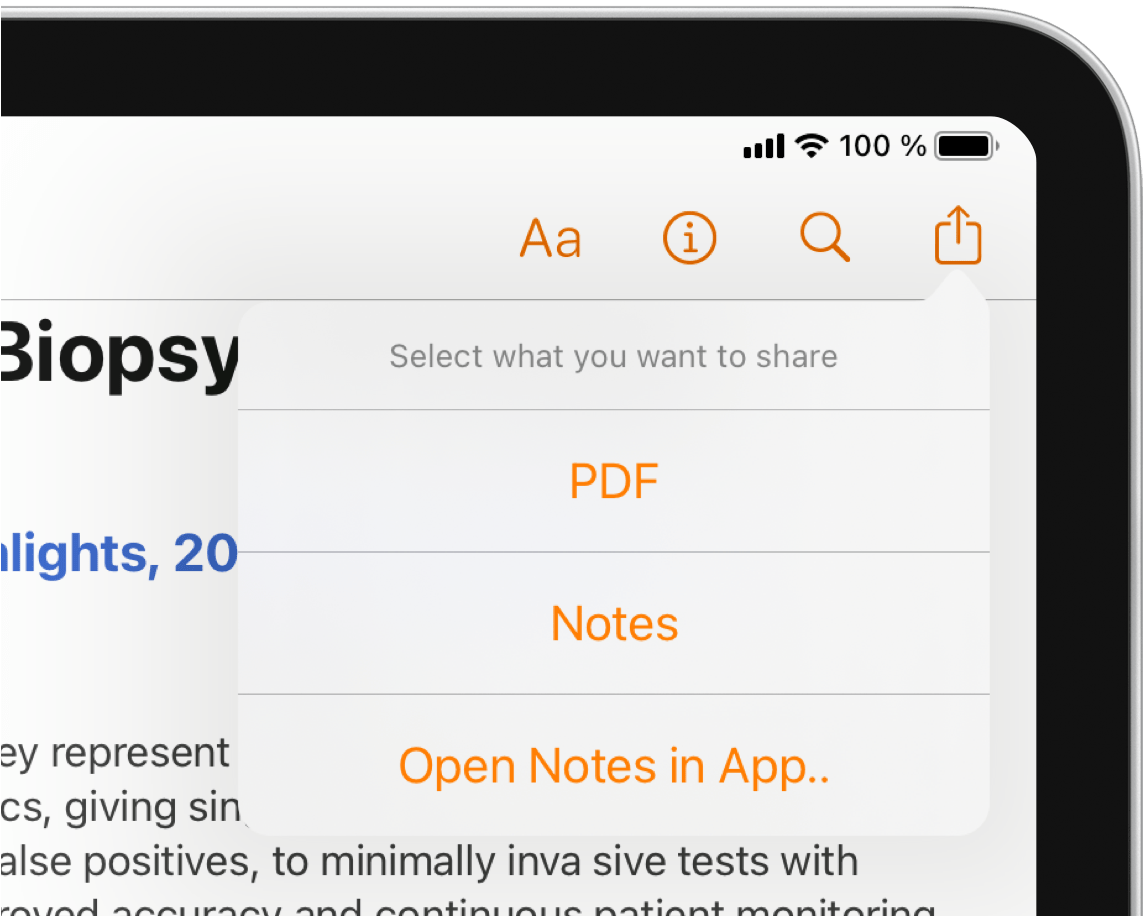
- Export Notes as…: Your notes as a file
- Open Notes in App >: Your notes directly to another app
- Share Document: The original PDF file (with or without annotations)
3. Select a file format or destination
Export Notes as…
The possible file formats are:
To understand what information is included in the different file formats see here.
After selecting the file format, Highlights will bring up the system share sheet and you can choose where to send your Notes.
Open Notes in App
If you select “Open Notes in App..”, you have to choose your app of choice in the next step:
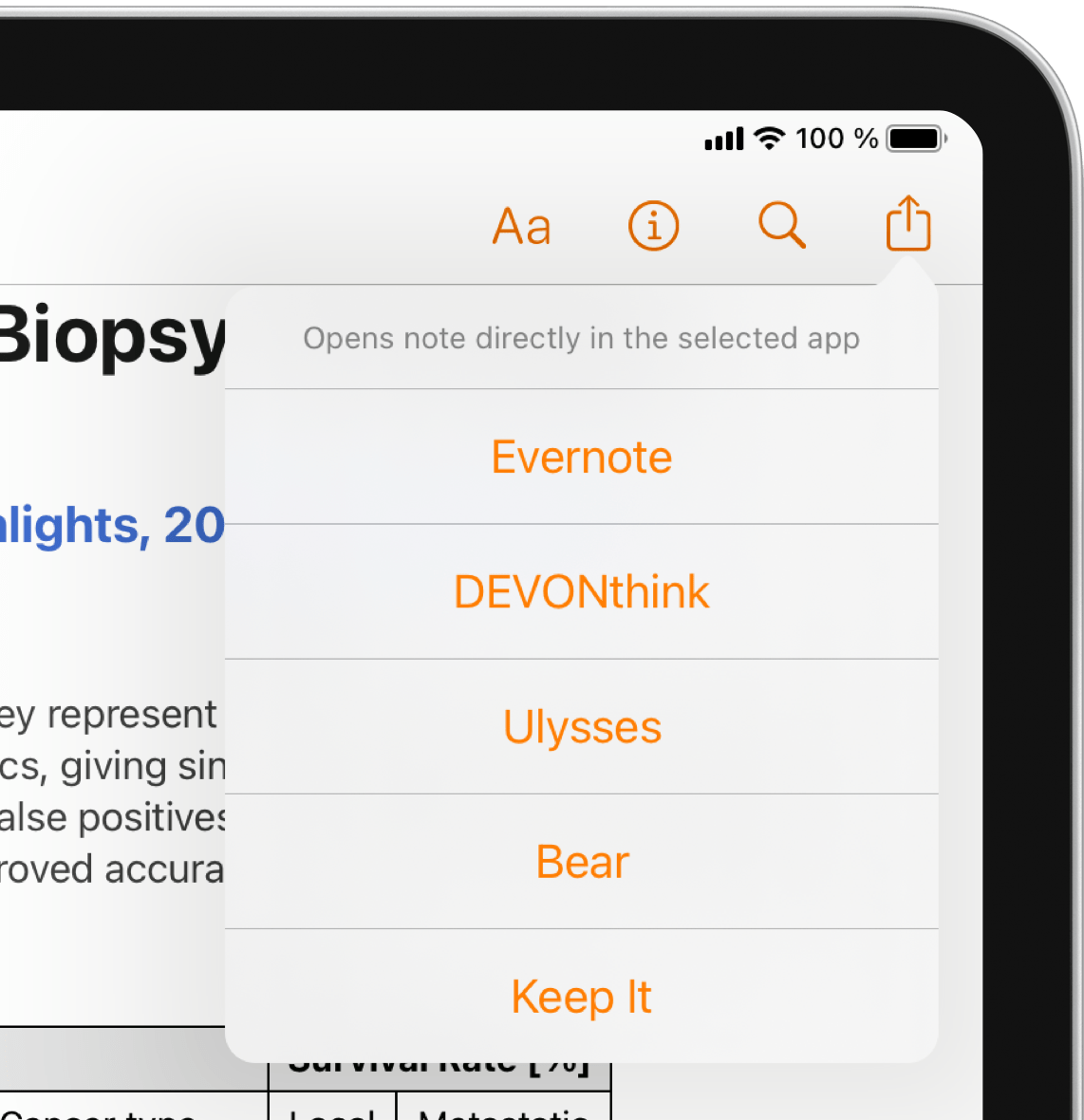
The apps include:
To see what export features are compatible with what app, see here.
After selecting the app, Highlights will save the note to that app (if it is installed) and send you there.
For free users of Highlights, PDF will be the only enabled option in the export menu. To get the full menu you need to unlock the Pro features first.