How to Extract PDF Annotations on iPad
Download Highlights for free. Not on an iPad? Checkout the Mac and iPhone guides.
Highlights will extract annotations from any PDF document with standard embedded annotations when you open it. Annotations you make in Highlights will be extracted on the fly.
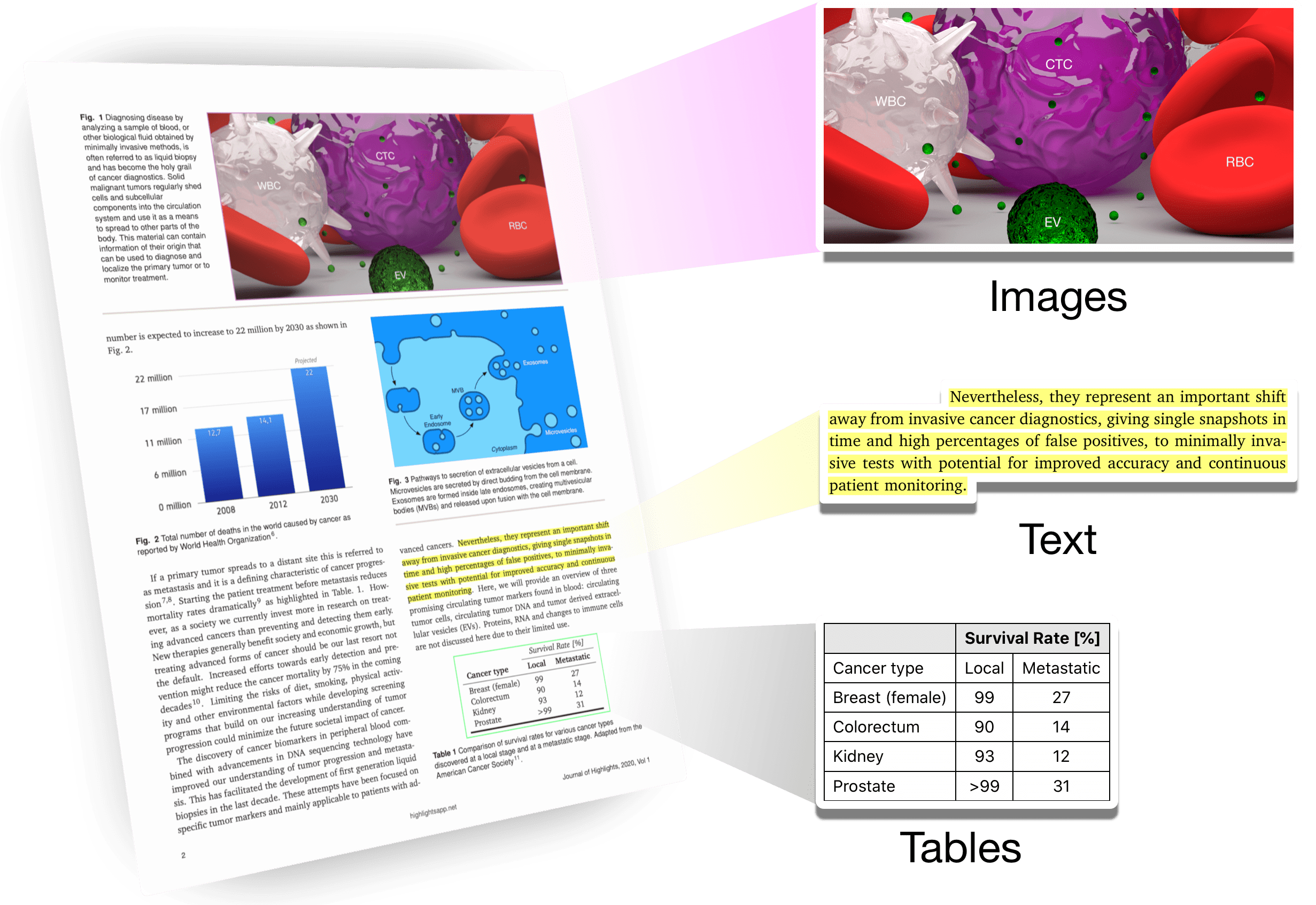
With the default settings annotations will be converted to notes using the following rules:
PDF Annotation
Note Element

Quote

Bold quote

Strikethrough quote
Comments
PDF annotations can have comments, these appear in the text box of the annotation popover:
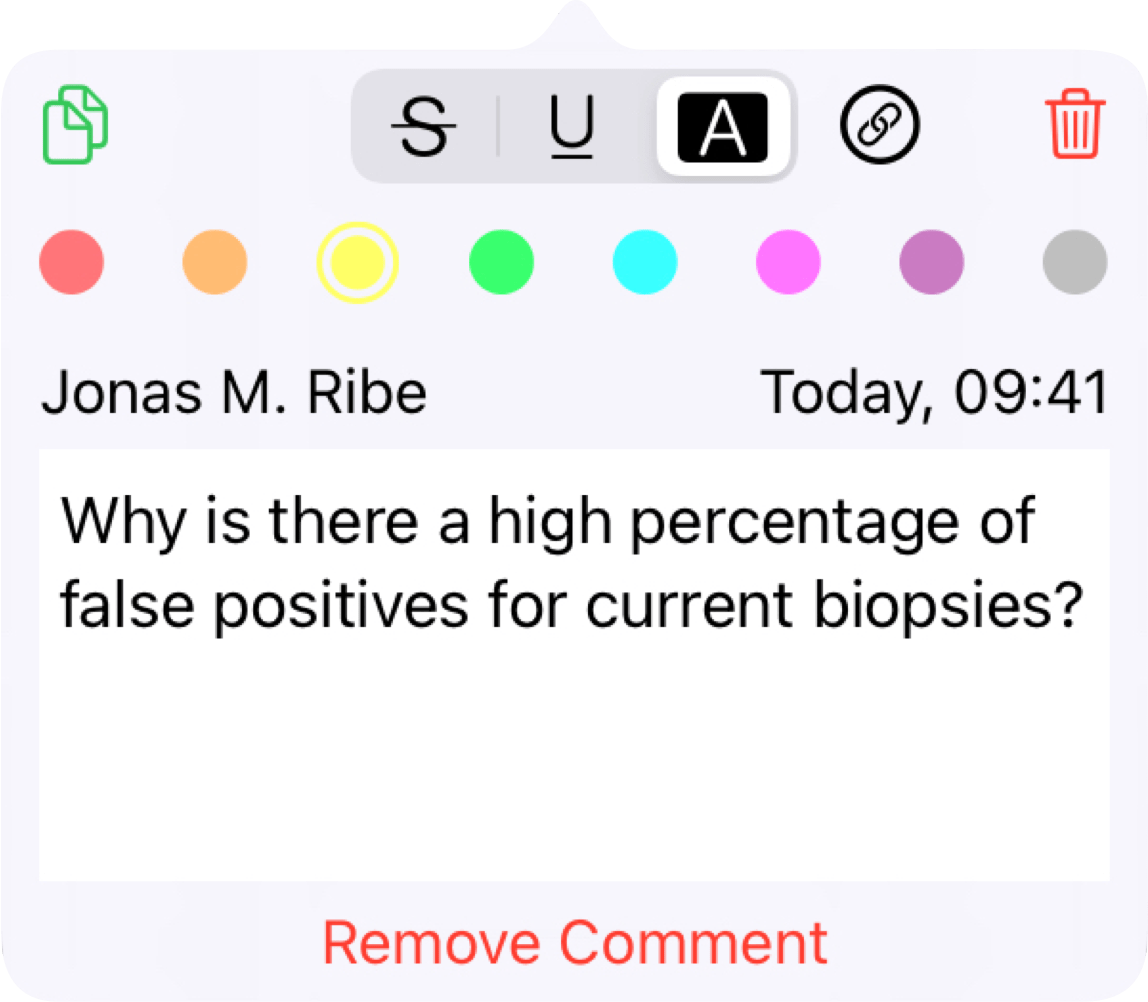
In your notes, these comments show up as regular text below their annotation.
Sticky notes

Sticky notes are text annotations represented by an icon on the PDF page. The text content is added as a comment in the annotation popover and similarly to comments show up as regular text in notes. Their position in your notes is determined by their location on the page relative to other annotations.
Image selections

Image selections are square annotations in the PDF:
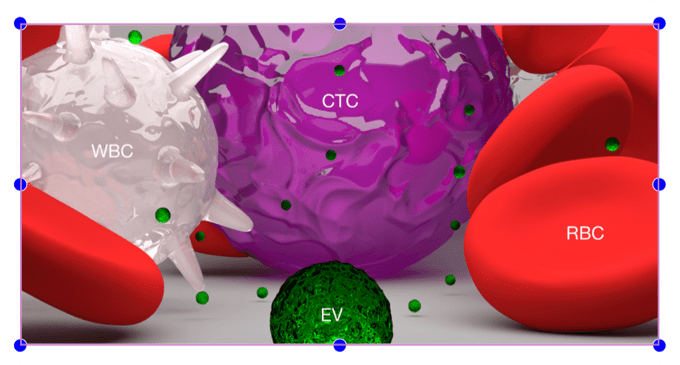
You can resize them using the blue drag handles. When finished resizing, the area inside the selection is added to your notes as an image.


Image selections can also be used to extract text and tables from PDFs.