How to Remove Highlighted Text in a PDF on iPad
Download Highlights for free. Not on an iPad? Checkout the Mac and iPhone guides.
1. Open the PDF document in Highlights
Locate and tap the PDF file you want to open in the Highlights document browser:
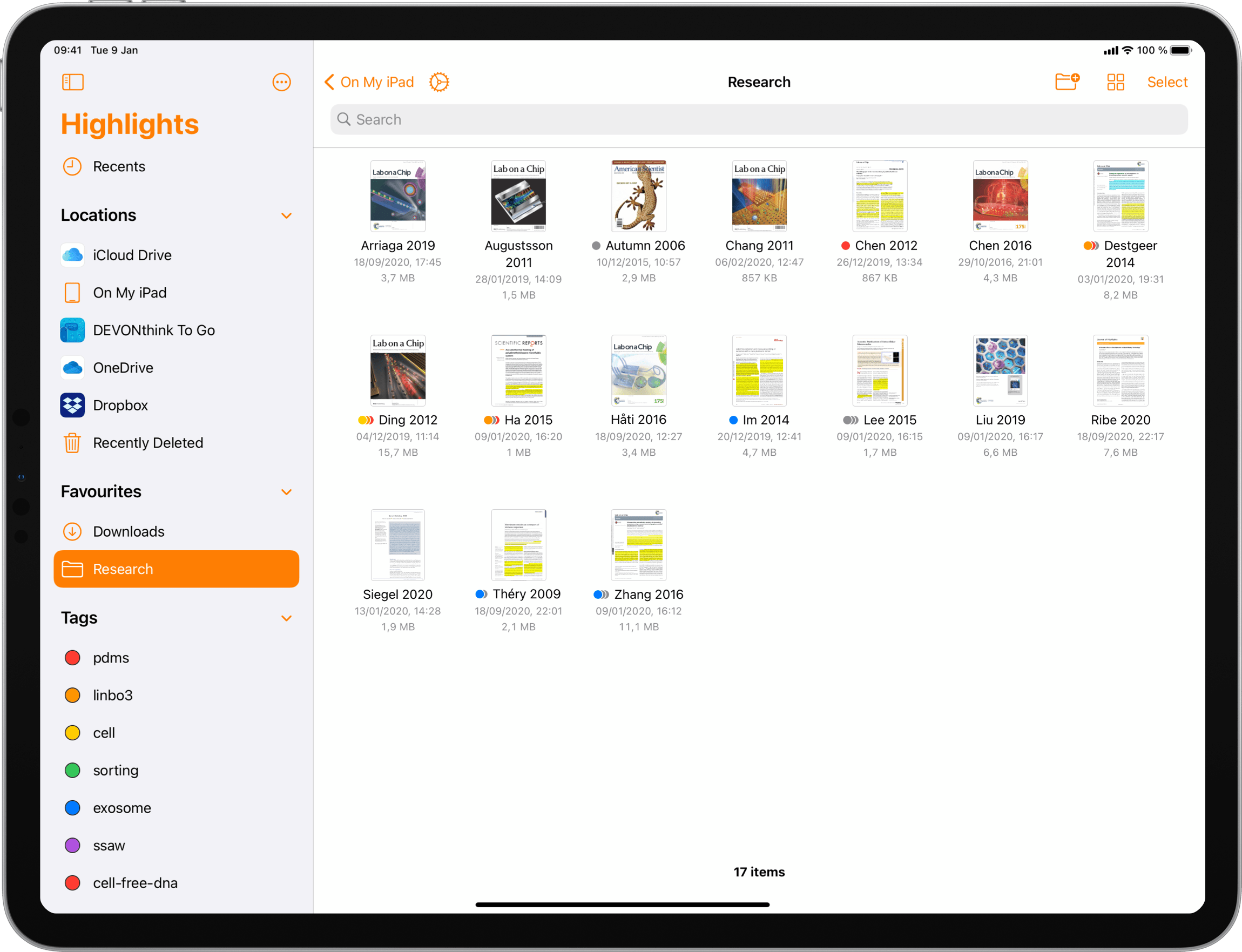
The PDF opens in a document scene:
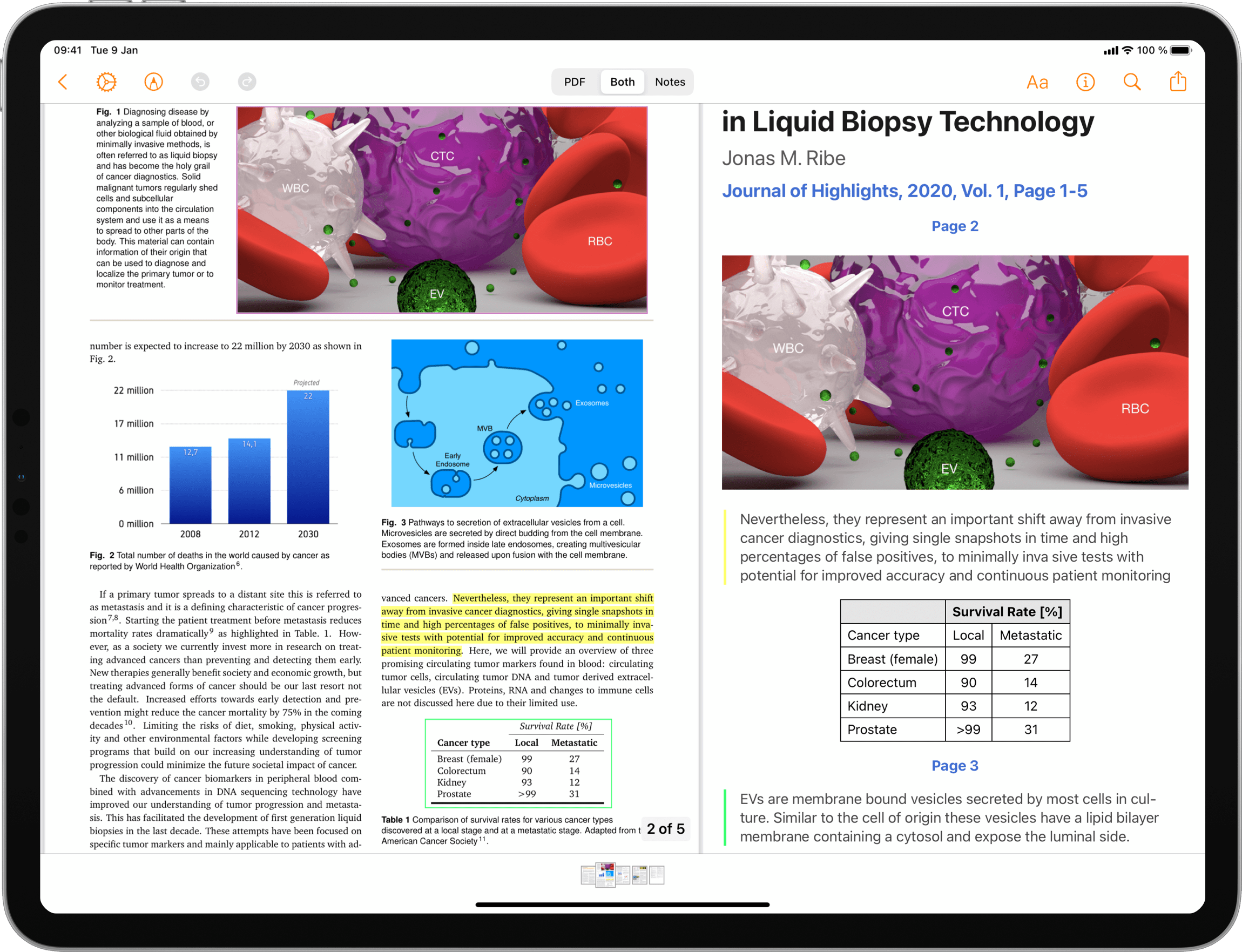
2. Tap on the highlighted text you want to remove
This will bring up the annotation popover:
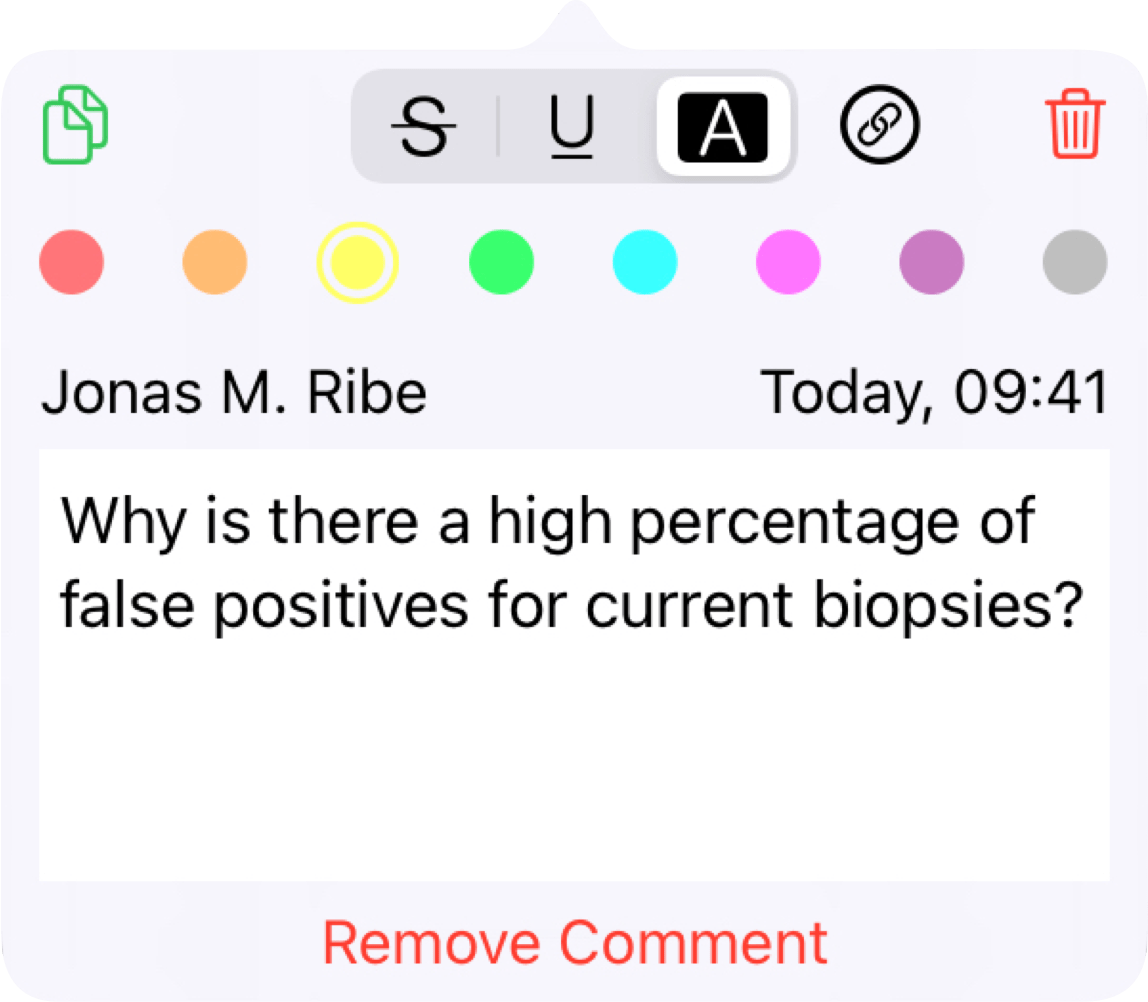
3. Tap the trash button in the annotation popover
The highlight is removed from the PDF and the highlighted text and any attached comment no longer appears in your notes.
If you instead want to highlight a different part of the text you can follow this guide.