How to Add Comments to a PDF on iPhone
Download Highlights for free. Not on an iPhone? Checkout the Mac and iPad guides.
1. Open the PDF document in Highlights
Tap the PDF you want to open in the Highlights document browser:
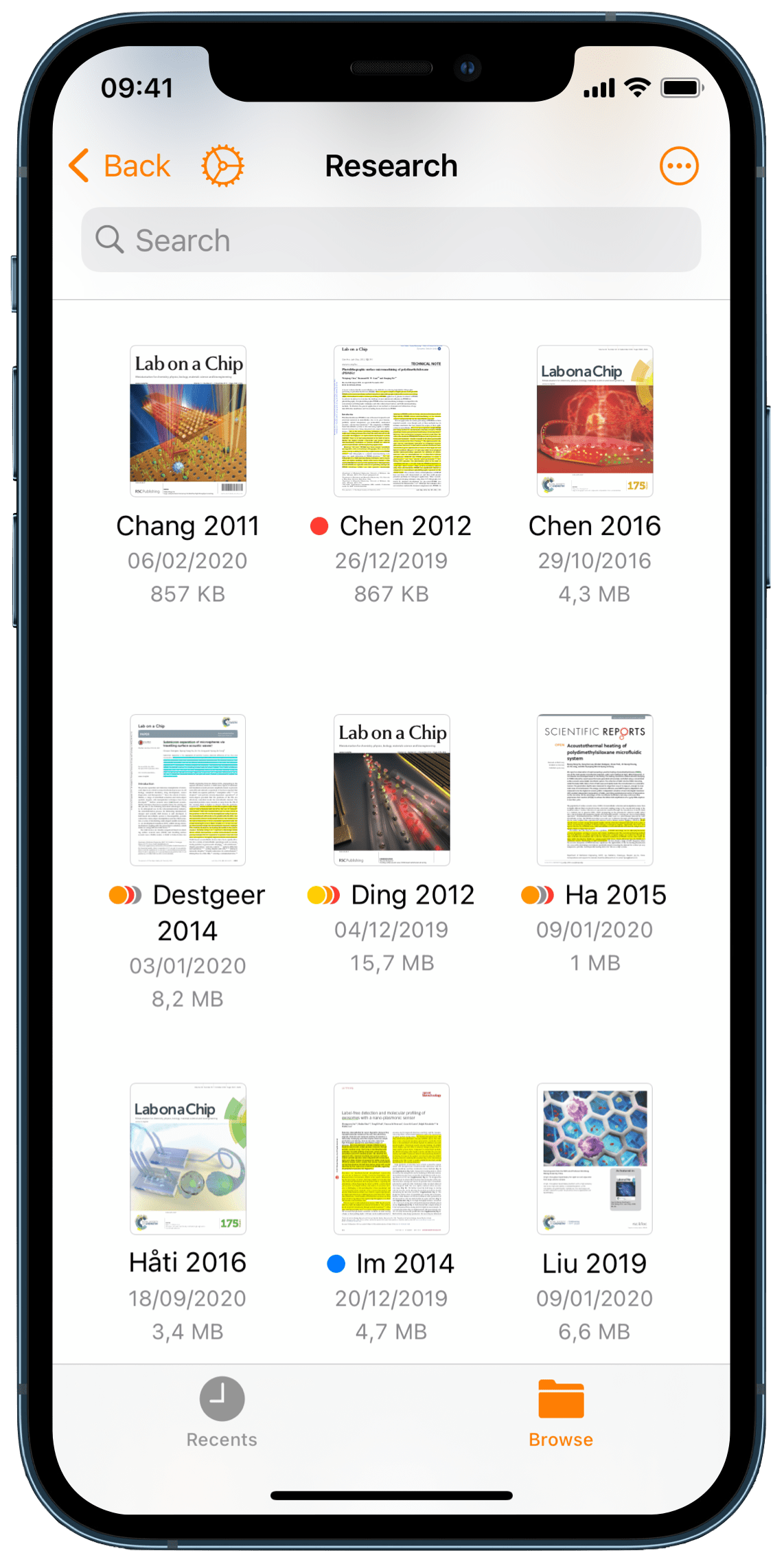
The PDF opens full screen:
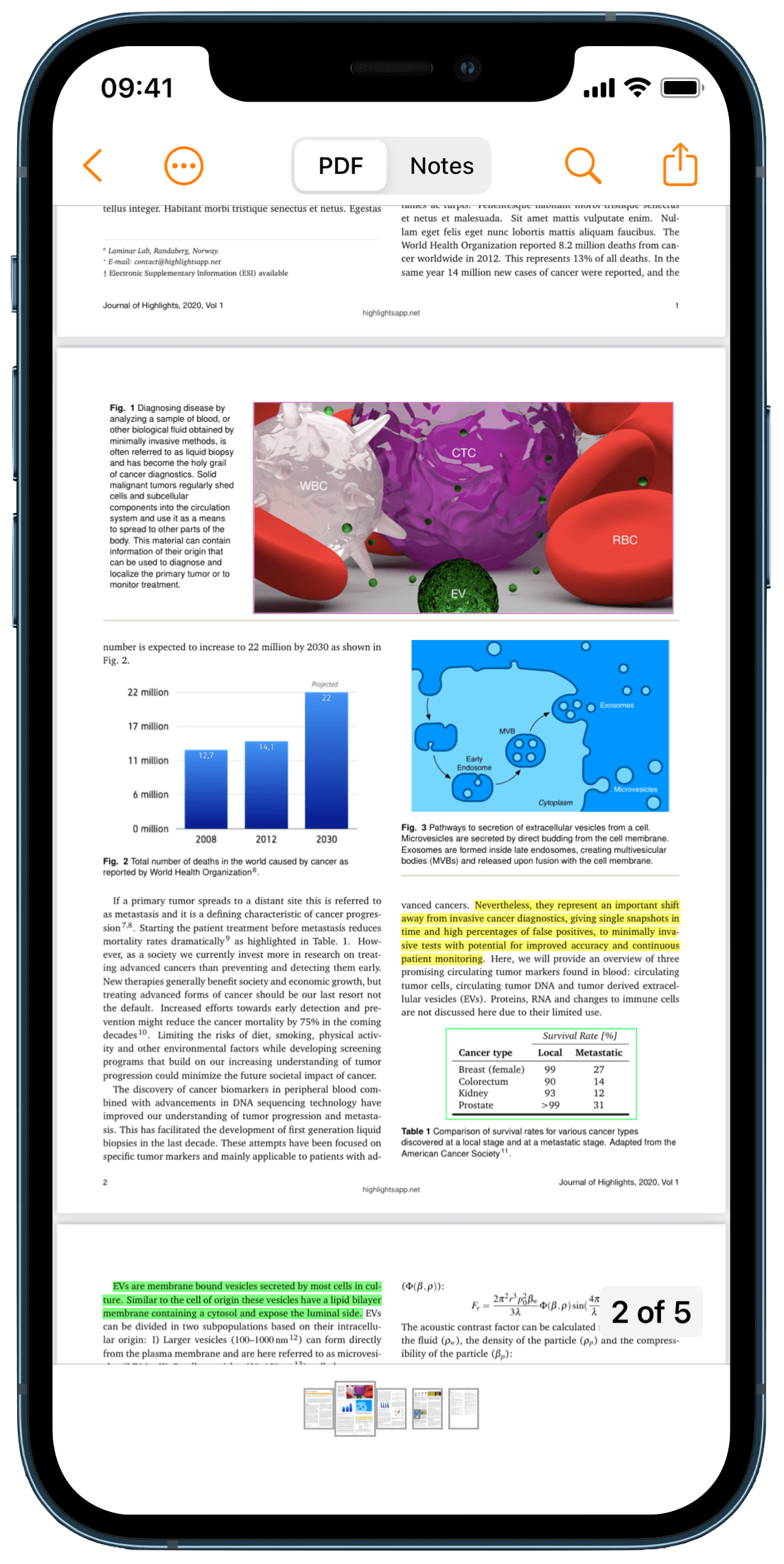
2. Select the text or element where you want the comment
This will bring up the selection popover:
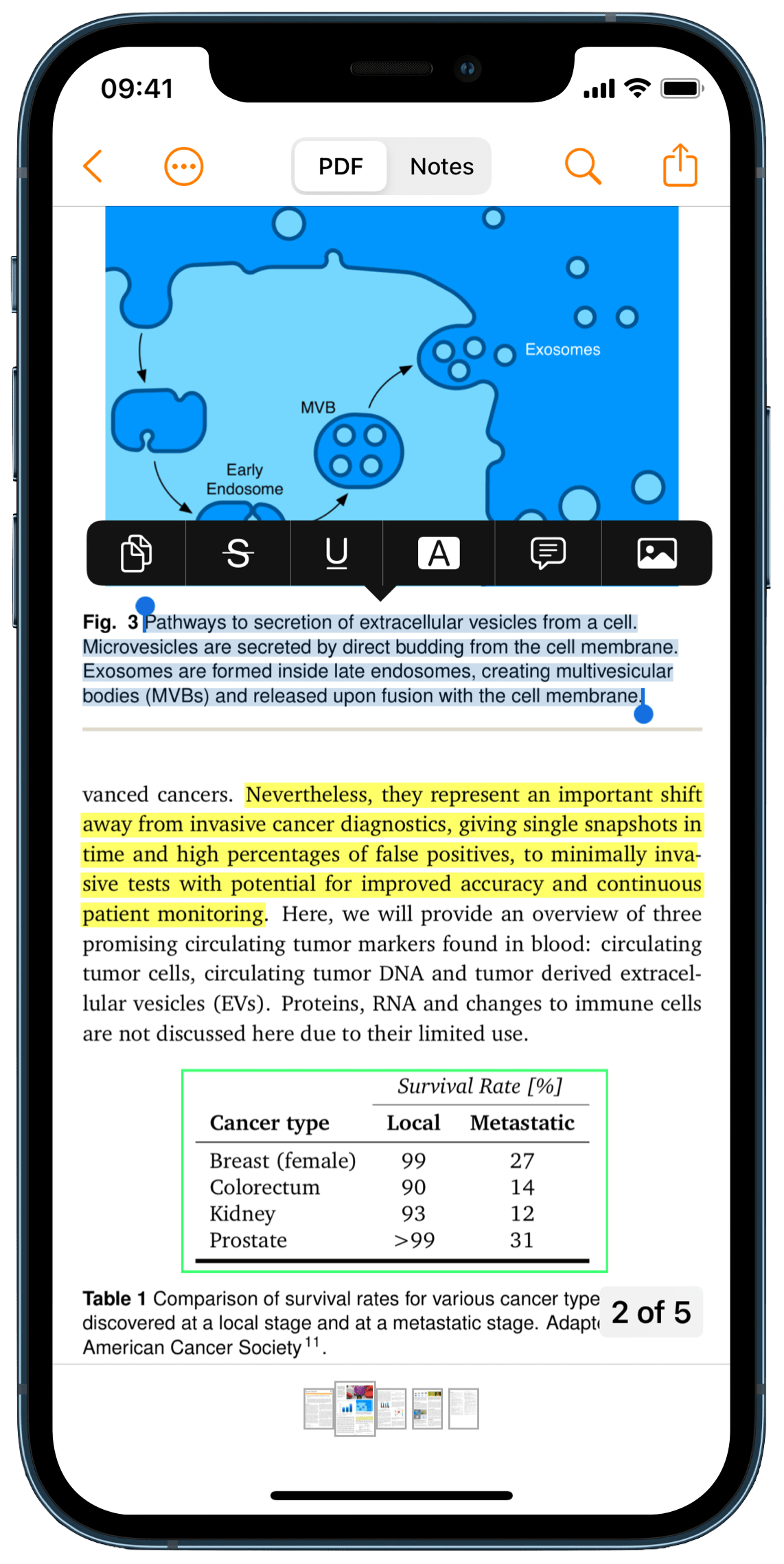
3. Tap the sticky note button in the selection popover

The sticky note appears at the selected location and an annotation popover appears:
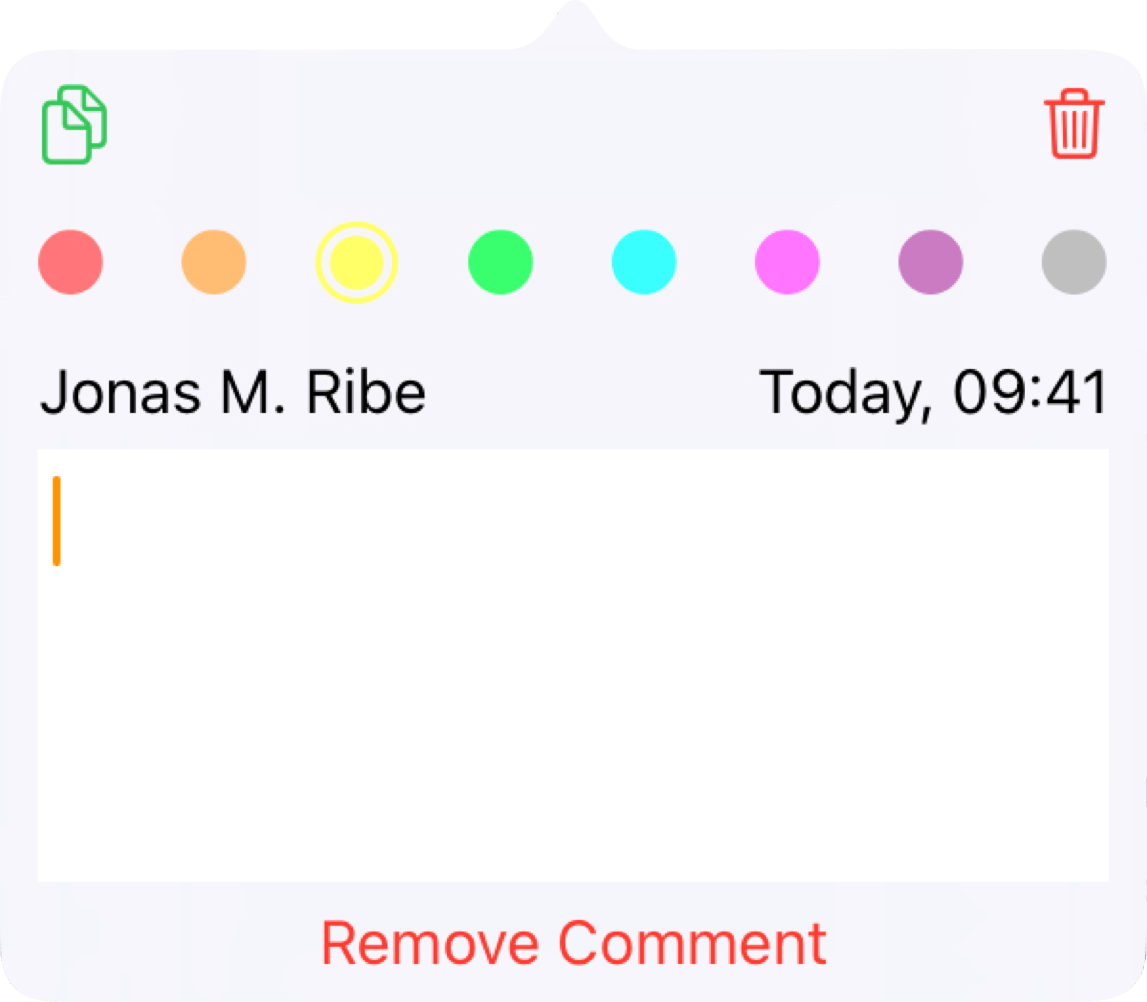
4. Type your comment in the popover
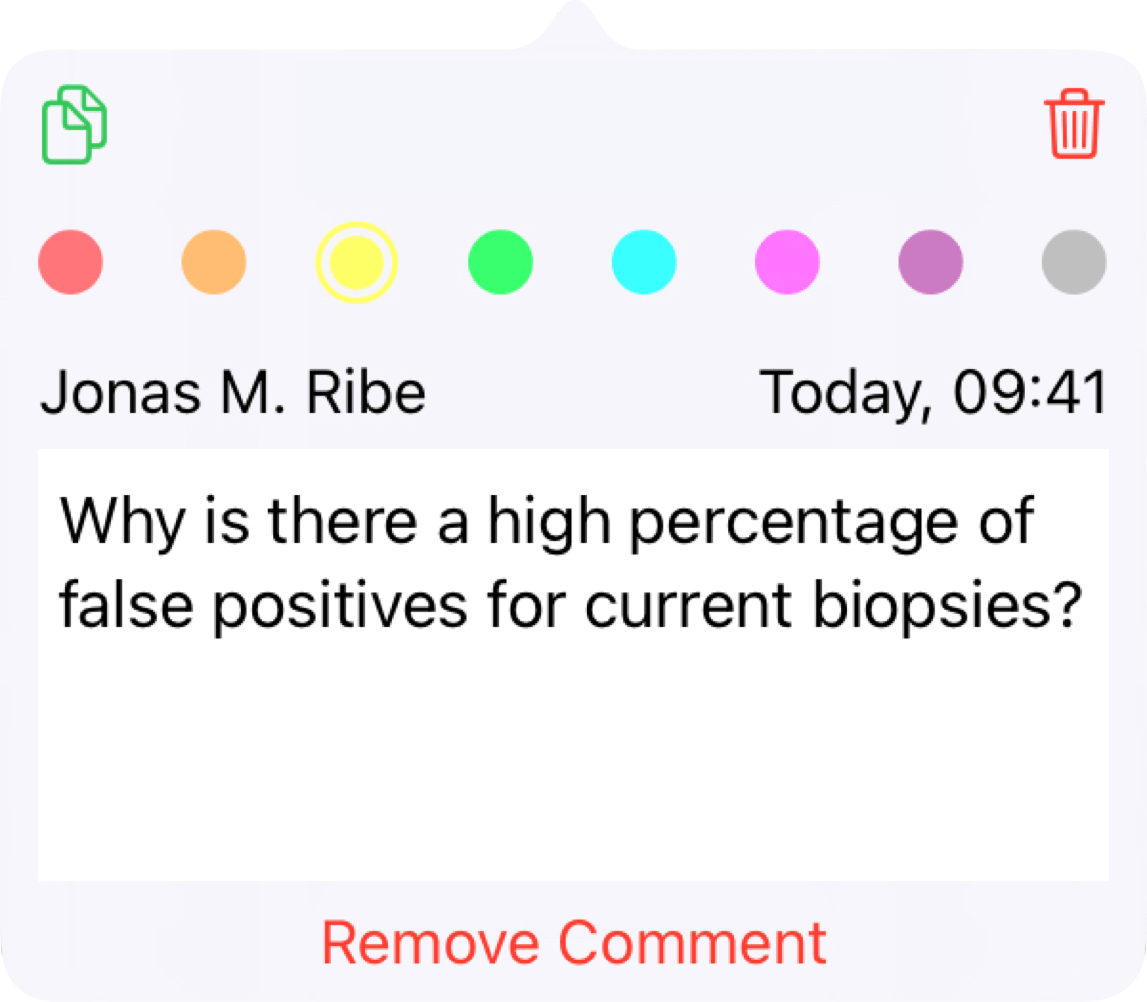
Click outside the popover to close it. Your comment is now saved in the sticky note in the PDF and the text contents added to your notes which you can easily share.
You can also add comments to other types of PDF annotations including highlighted text and image selections by clicking on them and typing in the text box of the annotation popover.