How to Export PDF Annotations as a HTML-file on iPhone
Download Highlights for free. Not on an iPhone? Checkout the Mac and iPad guides.
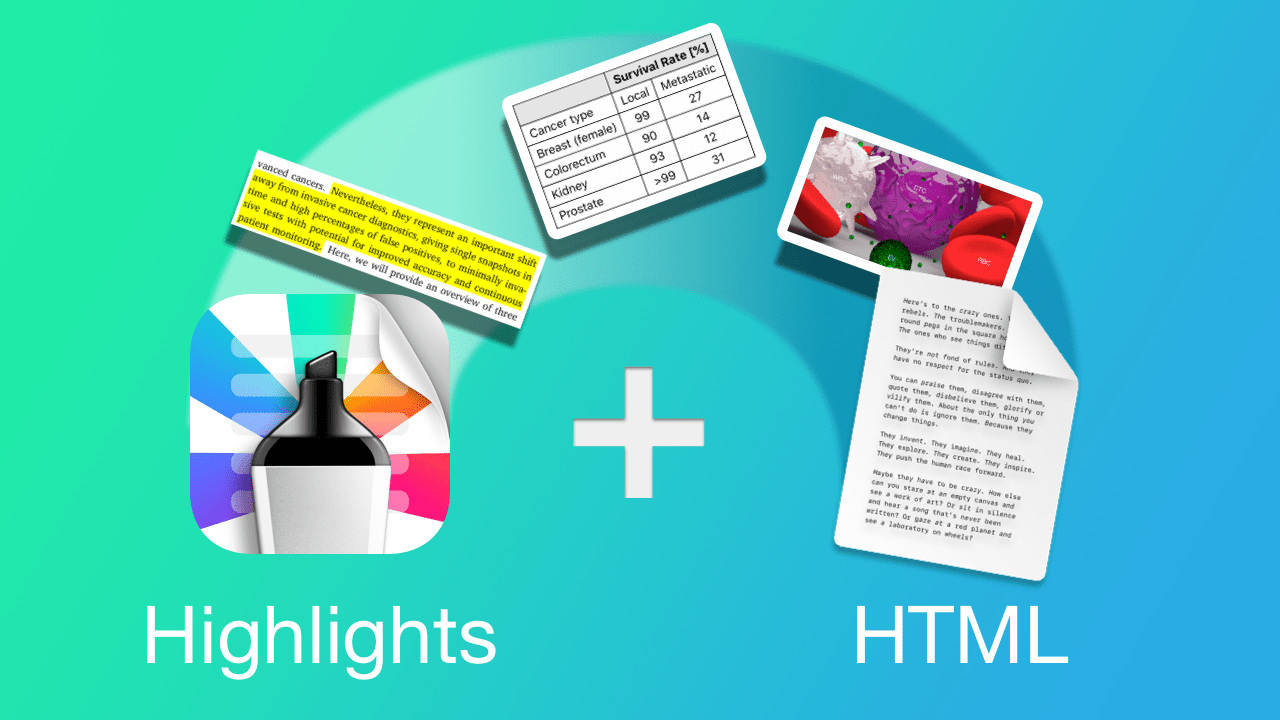
Highlights extracts highlighted text and other types of annotations from PDFs and lets you export them as HTML-files on your iPhone.
1. Open the PDF document in Highlights
Tap the PDF you want to open in the Highlights document browser:
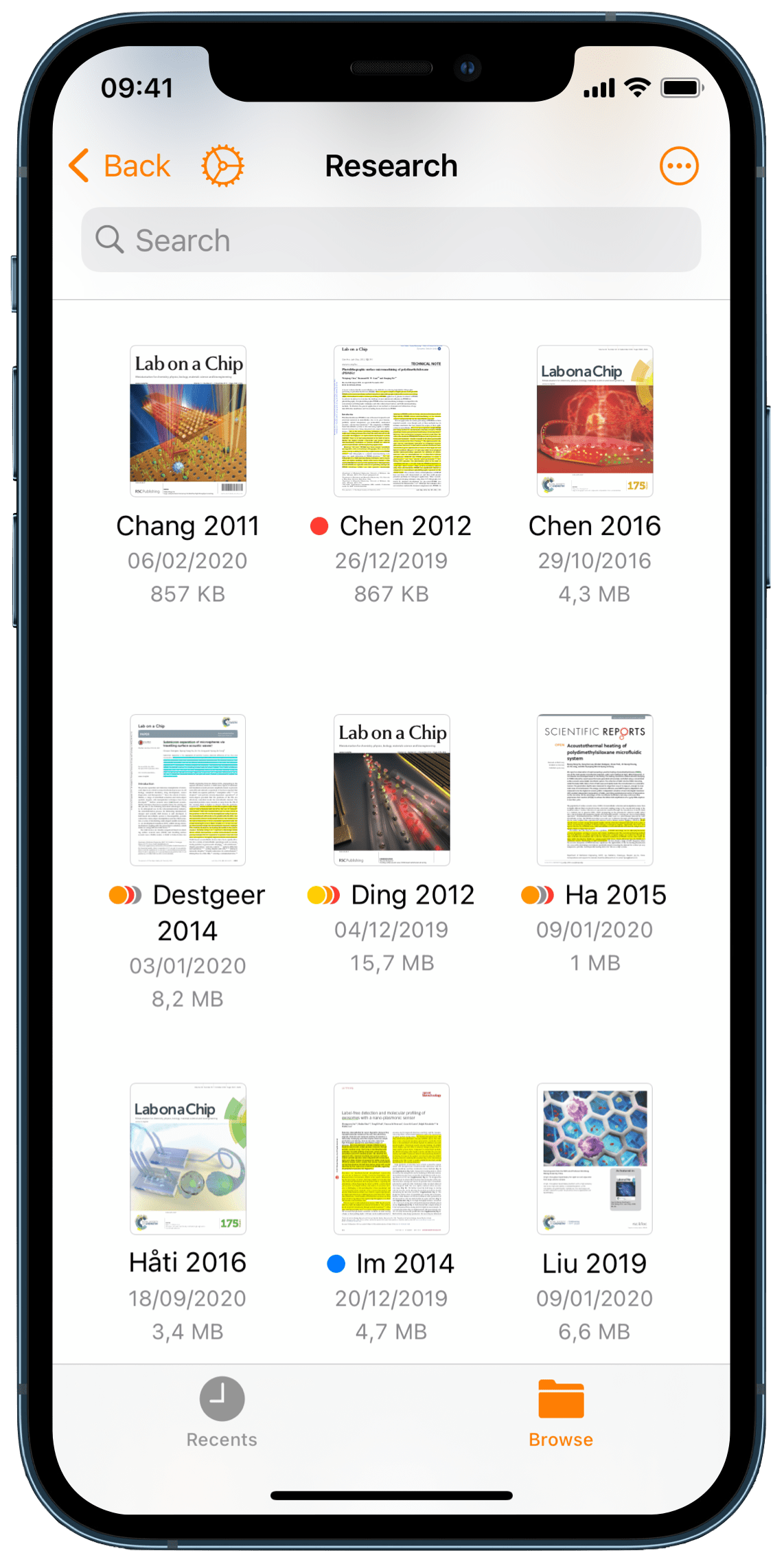
The PDF opens full screen:
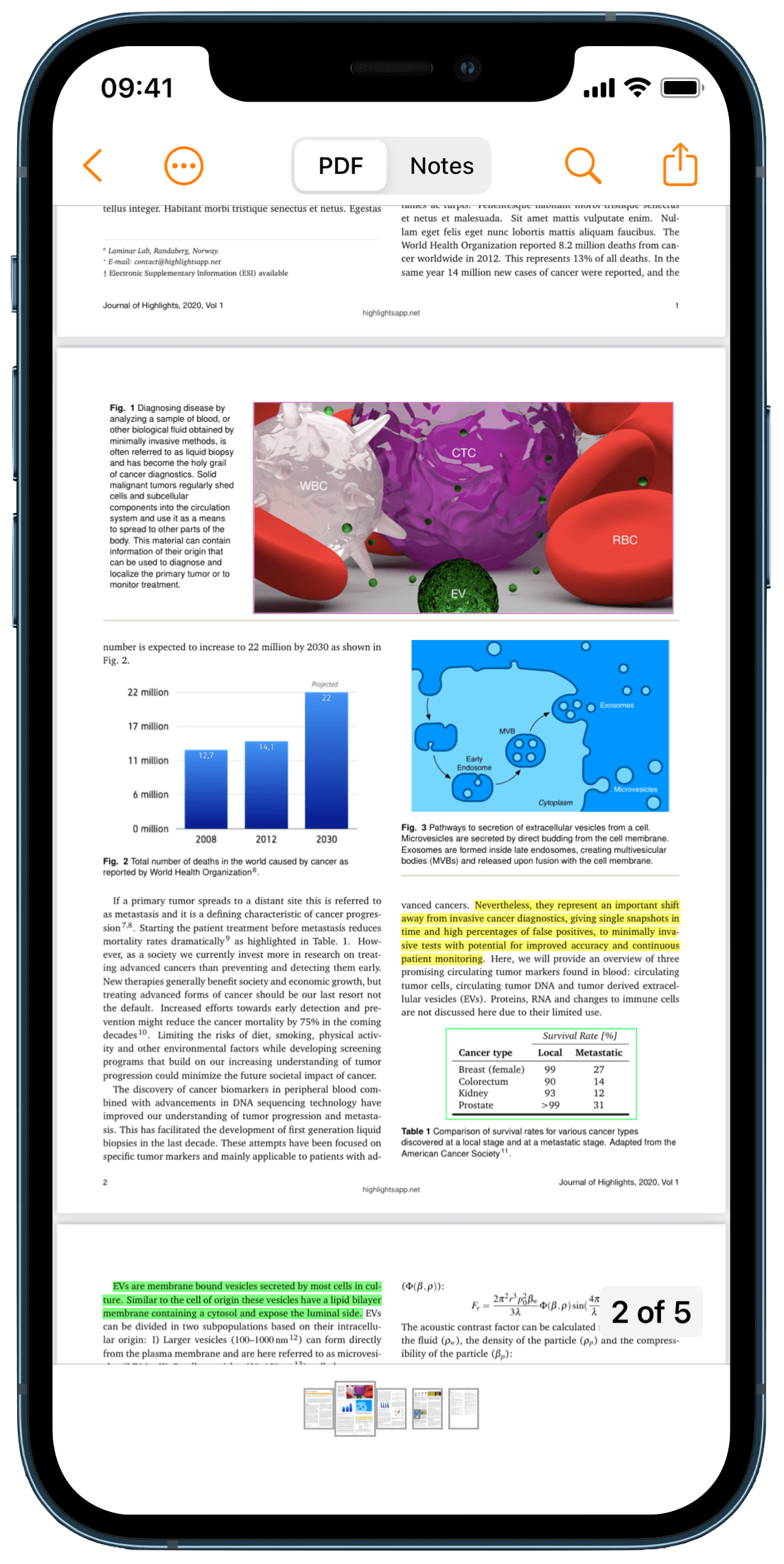
Tap on Notes in the bottom center to preview your notes before you export:
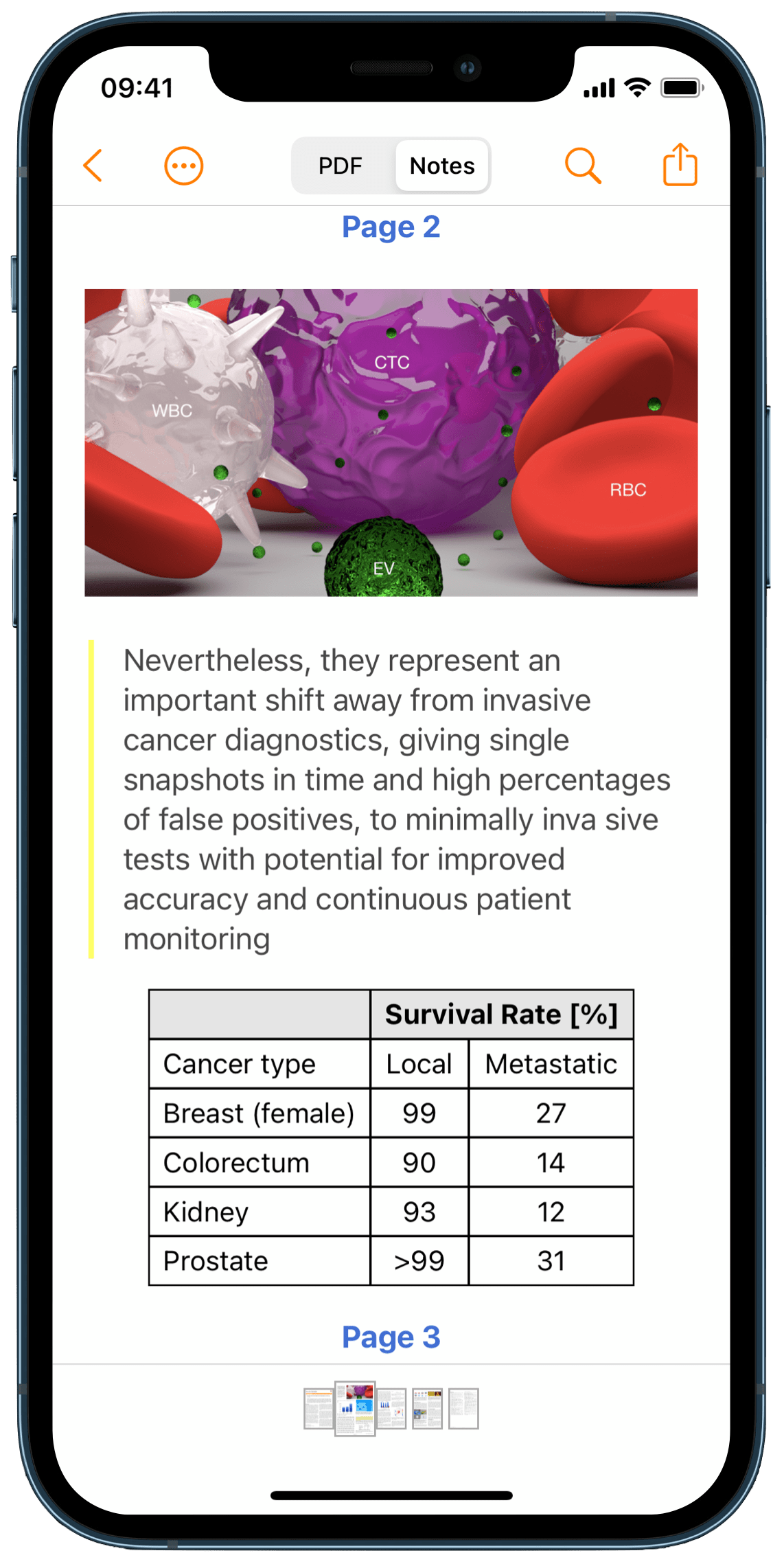
Your notes contain highlighted text and annotations that have been extracted using specific rules from the PDF.
2. Tap the Share button in the bottom left corner
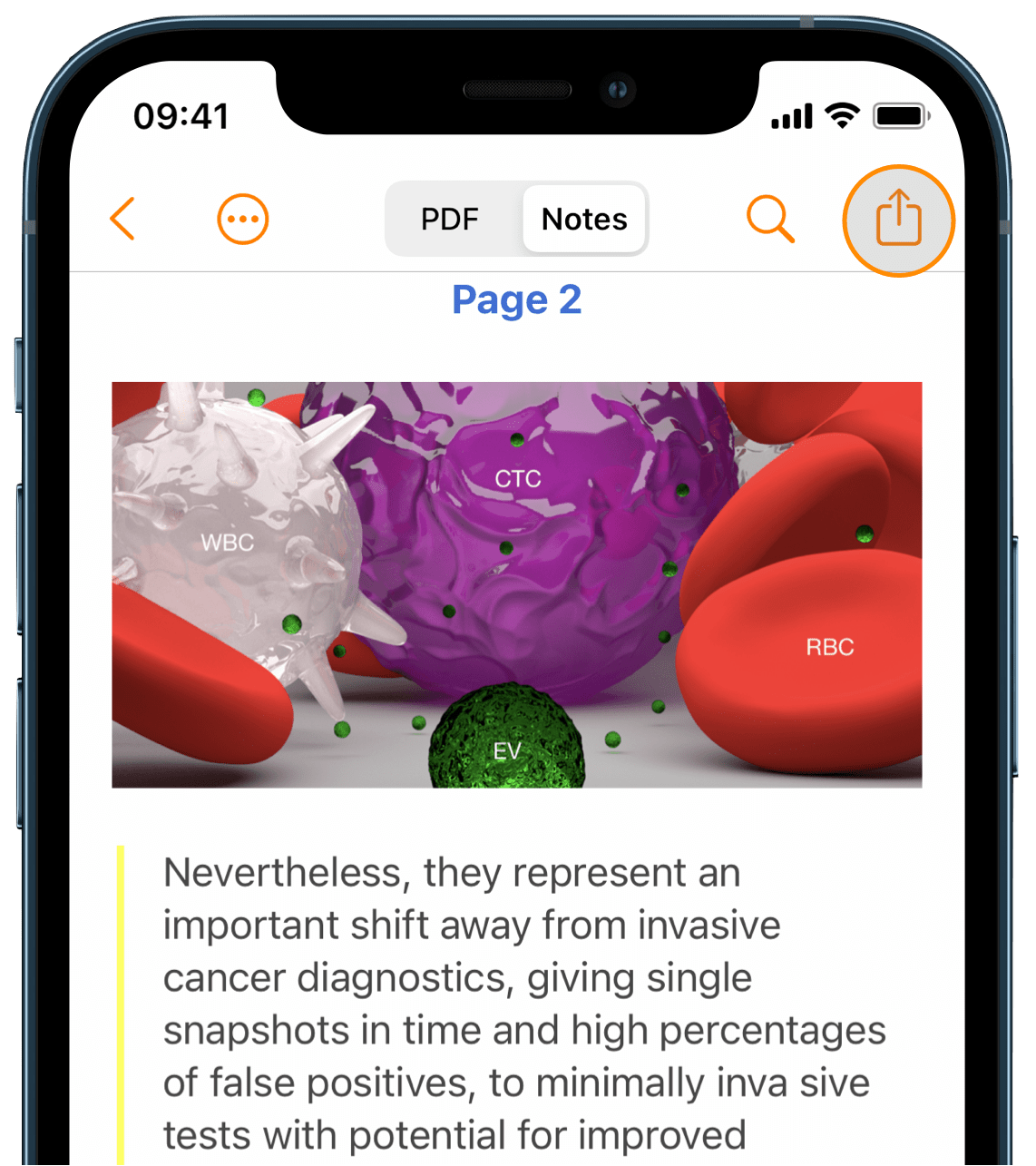
3. Select HTML
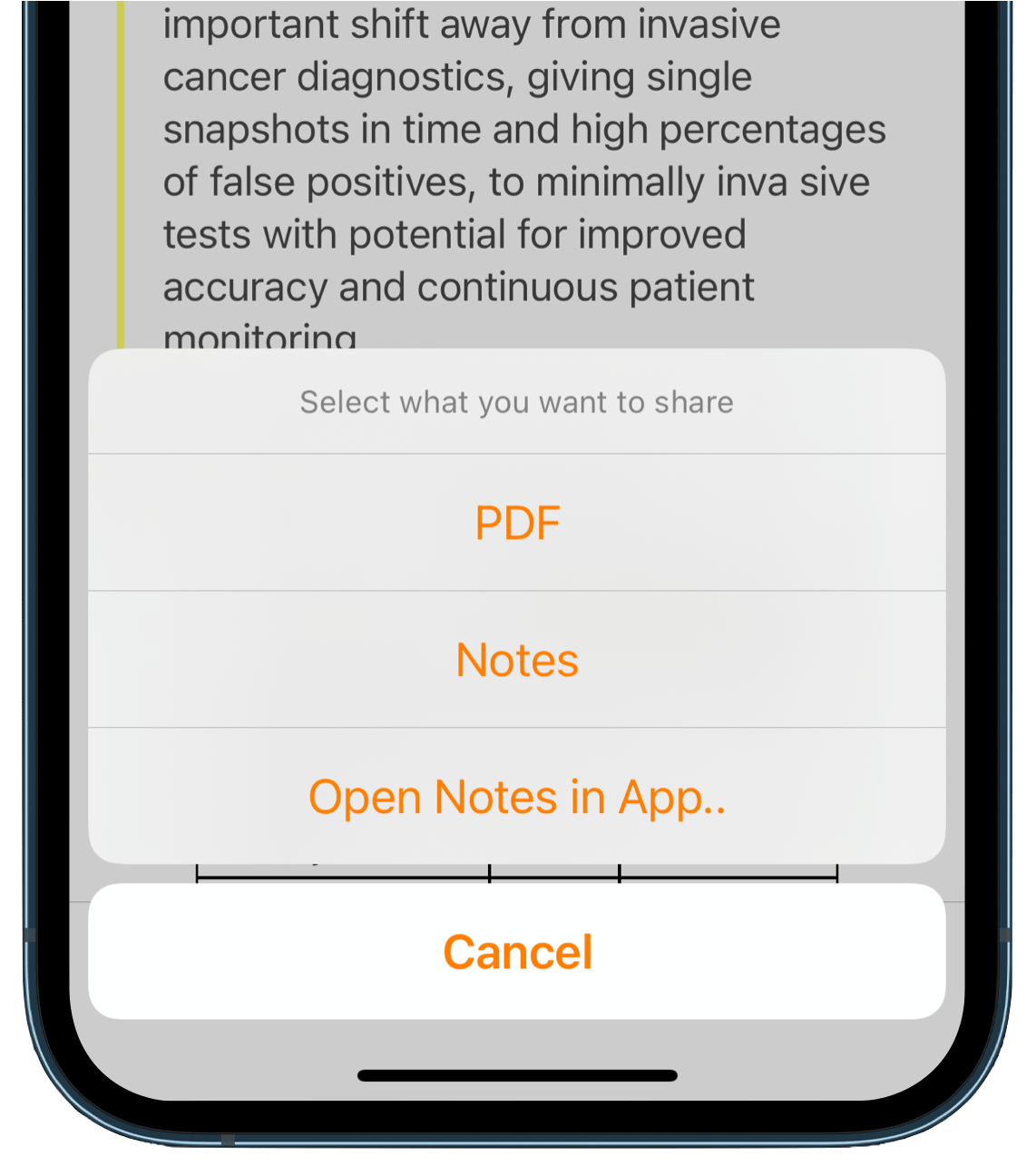
For free users of Highlights, PDF will be the only enabled option in the note format menu. Unlock Pro to get access to all options.
This brings up the share sheet.
4. Choose where you want to share or save it
If you want to change how Highlights export your annotations, you can change what is included and the appearance of your notes in the note format settings.
You can also create your own sorting order for annotations using color categories.