How to Annotate a PDF on Mac
Download Highlights for free. Not on a Mac? Checkout the iPad and iPhone guides.
1. Select the text you want to markup
Click and drag your mouse pointer over the text you want to select. This will bring up the selection popover:
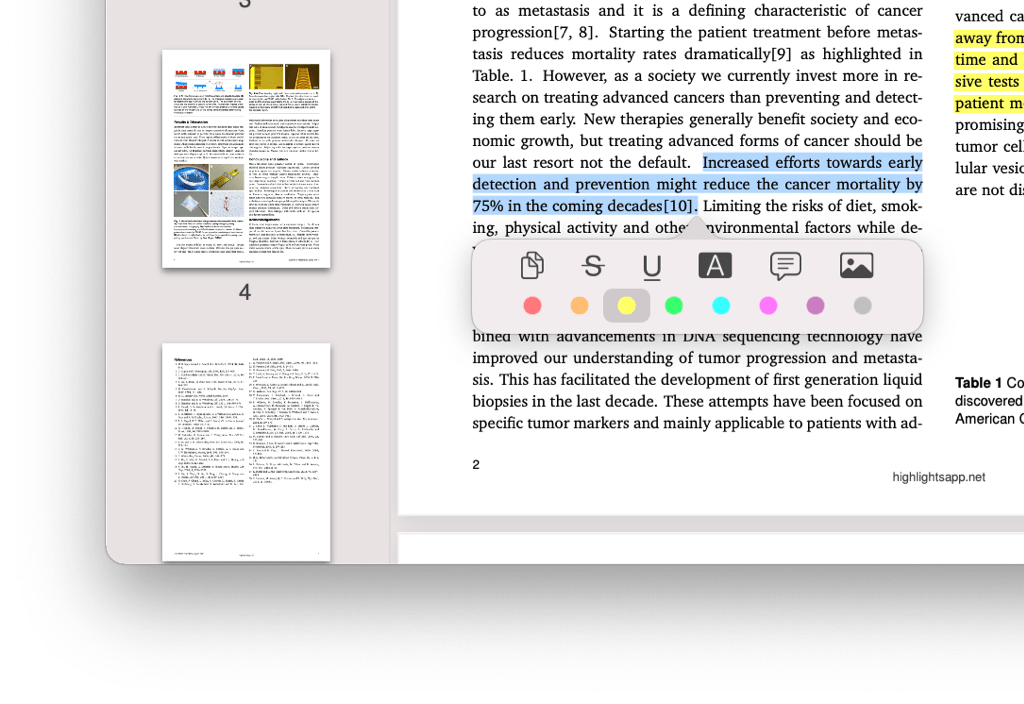
The selection popover lets you copy or lookup the selected text along with adding markup:
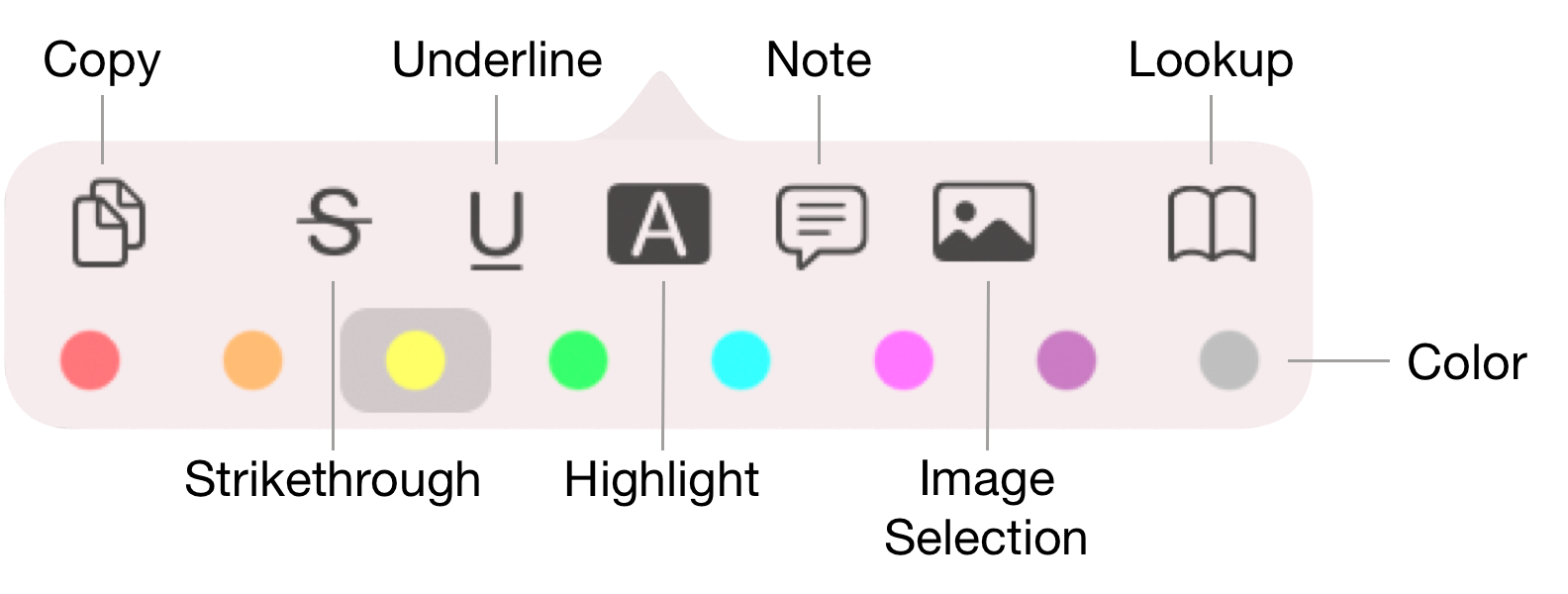
2. Choose a color and markup type in the popover
Select the color you want to use for the markup first, then select the markup type you would like:
Click the highlight, underline or strikethrough buttons to markup the text. Click on note to add a sticky note at this location and image selection to grab an image of the selected area.
The markup/annotation is then added to the PDF and appear in your notes.
3. (Optional) Attach a comment
Click on the annotation to bring up the annotation popover:
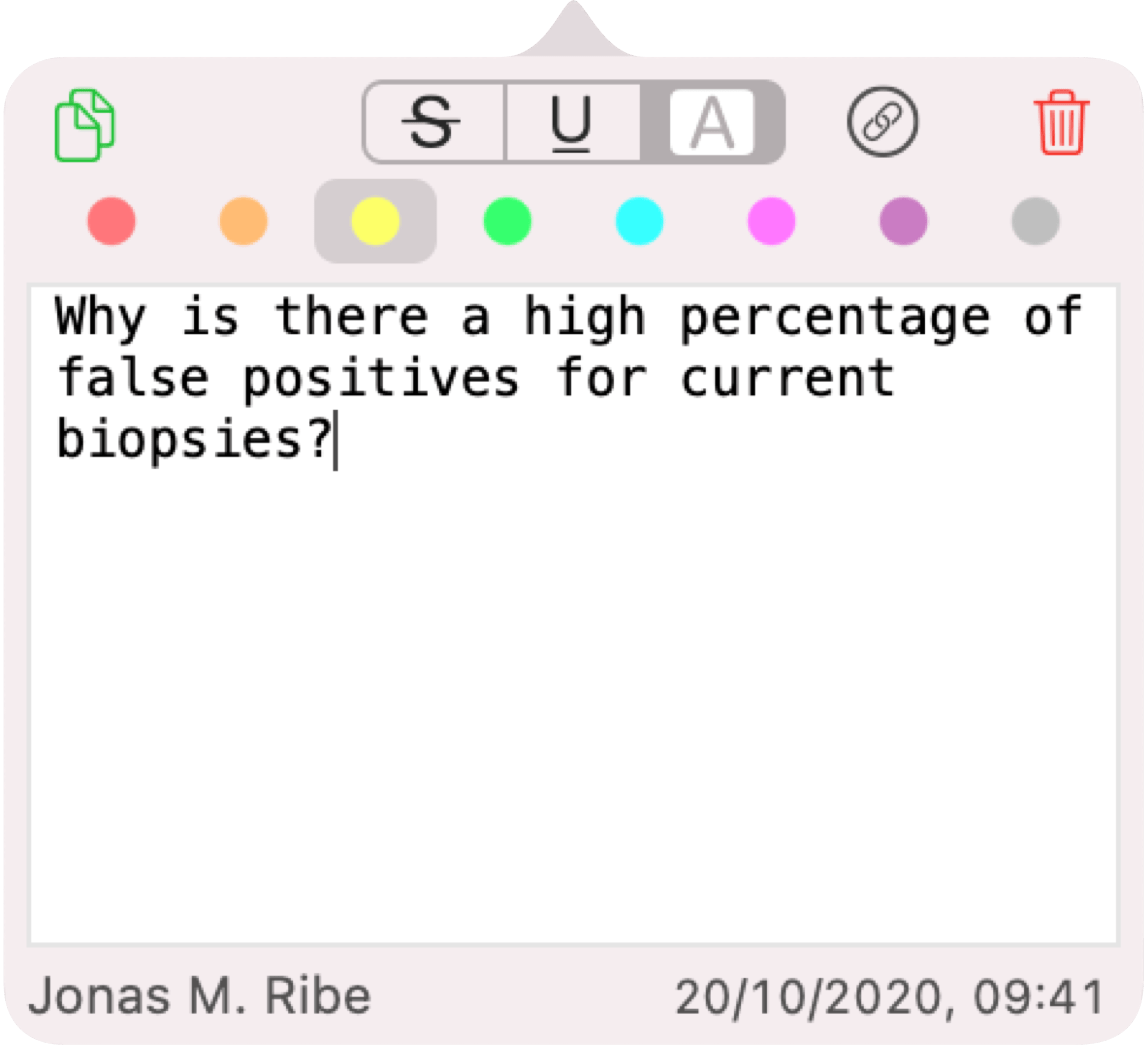
Attach a comment to the annotation by typing in the text box, similar to sticky notes.
To close the popover tap anywhere outside it.
The annotations and comments are extracted and appear in your notes based on specific rules.
You can also select the annotation tool and color from the toolbar before making your selection. For text markups, these tools remain active after the selection, so you can continue annotating without additional steps until you want to change the tool or color.