How to Highlight Text in a PDF on Mac
Download Highlights for free. Not on a Mac? Checkout the iPad and iPhone guides.
1. Open the PDF document in Highlights
From the menu bar choose File > Open. Locate and select the file you want to open, then click Open:
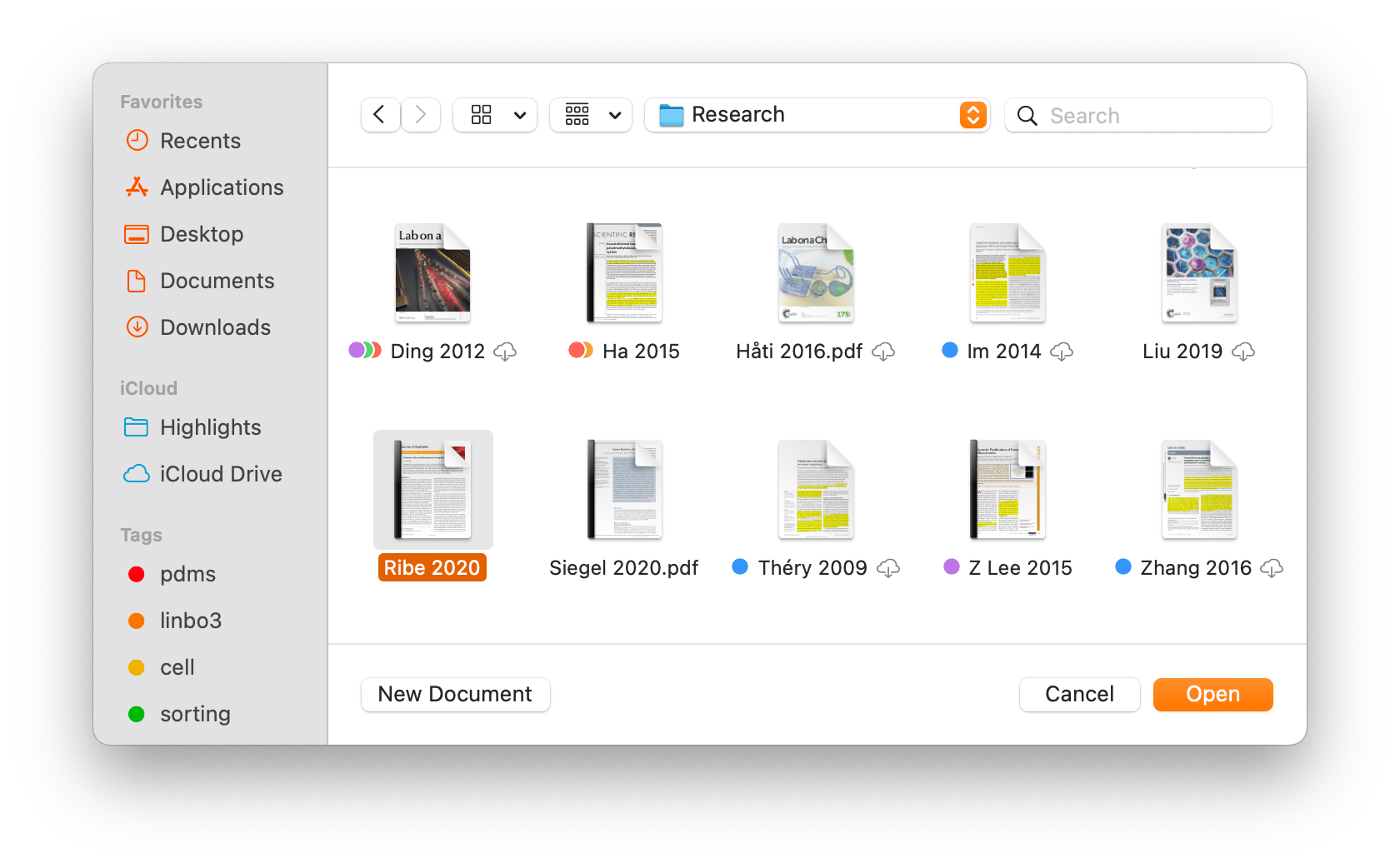
The PDF opens in a document window:
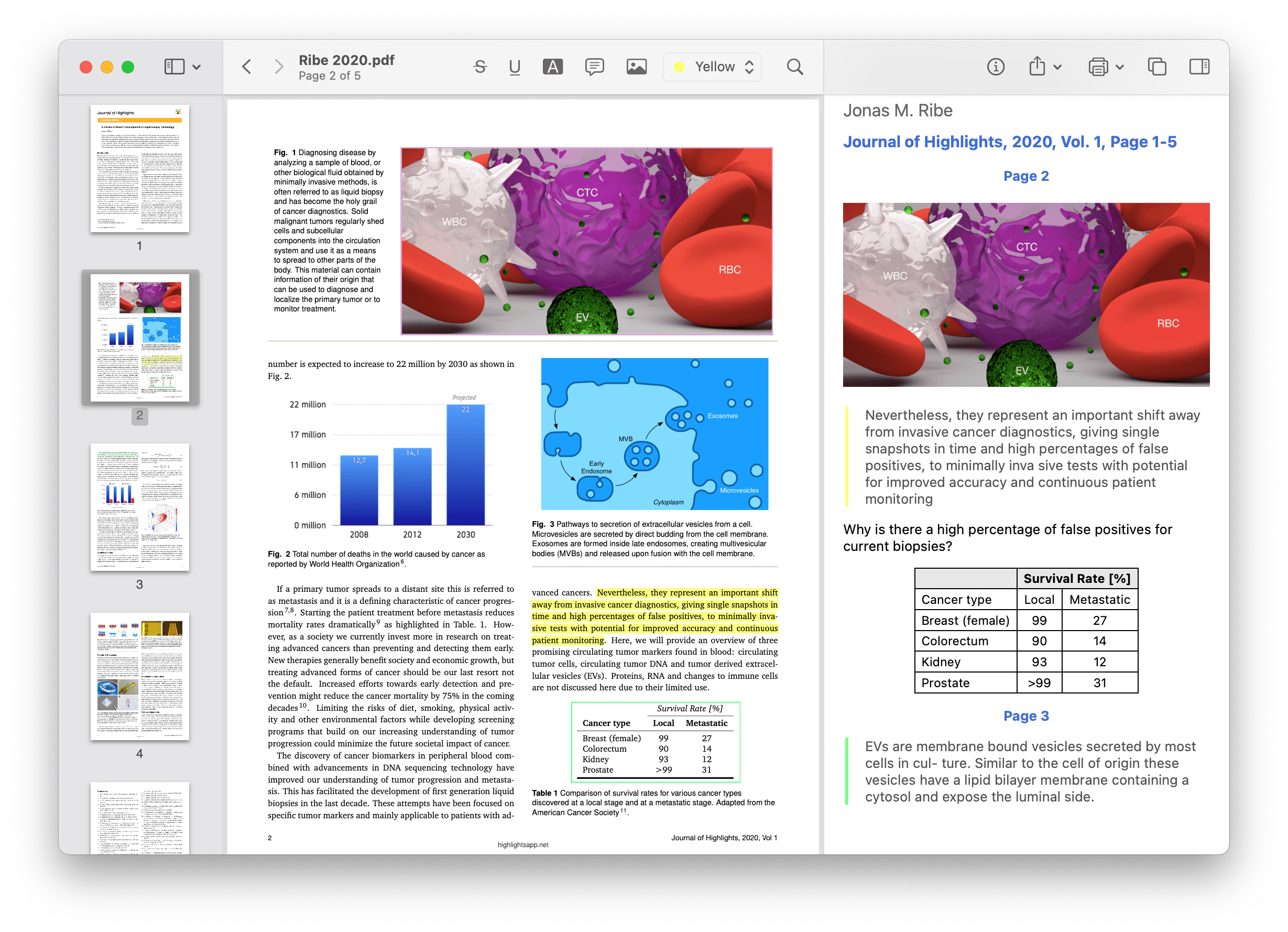
2. Select the text you want to markup
This will bring up the selection popover:
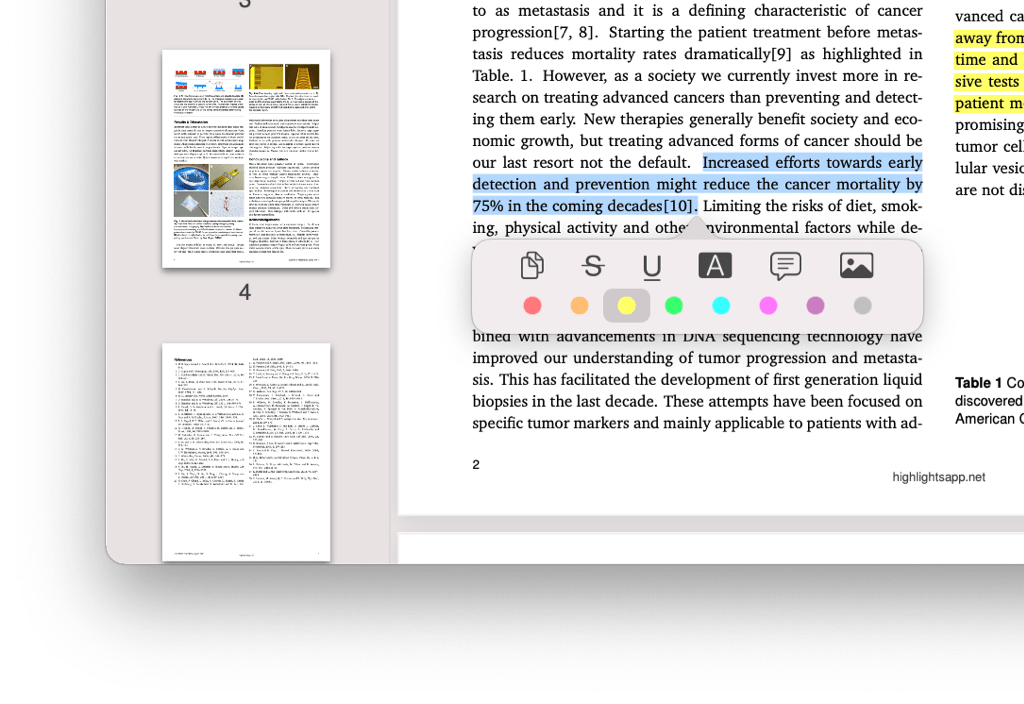
3. Choose a color and click the highlight button in the selection popover

Your annotation is added to the PDF and the text you highlighted appear in your notes which you can easily share.
Similarly, you can also underline and strikethrough text in PDFs.