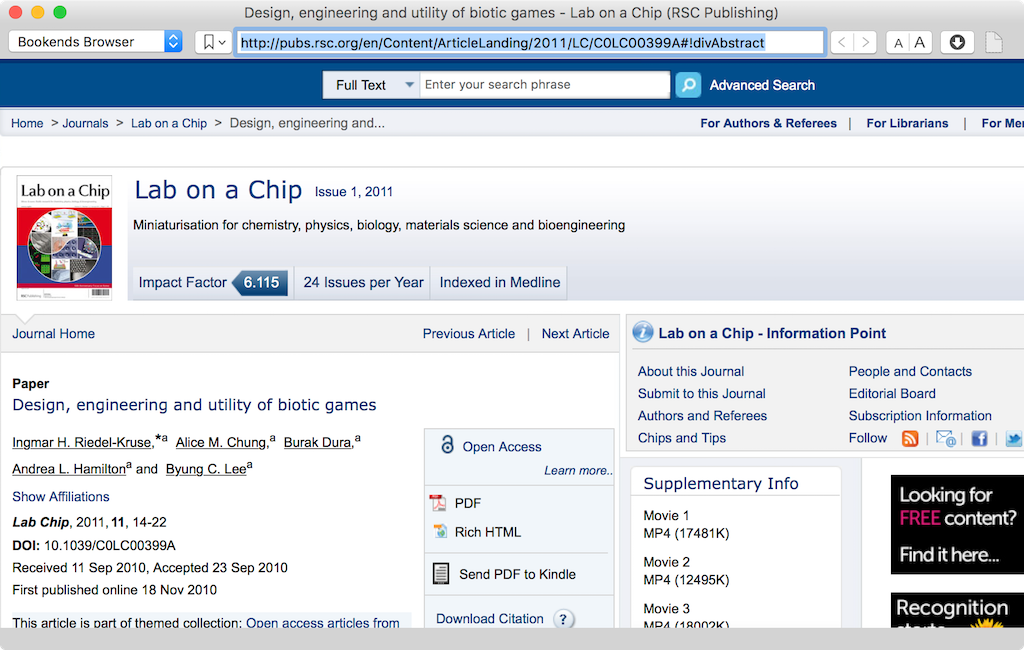How to Integrate Highlights with Bookends on Mac
Don't have Highlights installed? Get it from the App Store.
Highlights can be integrated with the popular reference management app Bookends. This allows for seamless reading and reference lookups in Highlights without web searches or downloading the same article twice.
How do I enable it?
Open Preferences, go to the Advanced-pane:
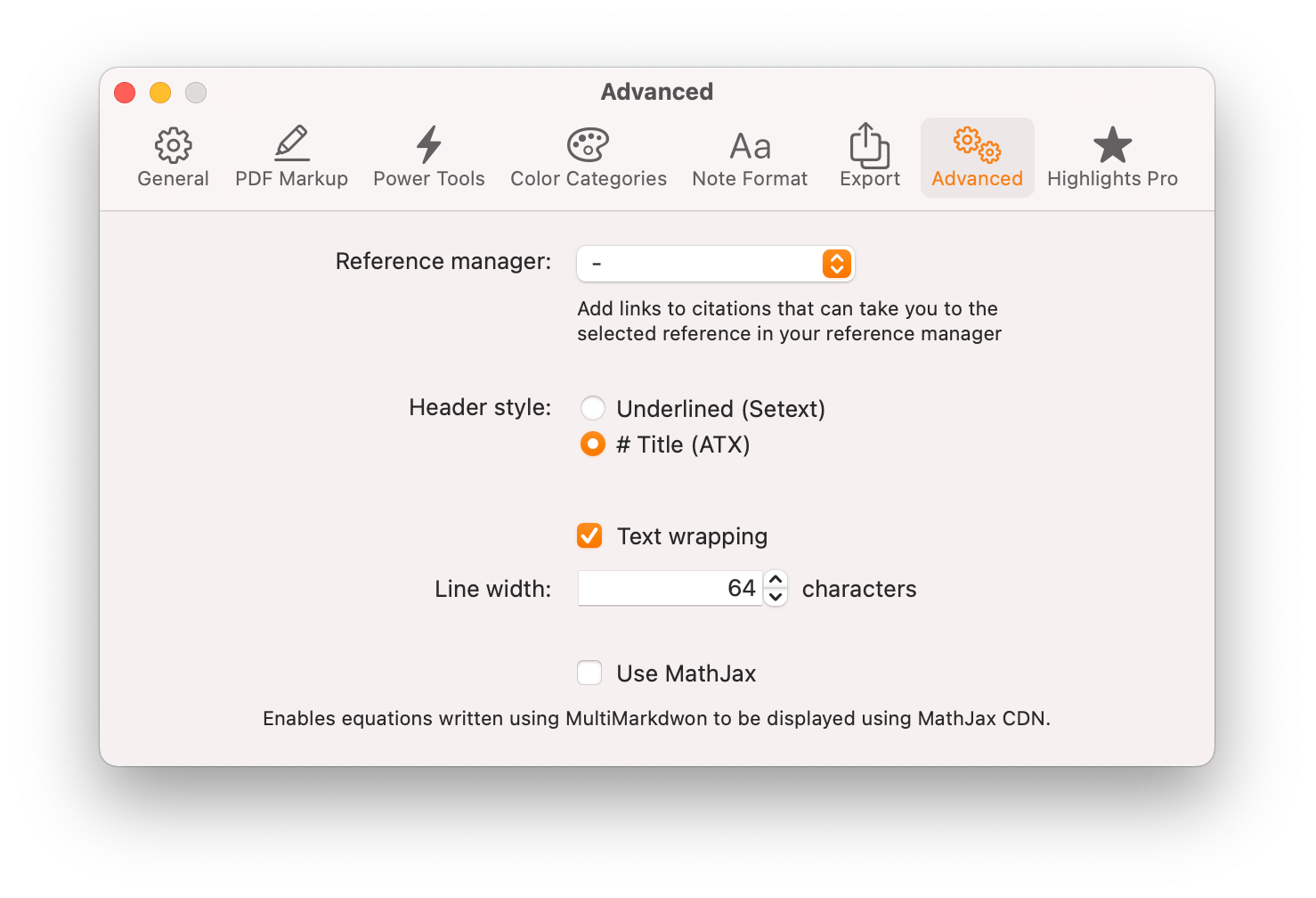
Set the Reference Manager to Bookends:
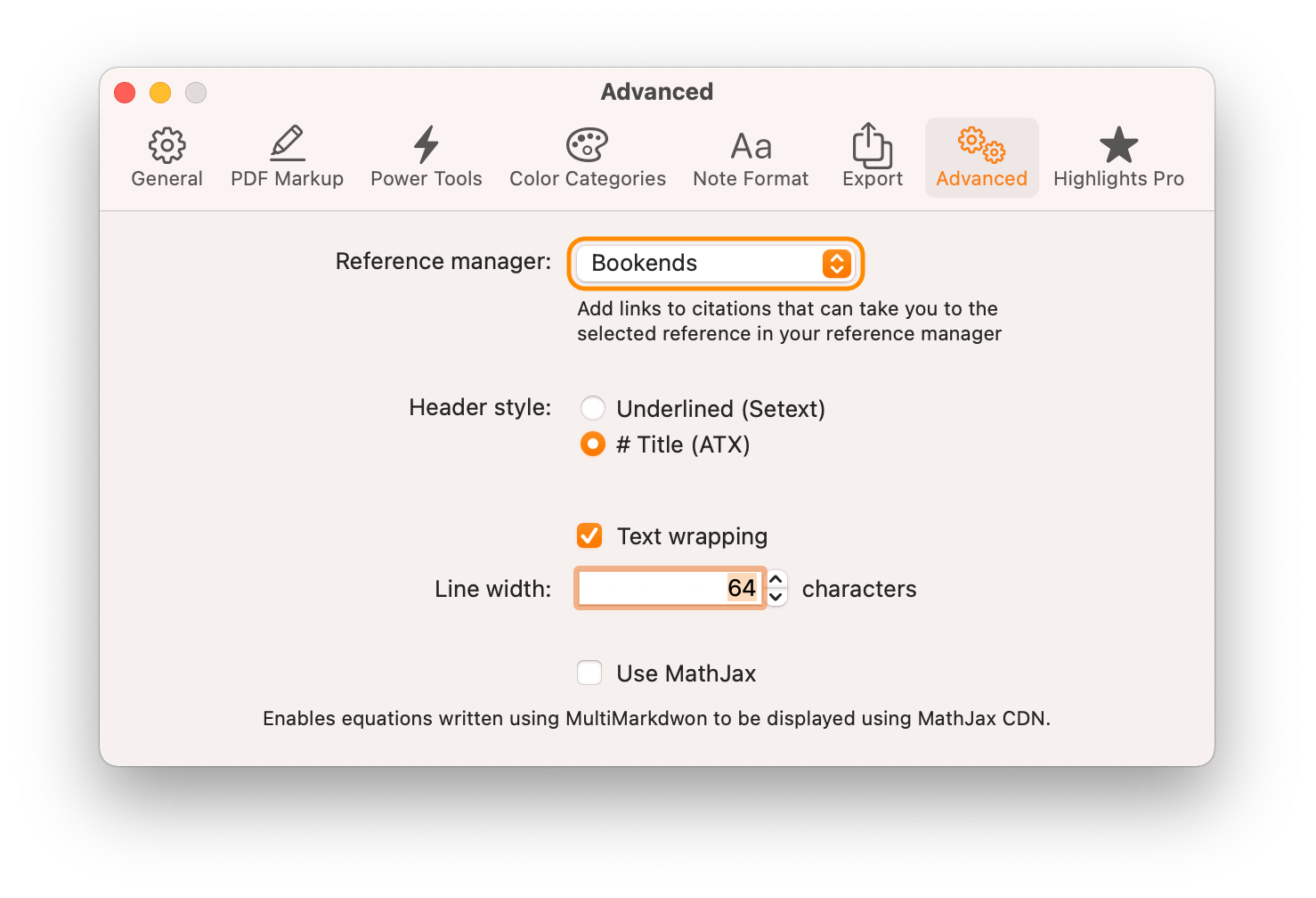
For the best experience you should set Bookends to open PDFs in Highlights by default. To do this, open Settings in Bookends and select Highlights from the list of applications in the Default PDF reader menu:
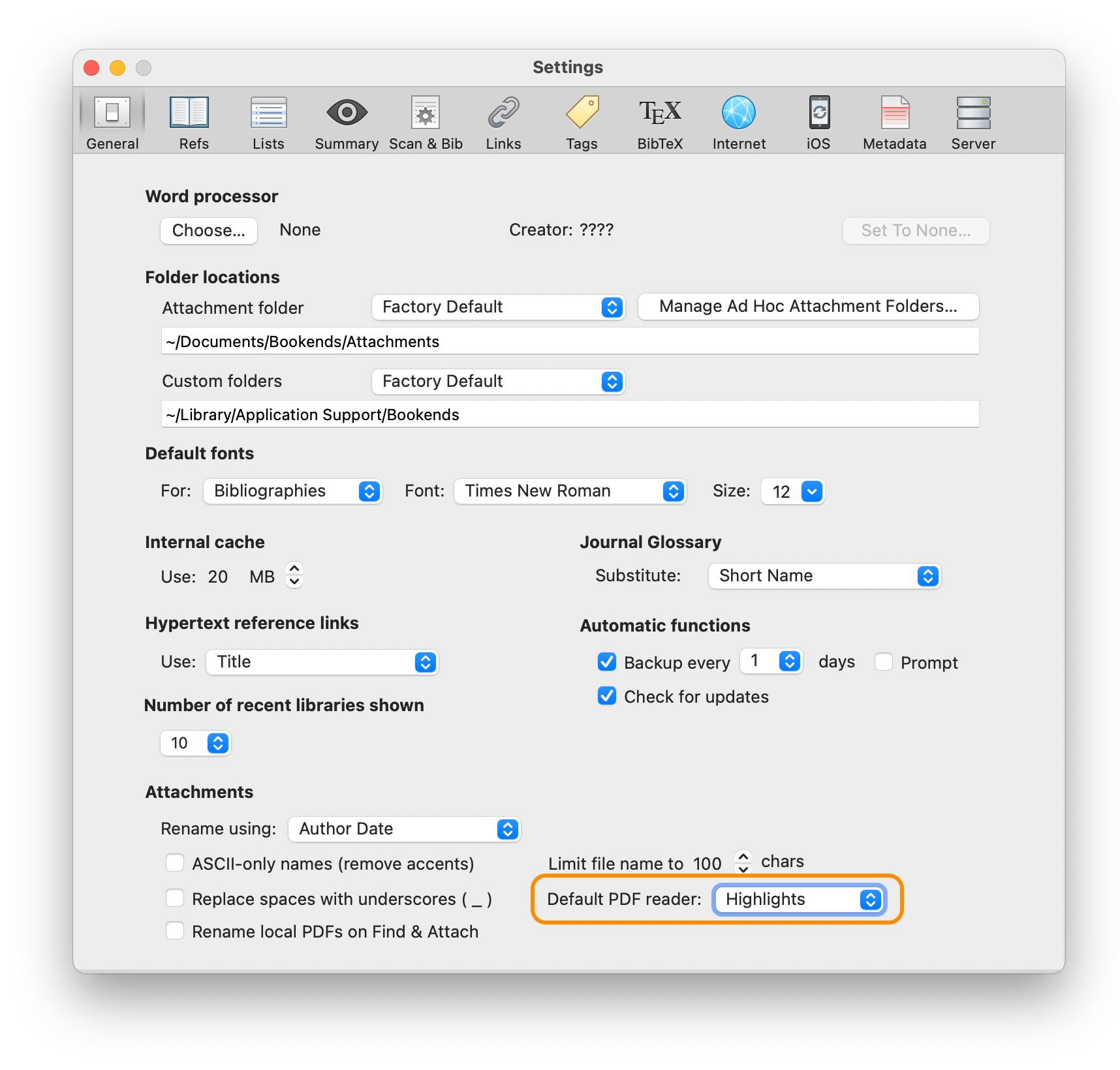
How does it work?
When enabled, the header links in notes with fetched metadata will redirect to Bookends:
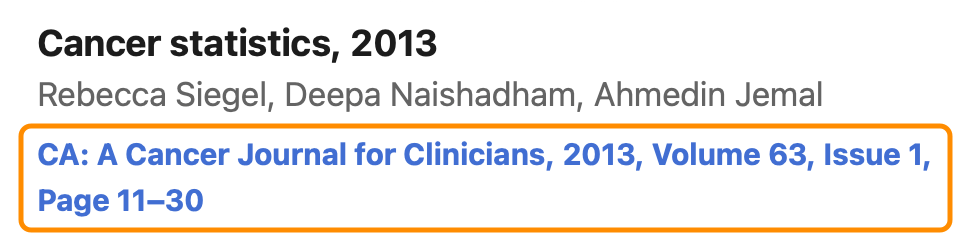
Similarly, any citations you lookup will get a Bookends-link:

If Bookends has the PDF for the specific reference in its library it will open it:
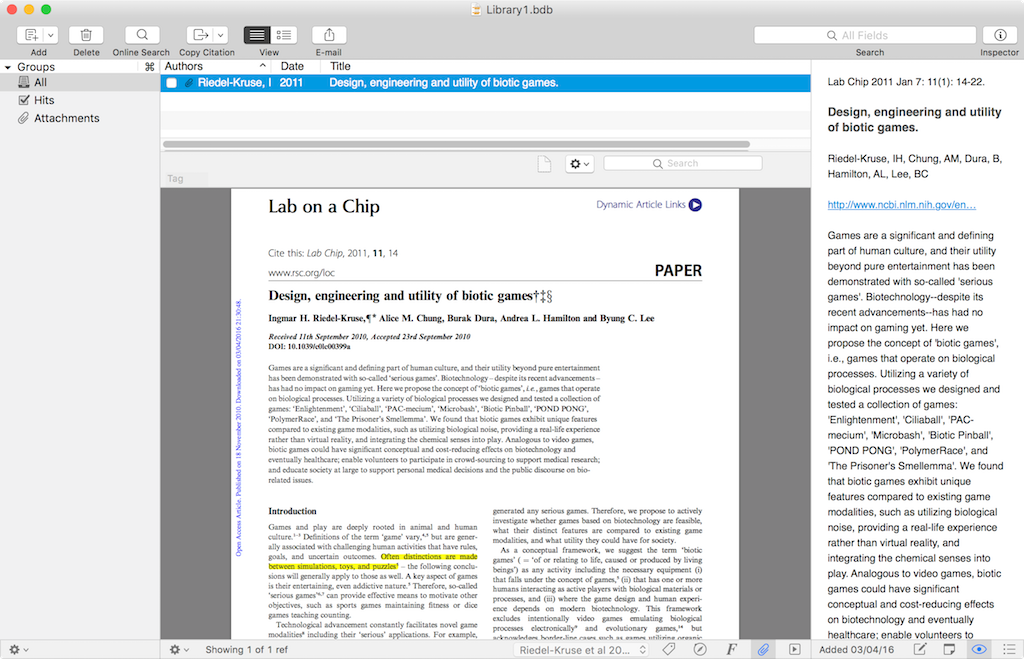
If Highlights is set as the default reader, it will bounce back to Highlights and open it there directly.
If Bookends does not have the PDF, it will open the link in the built-in browser so you can download it: