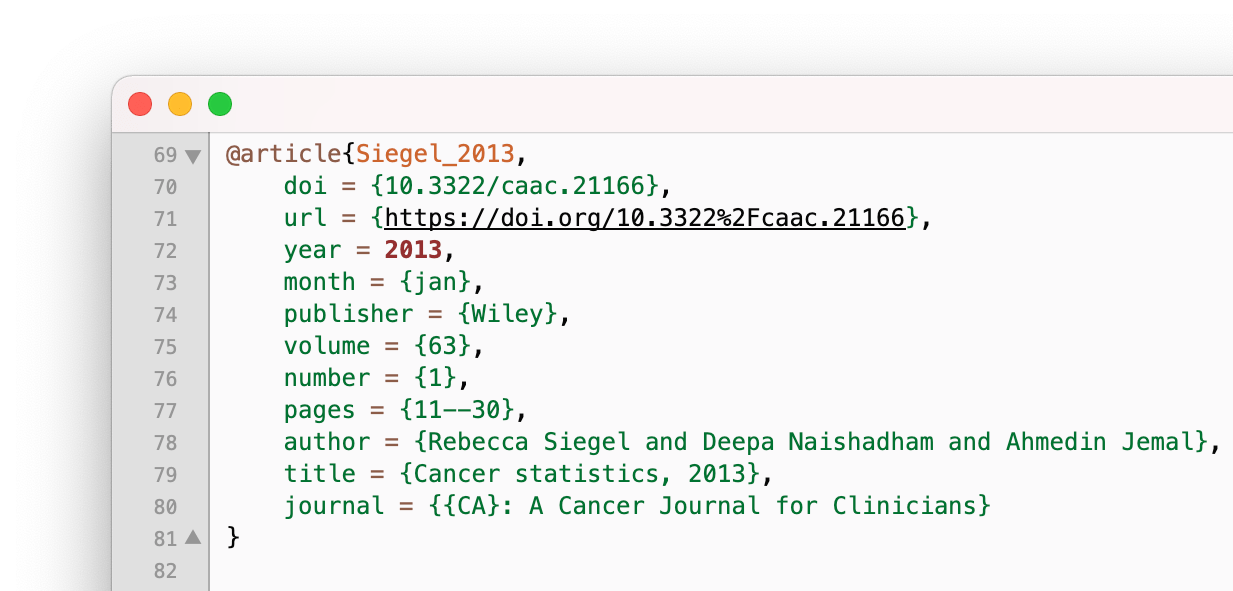How to Look Up References in a PDF on Mac
Download Highlights for free. Not on a Mac? Checkout the iPad and iPhone guides.
A lot of journal articles contain citations without web links. Highlights can lookup these citations and fetch the correct metadata right from the PDF.
1. Highlight, underline or strikethrough the citation in the PDF:

2. Click the annotation to bring up the annotation popover:
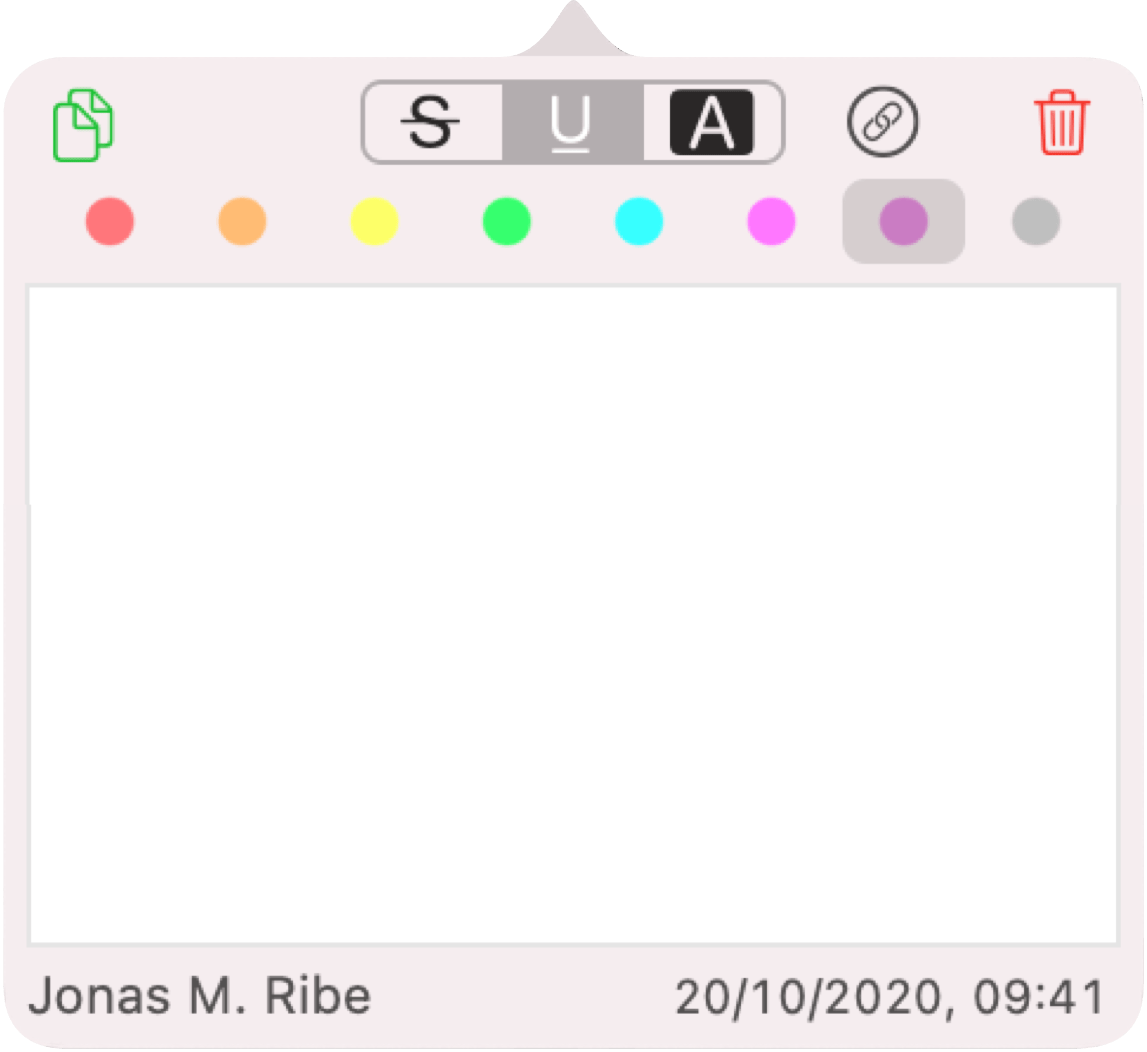
3. Select the Citation Lookup tool:
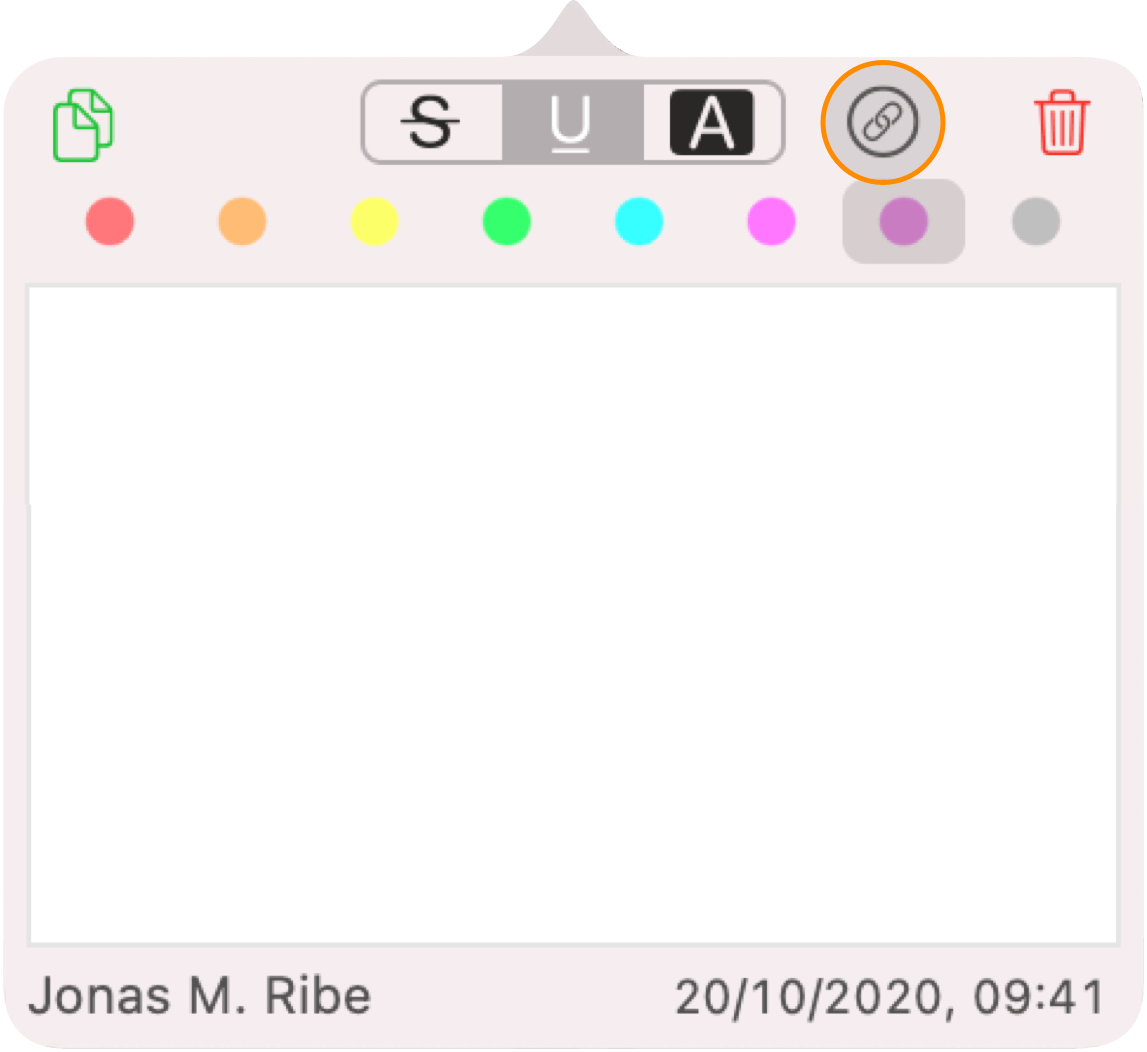
Highlights will lookup the citation and, if available, fetch the metadata:
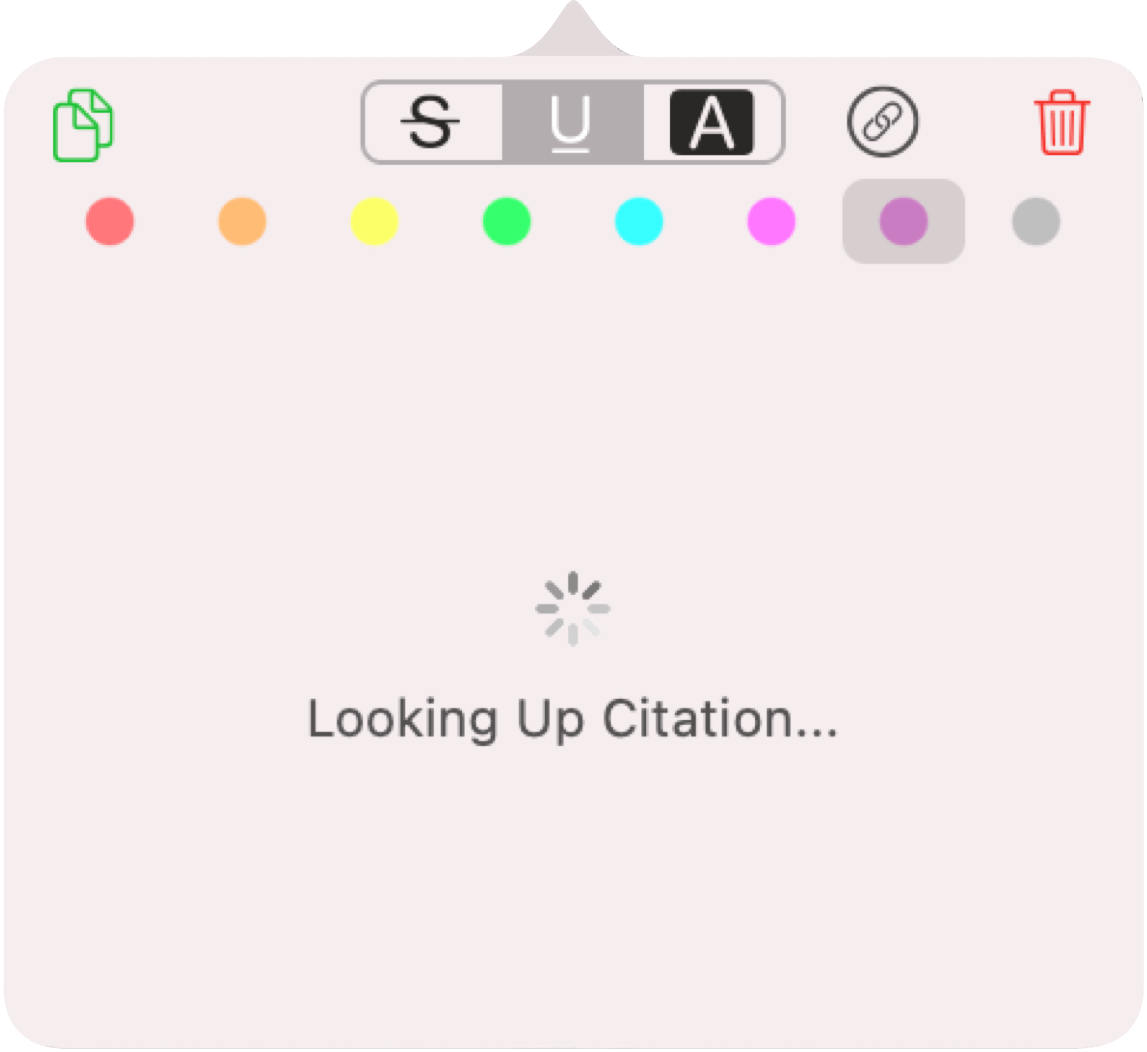
Once complete, the marked up text in your notes will be replaced by a citation at the bottom of your notes:

Clicking the link will take you to the journals webpage for the article.
If you have previously opened a PDF with the cited metadata, there will also be a Highlights link to open the PDF directly:

Furthermore, if you enable integration with Papers or Bookends you get links to that can take you to the PDFs in your reference manager.
4. (Optional) Copy the citation as BibTeX using Smart Copy:
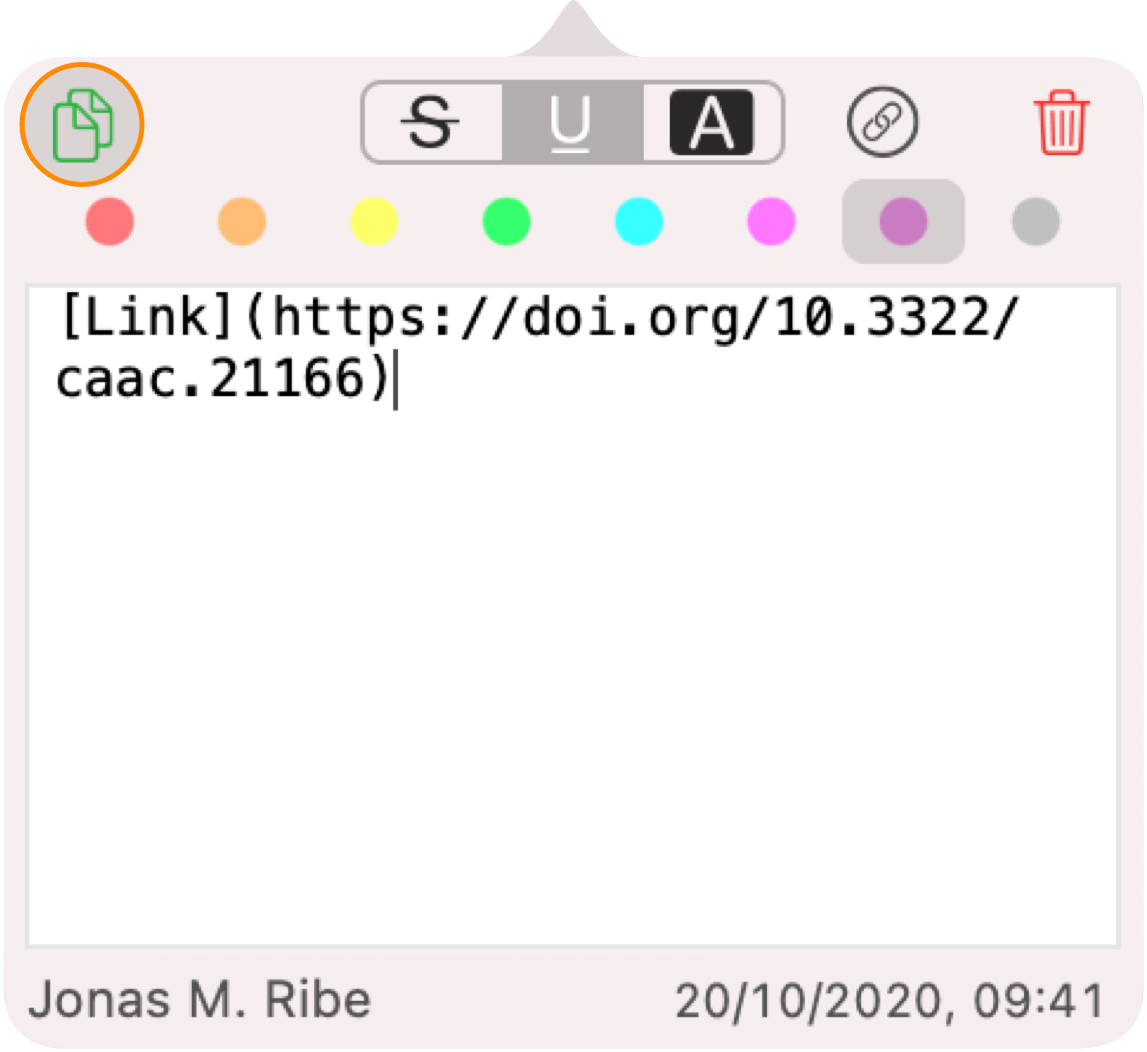
5. (Optional) Paste the full reference in your manuscript: