How to Remove Annotations from a PDF on Mac
Download Highlights for free. Not on a Mac? Checkout the iPad and iPhone guides.
1. Open the PDF document in Highlights
From the menu bar choose File > Open. Locate and select the file you want to open, then click Open:
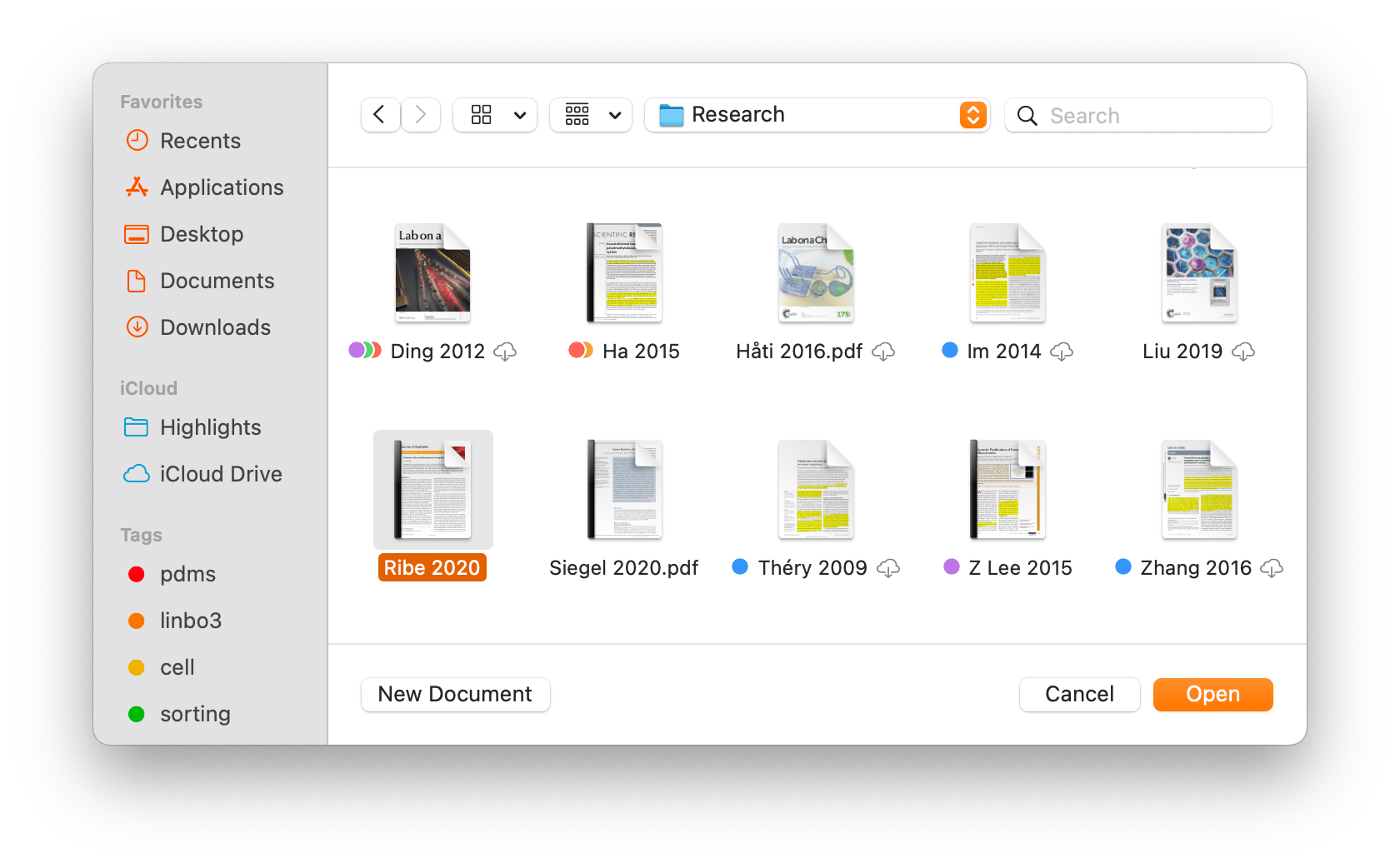
The PDF opens in a document window:
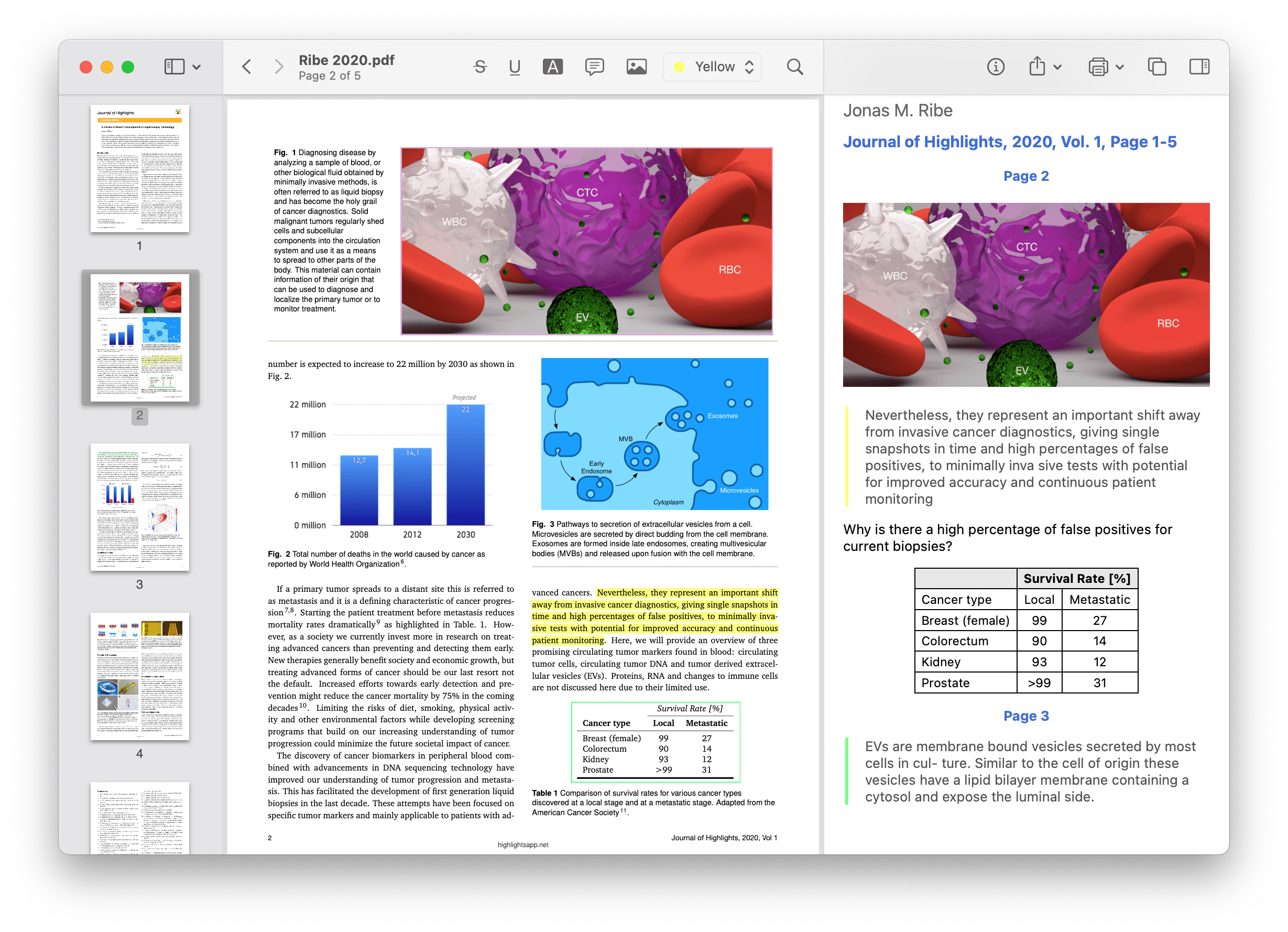
2. Select the annotation you want to remove
This will bring up the annotation popover:
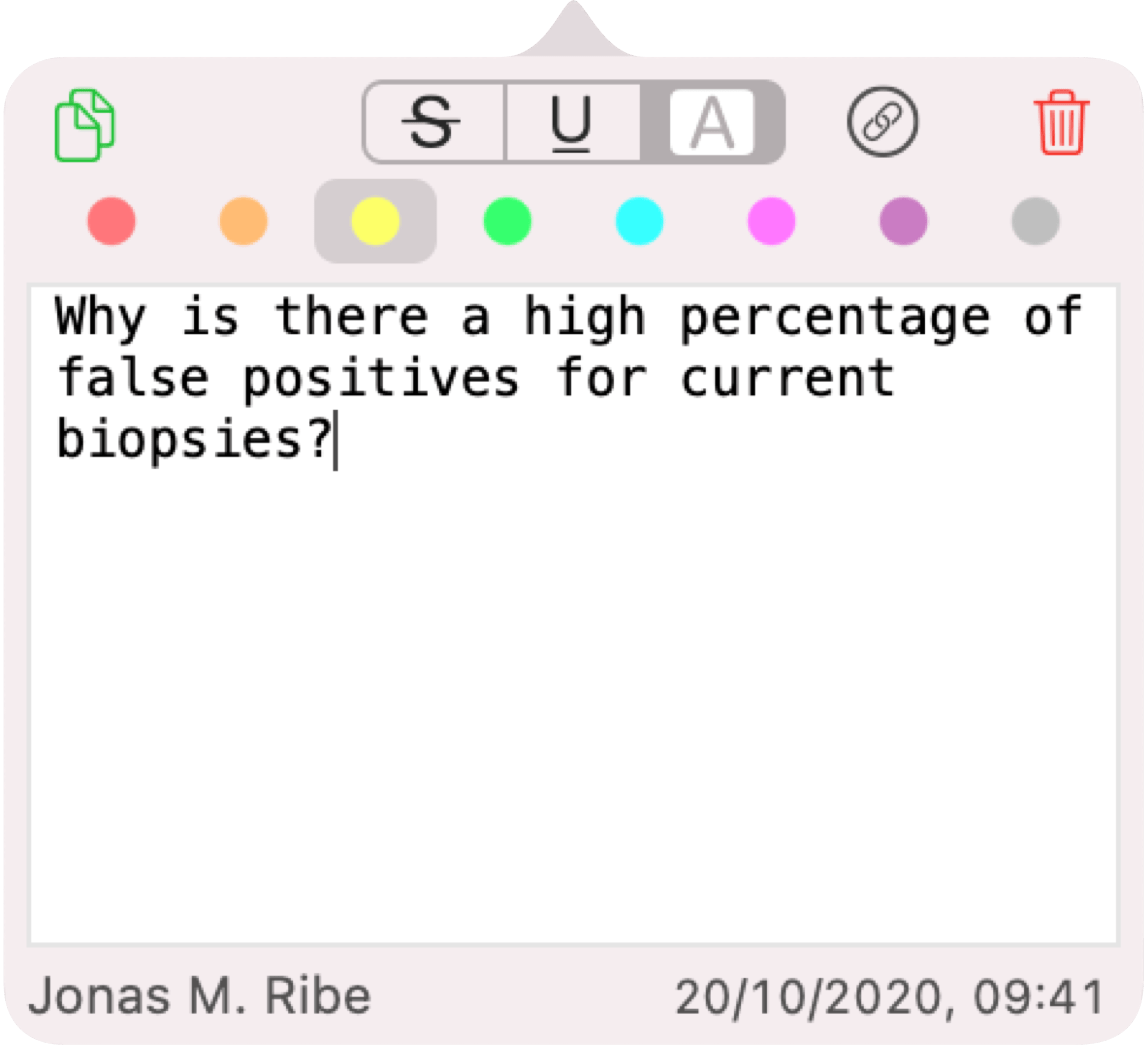
3. Click the trash button in the popover
The annotation is removed from the PDF and the text associated with it no longer appears in your notes.
If you want to add a different annotation instead, check out this guide.