How to Annotate a PDF on iPhone
Download Highlights for free. Not on an iPhone? Checkout the Mac and iPad guides.
1. Select the text you want to markup
Drag your finger over the text or element you want to select. This will bring up the selection popover:
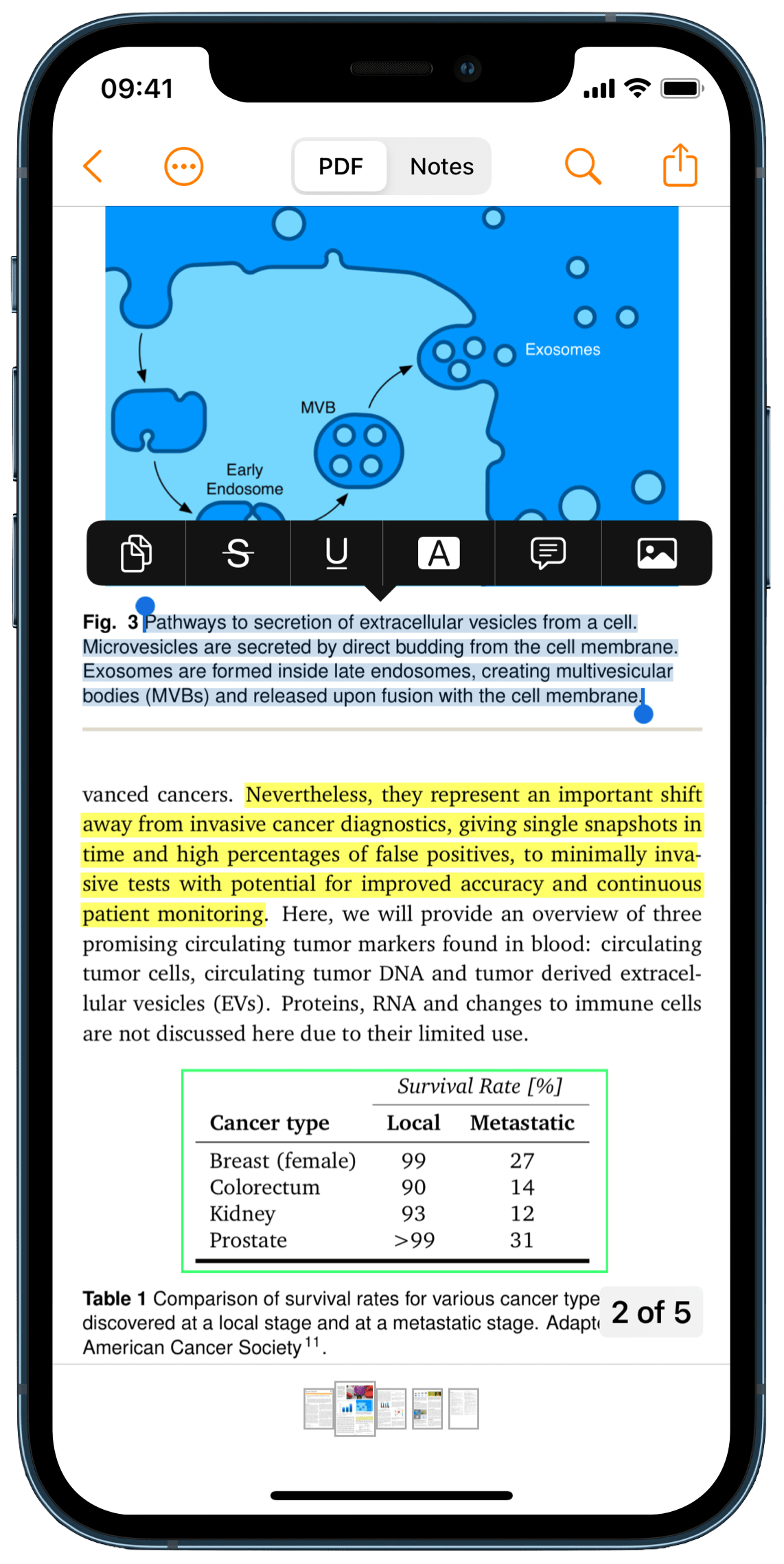
You can adjust the current selection using the blue handles.
The selection popover lets you copy, lookup and add markup to the selected text:
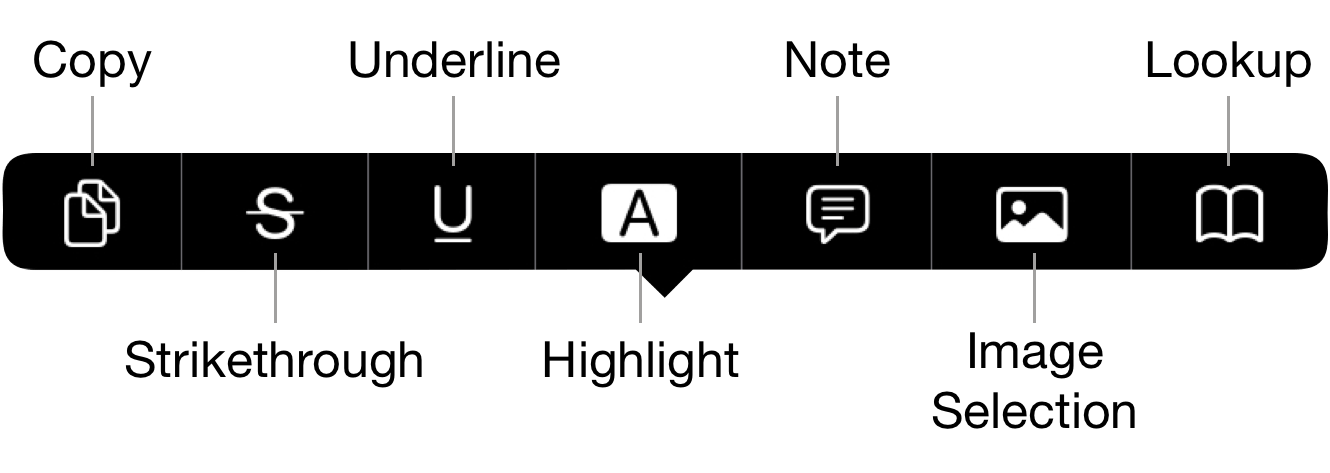
2. Choose markup type in the popover
Tap the highlight, underline or strikethrough buttons to markup the text. Tap on note to add a sticky note at this location and image selection to grab an image of the selected area.
The markup/annotation is then added to the PDF and appear in your notes.
3. Customize the annotation and add comments
Tap on the annotation to bring up the annotation popover:
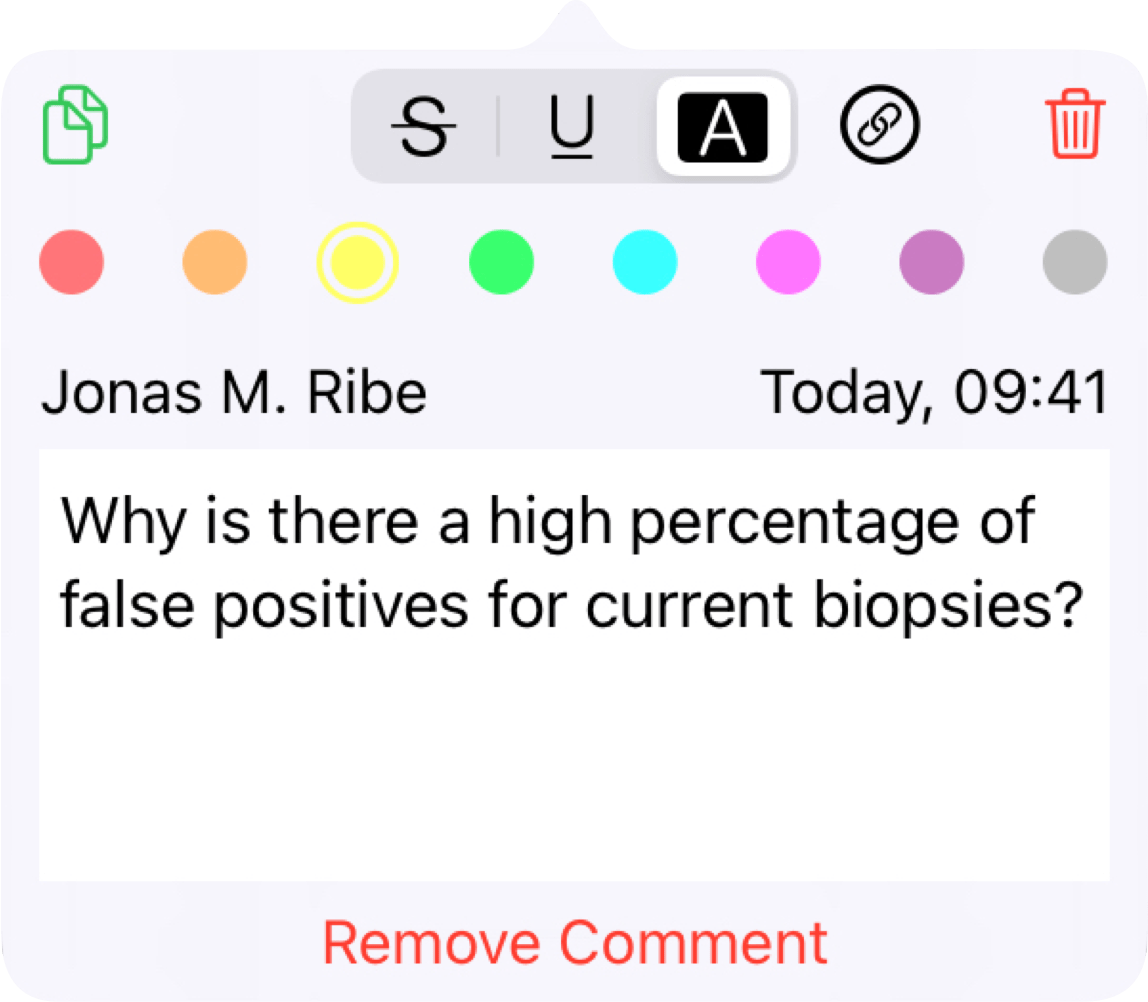
Here you can change the color of the annotation. You can change the default color for new annotations in settings.
You can also attach a comment to the annotation by typing in the text box, similar to sticky notes.
To close the popover tap anywhere outside it.
The annotations and comments are extracted and appear in your notes based on specific rules.