How to Use Default PDF Annotation Colors on iPhone
Download Highlights for free. Not on an iPhone? Checkout the Mac and iPad guides.
Highlights can help you annotate faster by automatically changing the annotation color when you change the markup tool e.g. to red when you enable strikethrough or yellow when you want to highlight. This can be easily set up in Highlights using the default colors setting.
1. Tap the More button in the toolbar
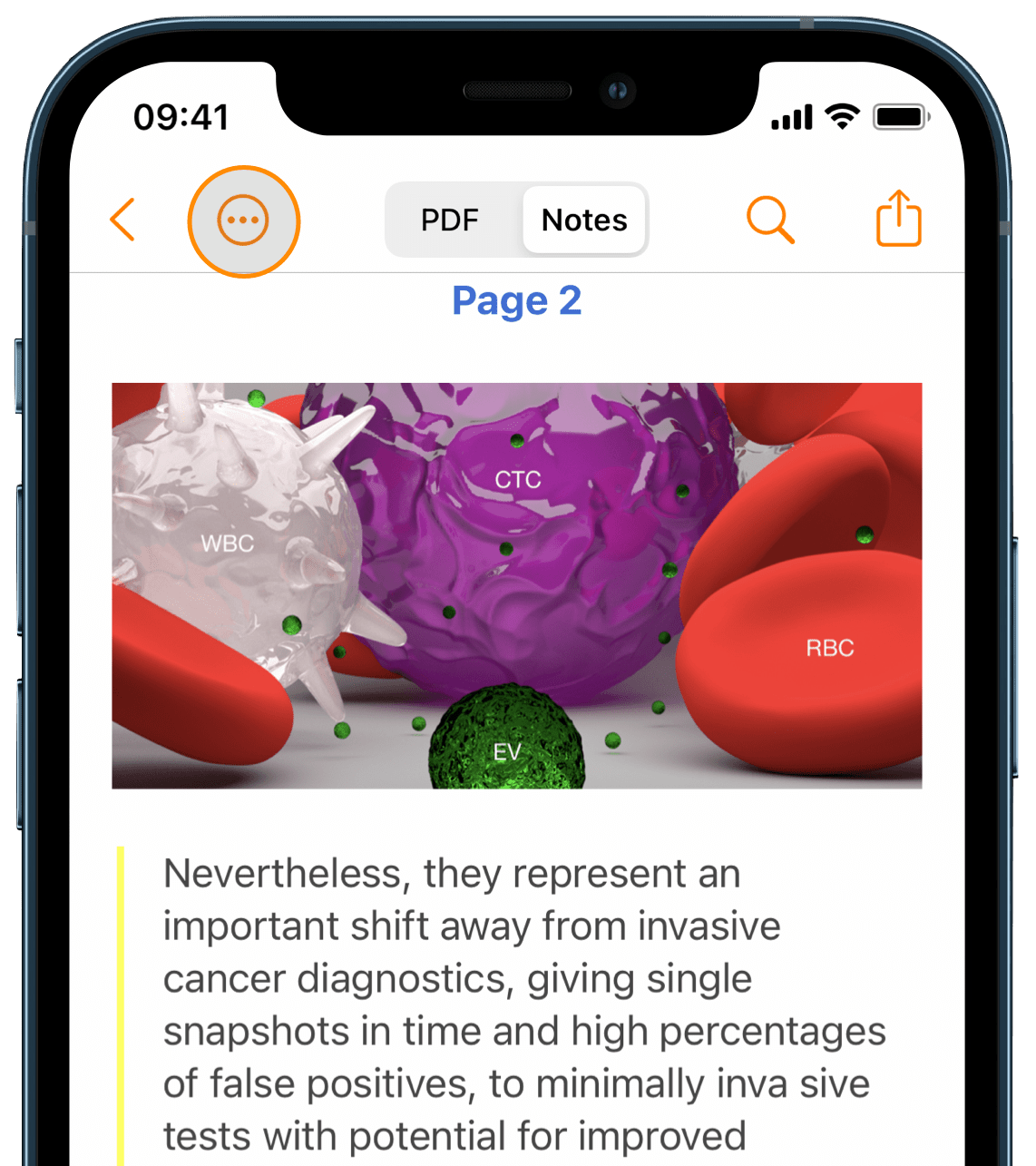
2. Tap on Settings
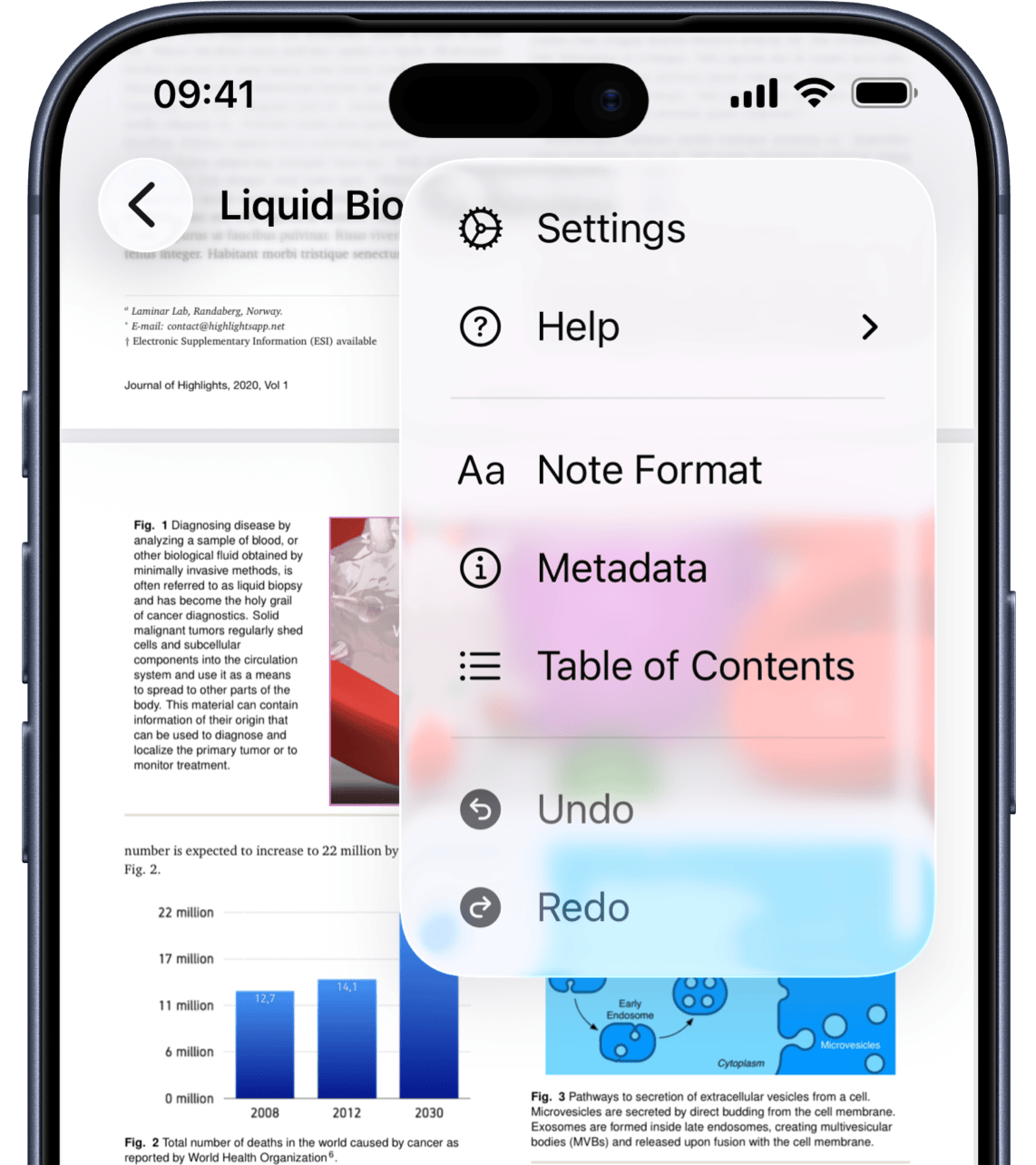
This brings up document settings.
3. Tap on Default Colors under PDF Markup
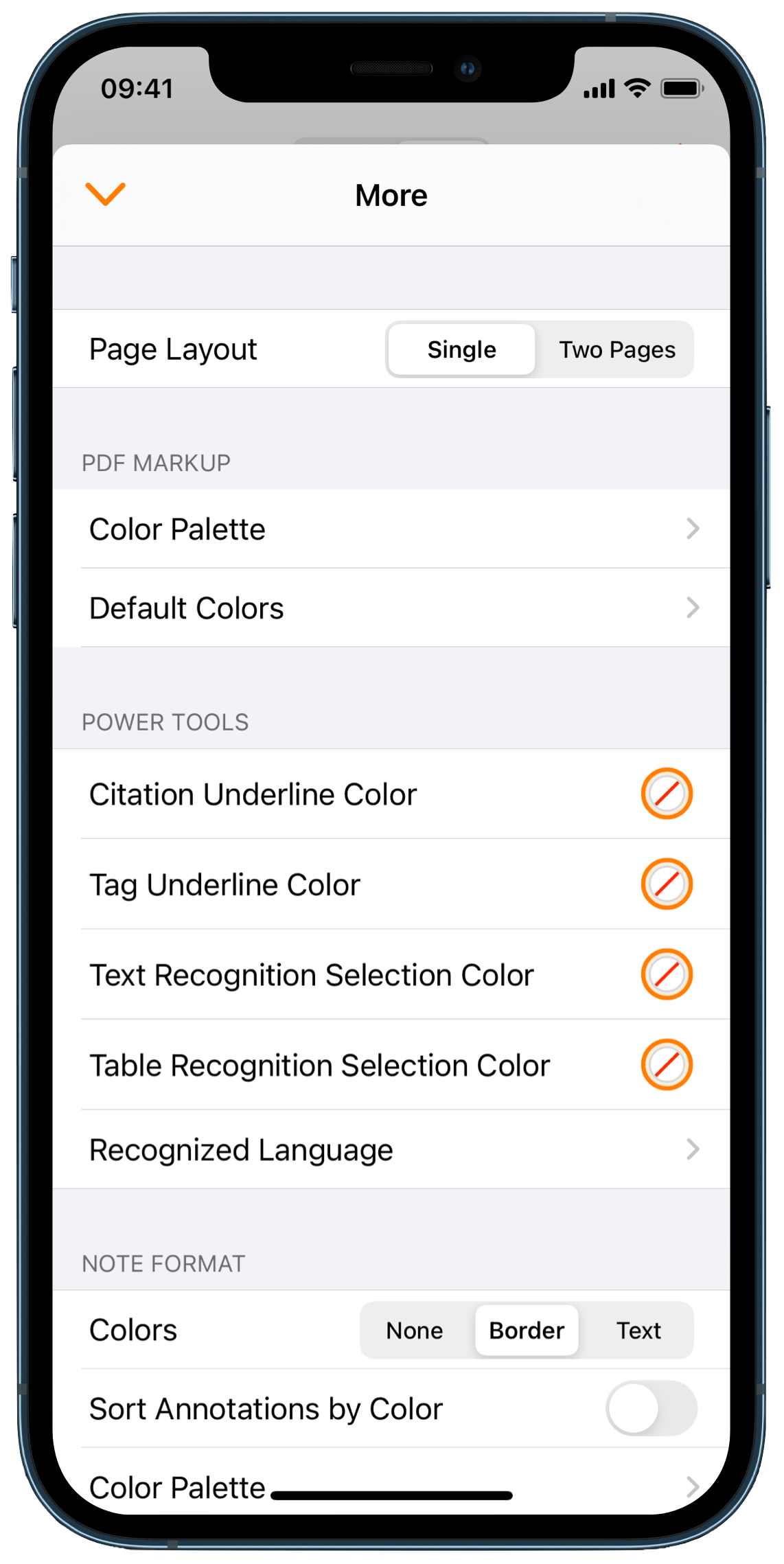
When default colors are not set, the section looks like this:
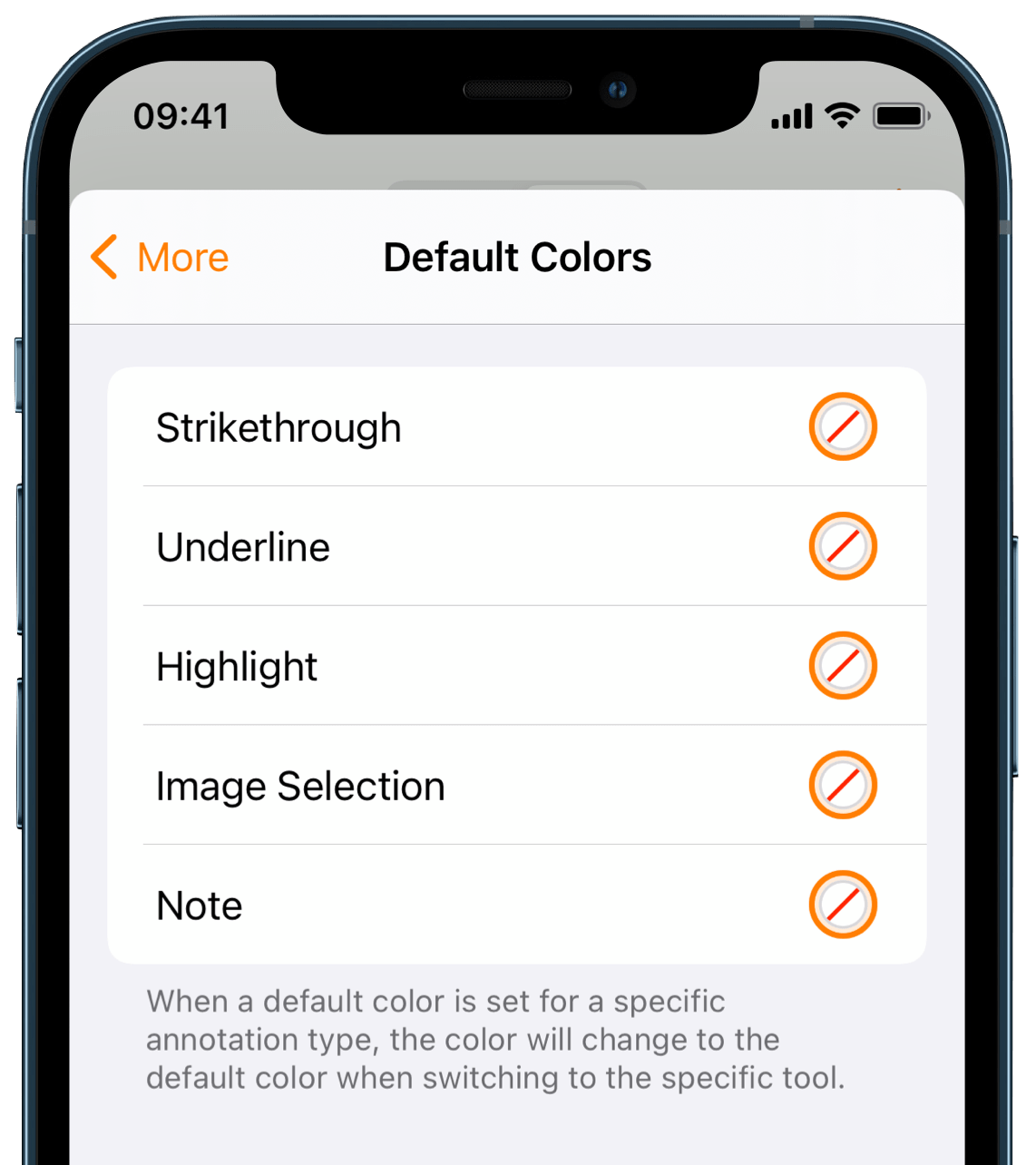
4. Tap on the circle on the right hand side of the markup type to bring out the color picker
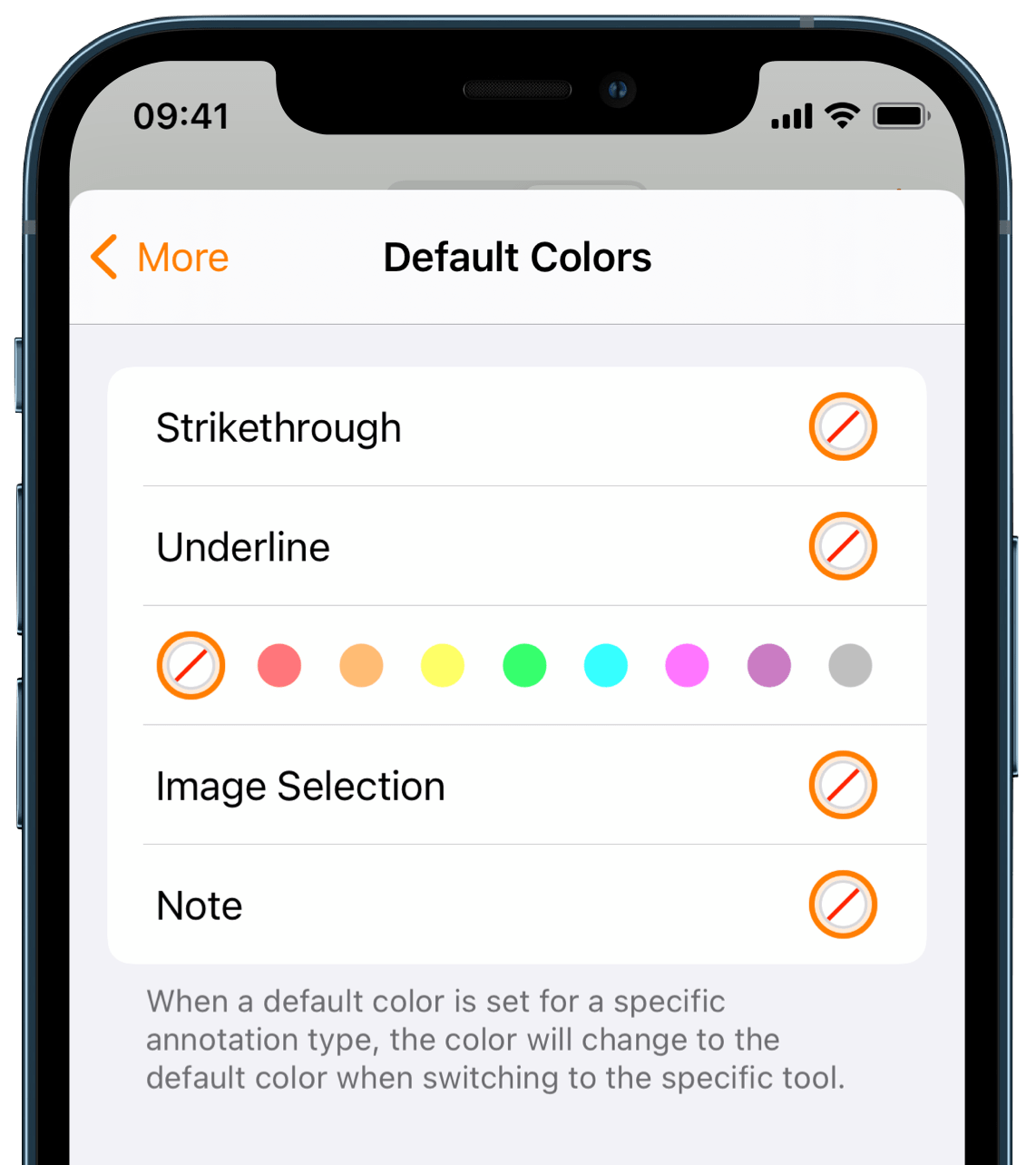
5. Select a color
The color picker will close and show you the currently selected color:
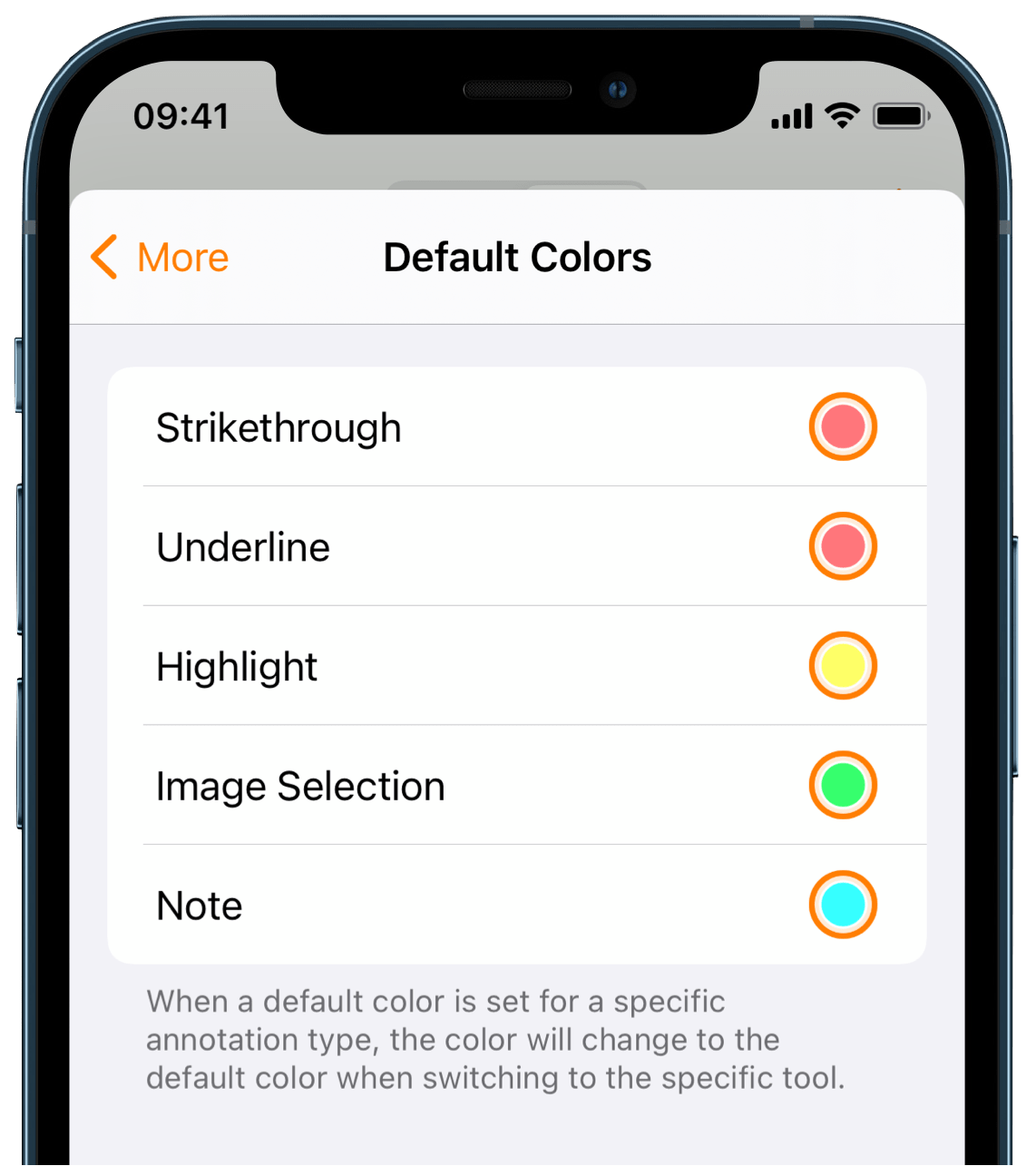
The new default color will be used when adding an annotation of that type without specifying the color.