How to Use Default PDF Annotation Colors on Mac
Download Highlights for free. Not on a Mac? Checkout the iPad and iPhone guides.
Highlights can help you annotate faster by automatically changing the annotation color when you change the markup tool e.g. to red when you select strikethrough and yellow when you select highlight. This is set up using the default colors setting.
1. Open Preferences, go to the PDF Markup pane:
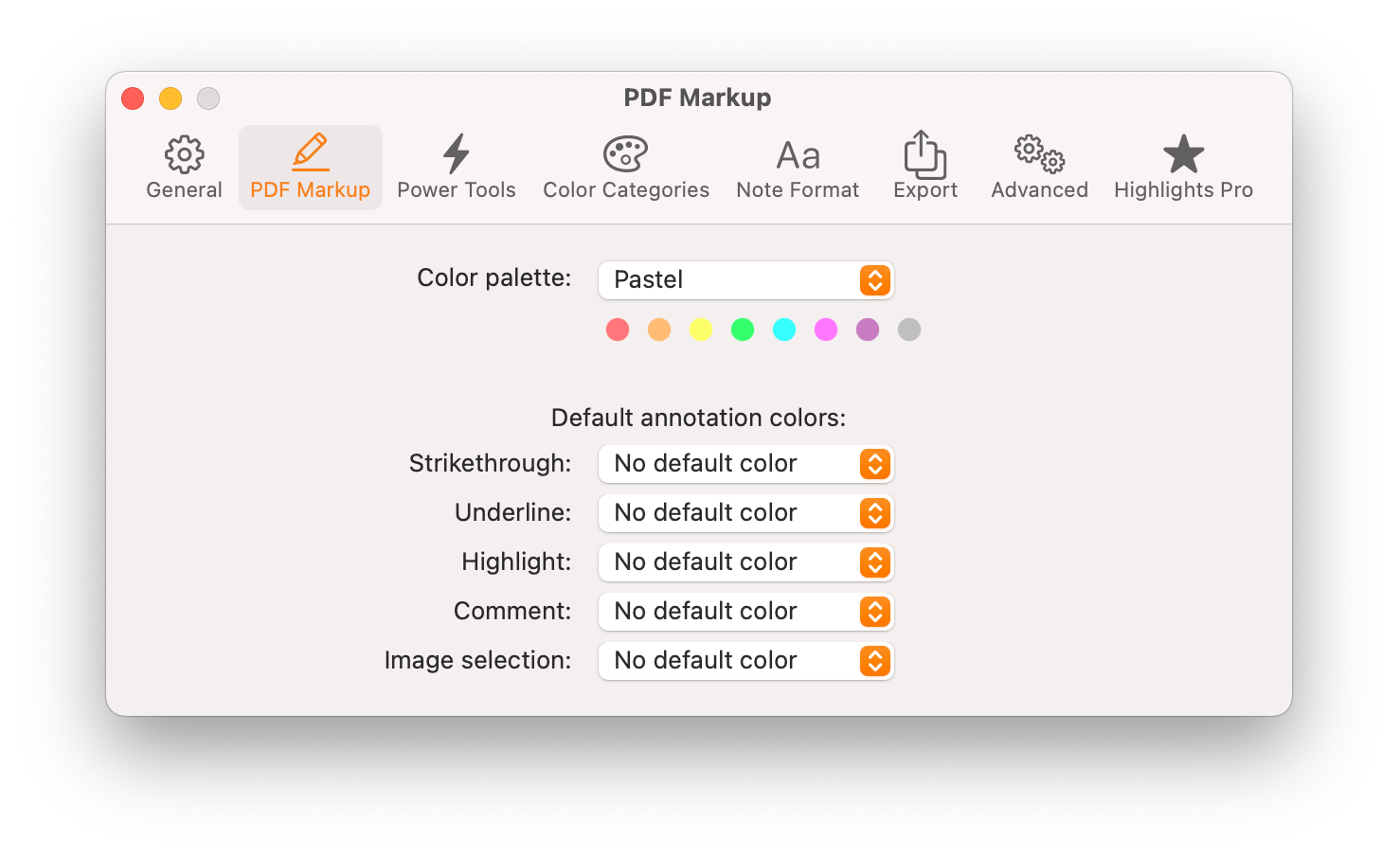
2. Click the No default color button for the desired markup tool
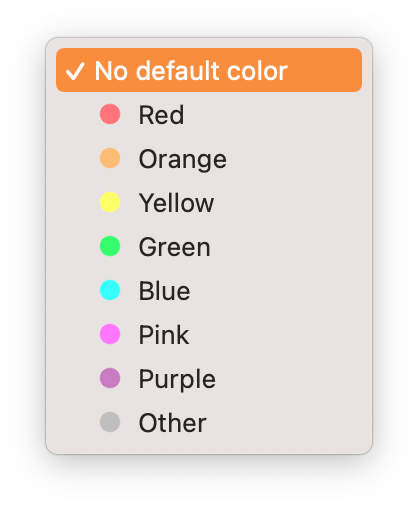
3. Choose a color from the popup-menu:
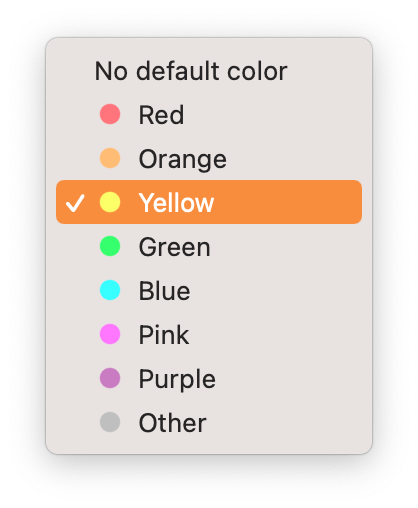
You have now set a default color for that markup tool. Here is an example of what the pane can look like when all the default colors are set:
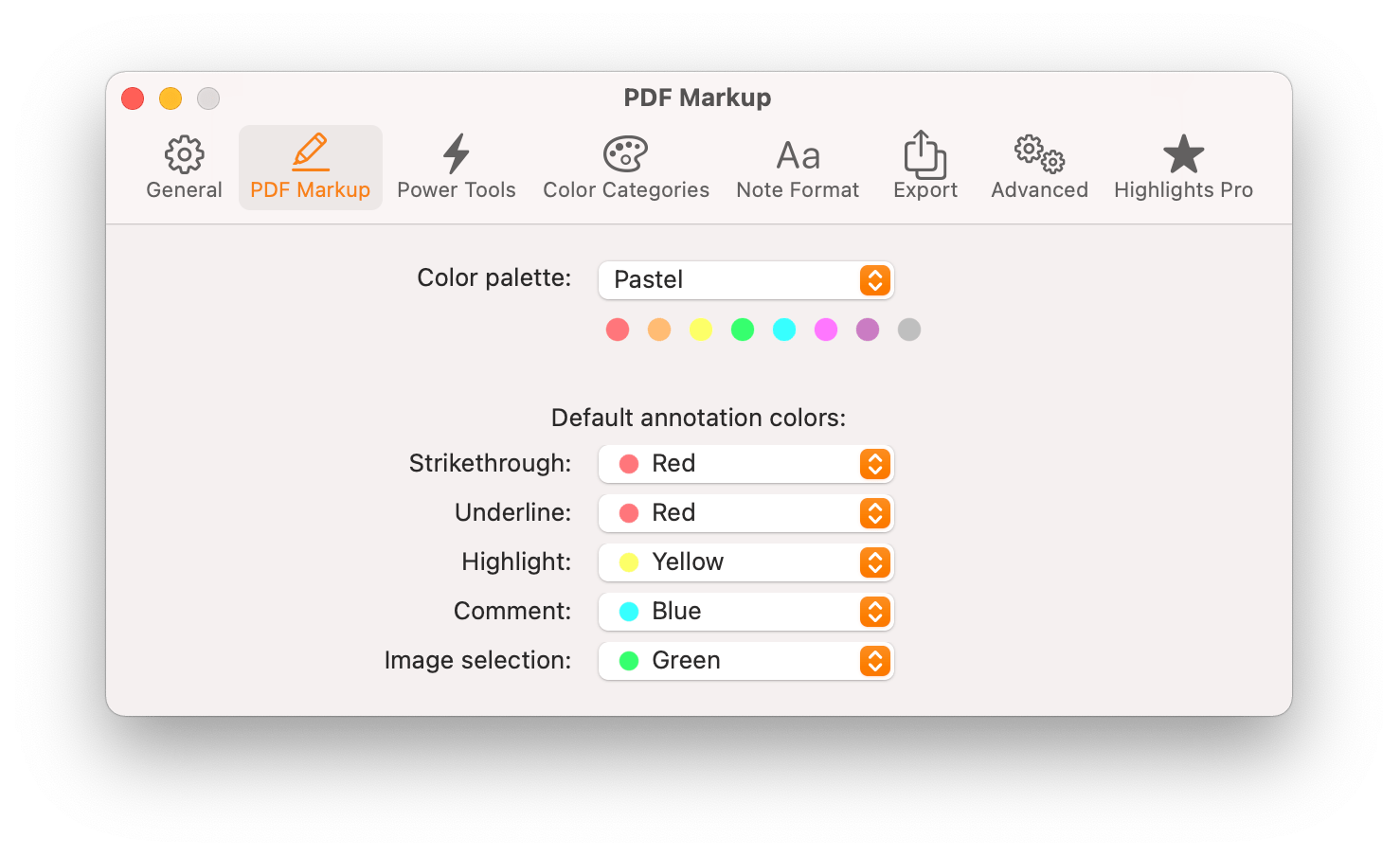
Default colors are applied when you switch to a markup tool from the toolbar or using keyboard shortcuts, not when annotating using the selection popover.
Only set default colors for the markup tools you want to automatically change. When not set, the color will remain the same as for the previous tool.