How to Extract an Image from a PDF on iPhone
Download Highlights for free. Not on an iPhone? Checkout the Mac and iPad guides.
1. Open the PDF document in Highlights
Tap the PDF you want to open in the Highlights document browser:
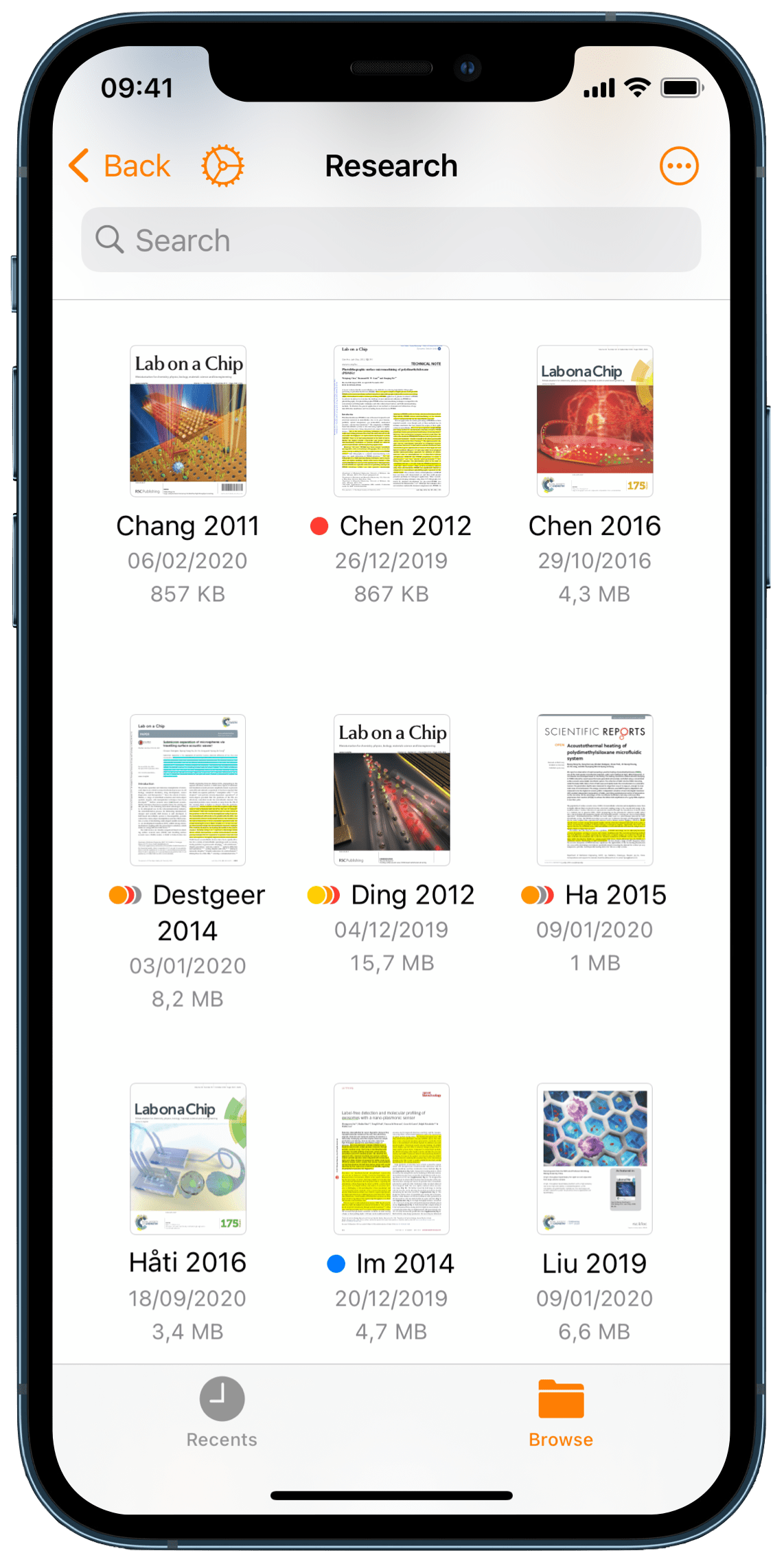
The PDF opens full screen:
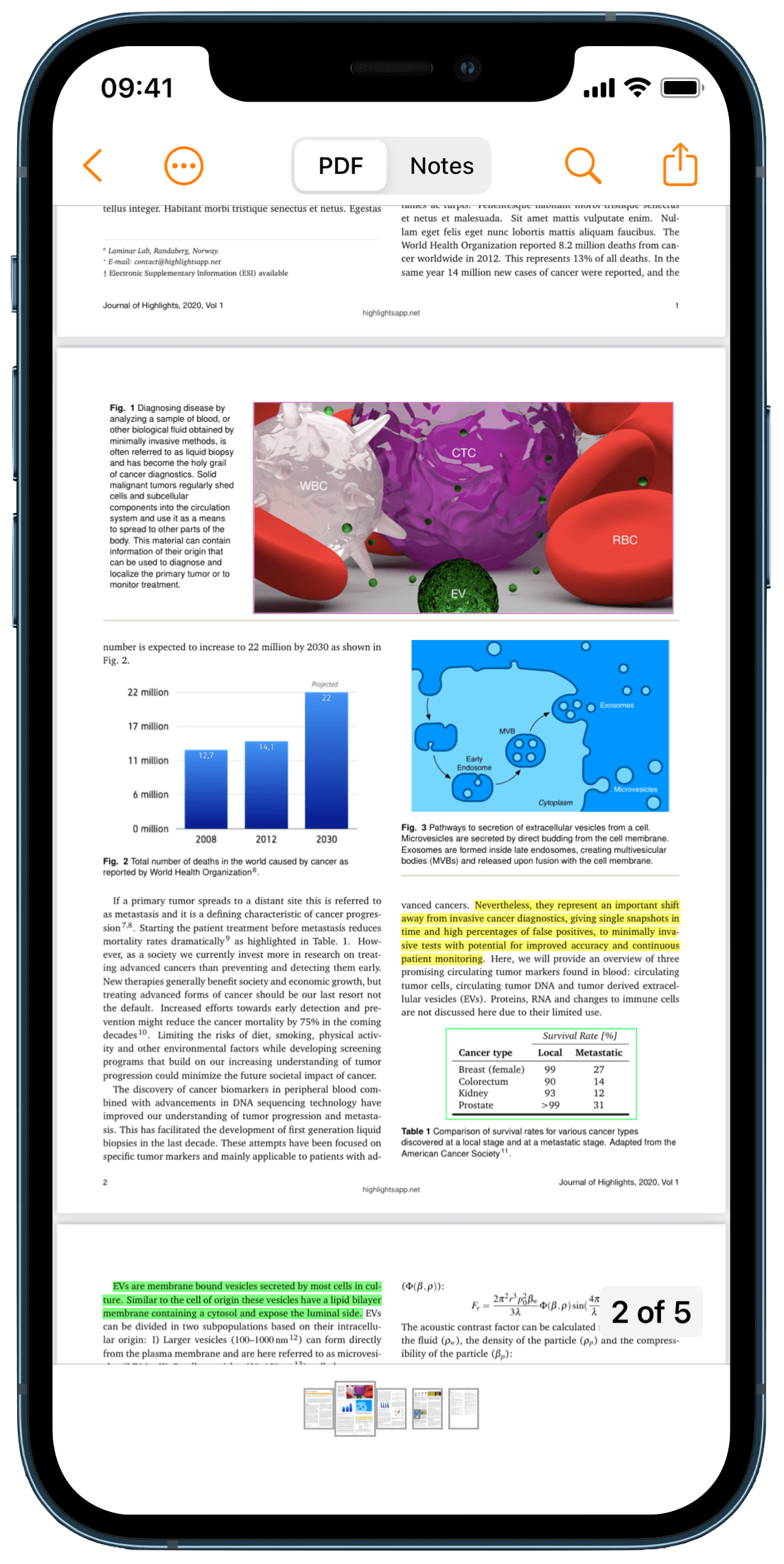
2. Select the image you want to extract
This will bring up the selection popover:

2. Tap the image selection tool:

Your image selection is added as a rectangle annotation in the PDF and the image will show up in your notes.
3. Tap inside the image selection
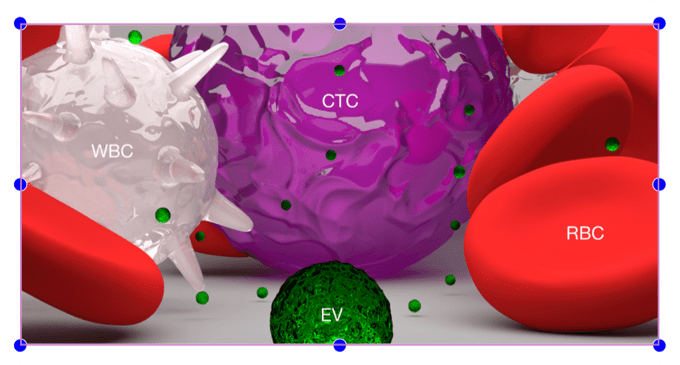
This brings up the annotation popover:
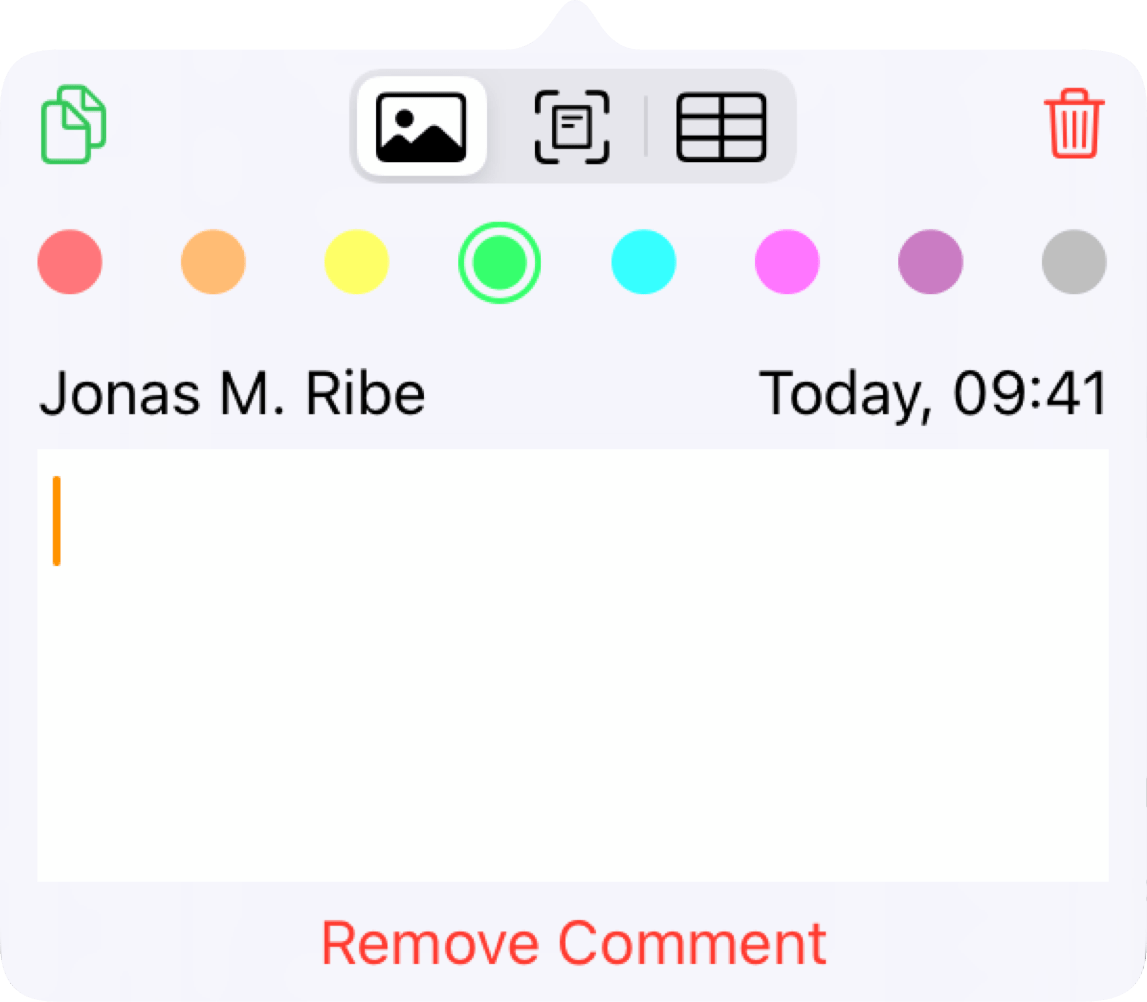
4. Tap the Smart Copy button to copy the image:
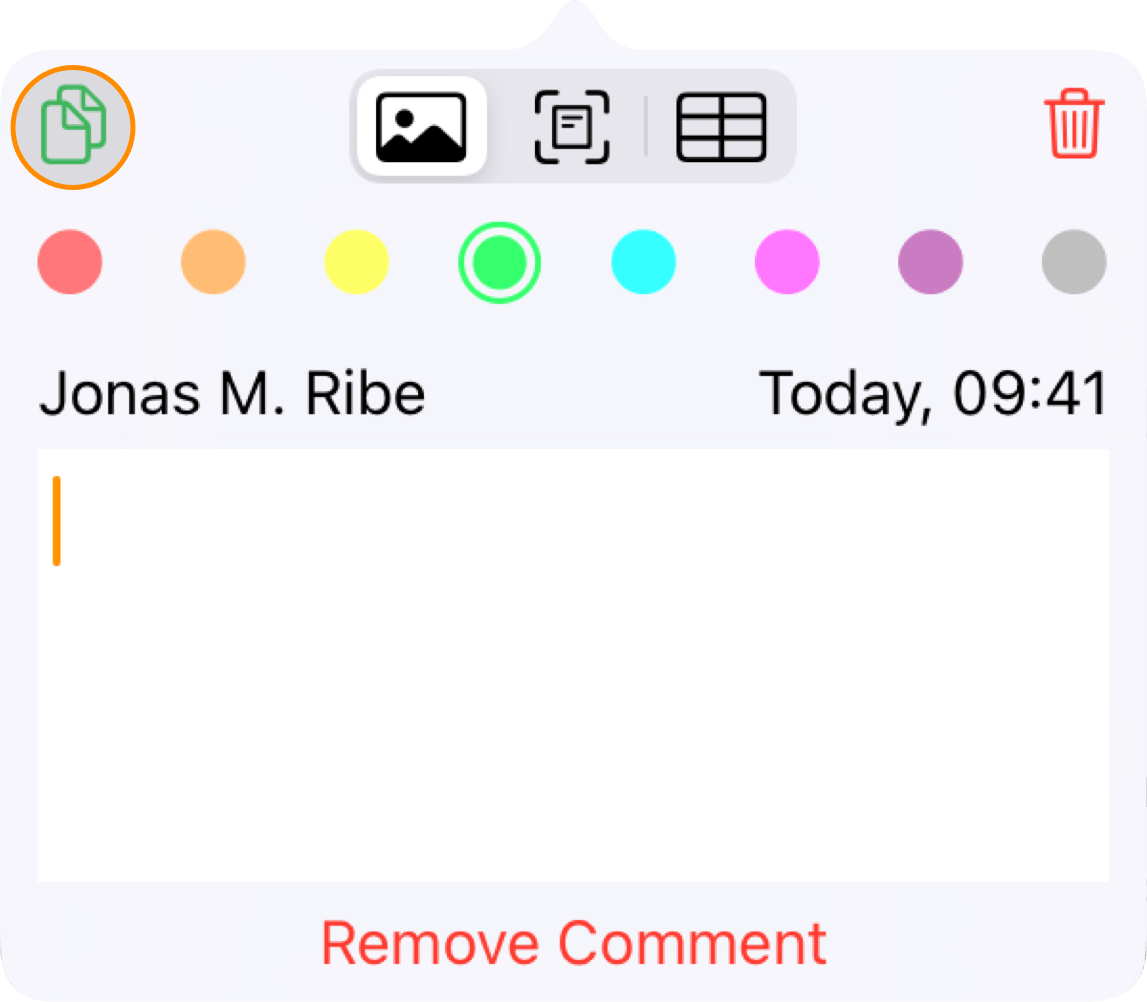
Keep in mind that Smart Copy requires Highlights Pro.
If the image selection contains text you can convert it to text using OCR. If it contains a table you can even convert it to data and paste it in a spreadsheet.