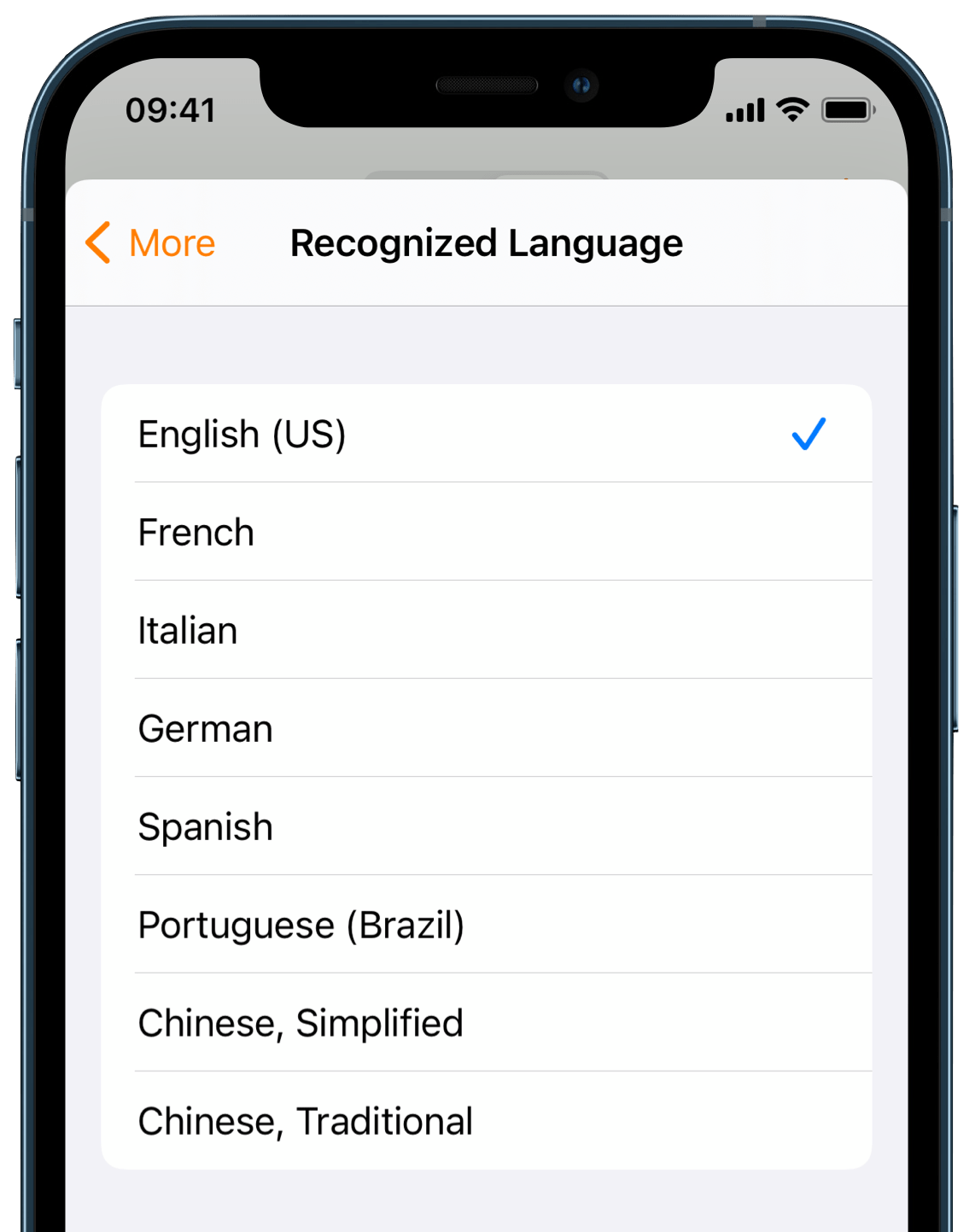How to Convert a PDF Table to Excel or Numbers on iPhone
Download Highlights for free. Not on an iPhone? Checkout the Mac and iPad guides.
Highlights can recognize and extract tables from PDFs using machine learning. This includes a wide range of table types with different formatting, alignments and merged cells.
1. Make an image selection over the table you want extracted:
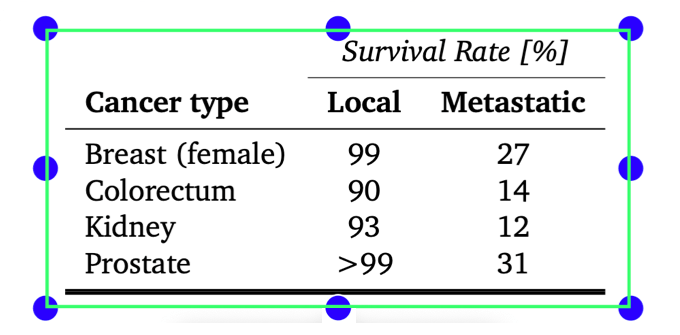
2. Tap on the image selection to bring up the annotation popover:
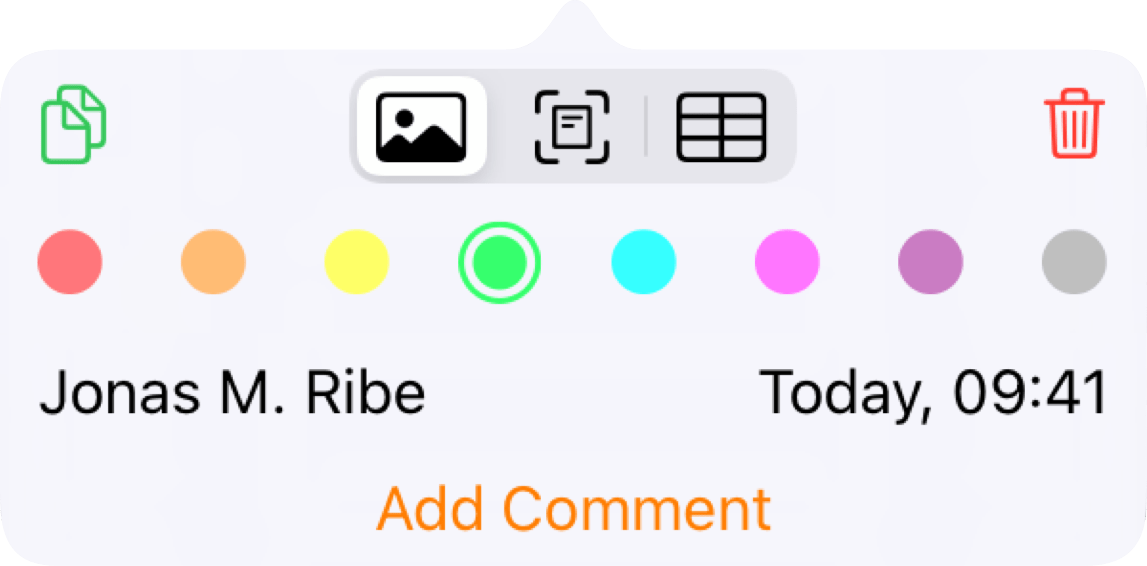
3. Tap the table recognition button:
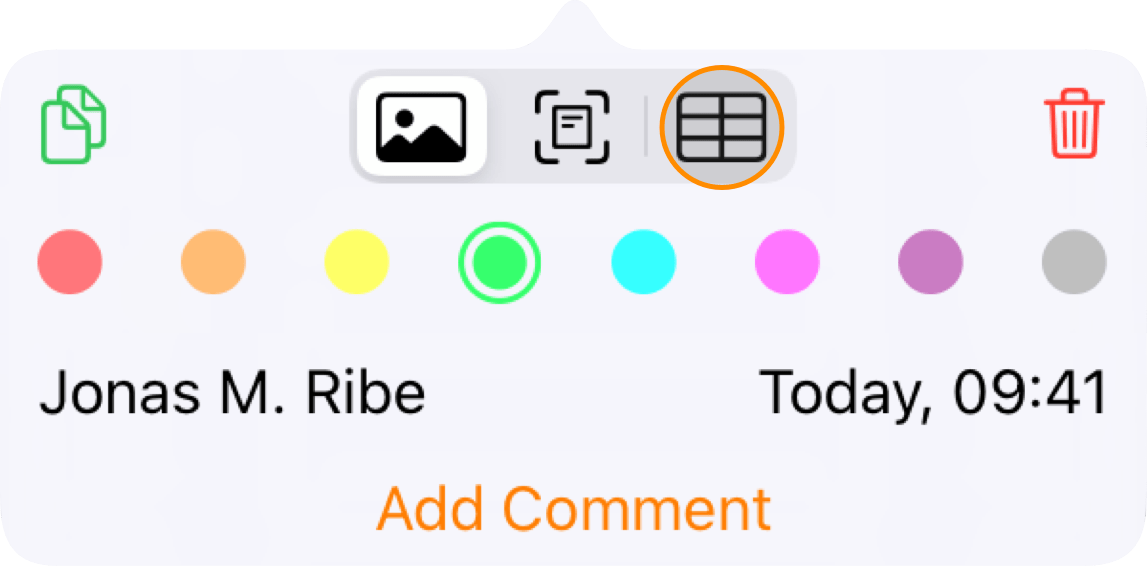
Wait for the table to be recognized:
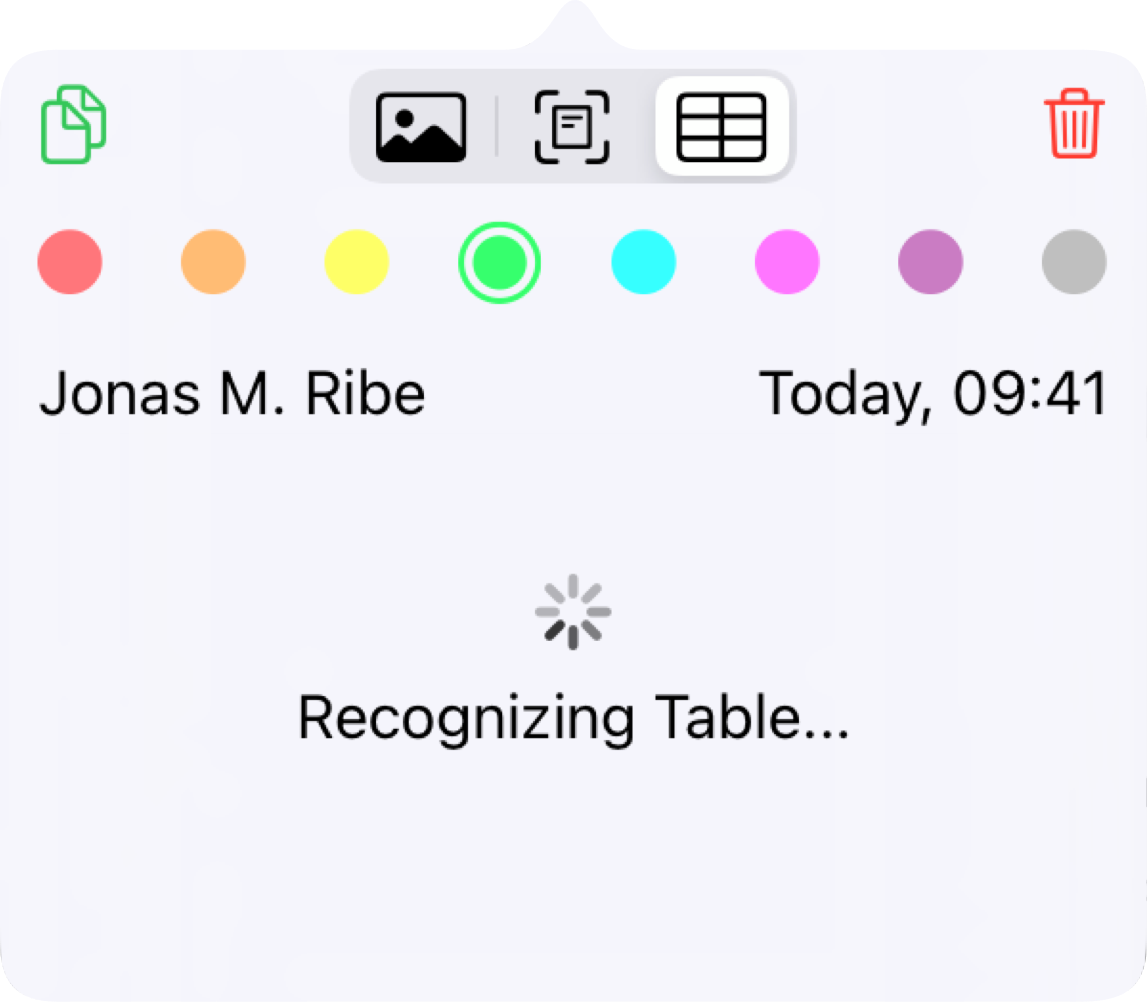
Once the recognition is complete your table contents will appear in the annotation comment:
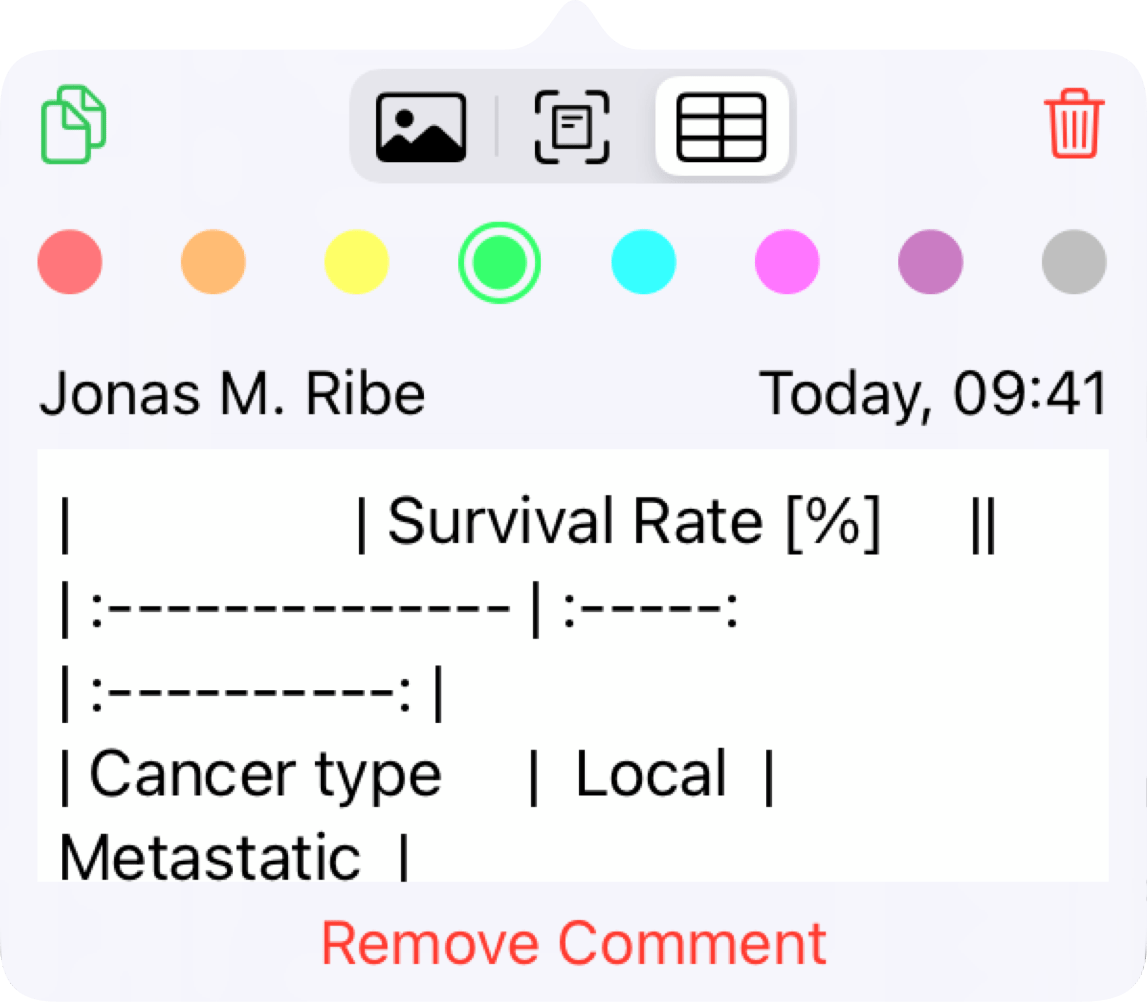
And the image in your notes will be replaced with the table:
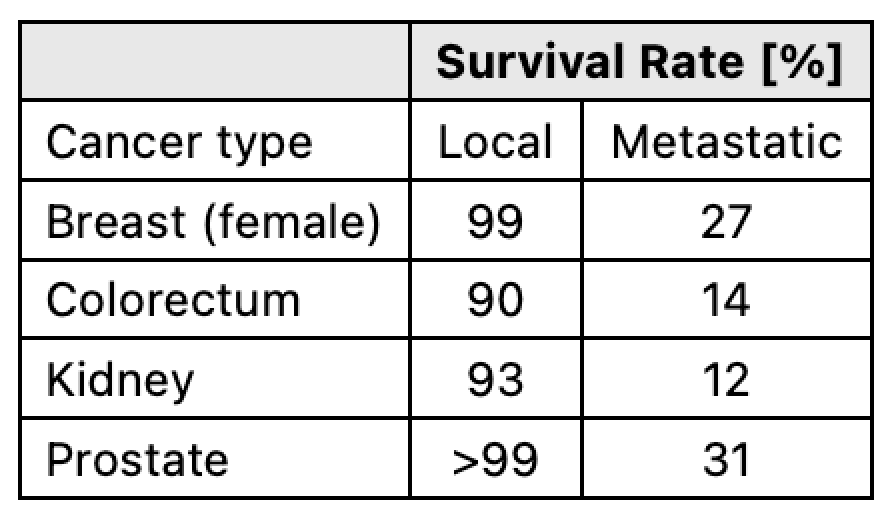
4. Tap the Smart Copy button to copy the table data as CSV:
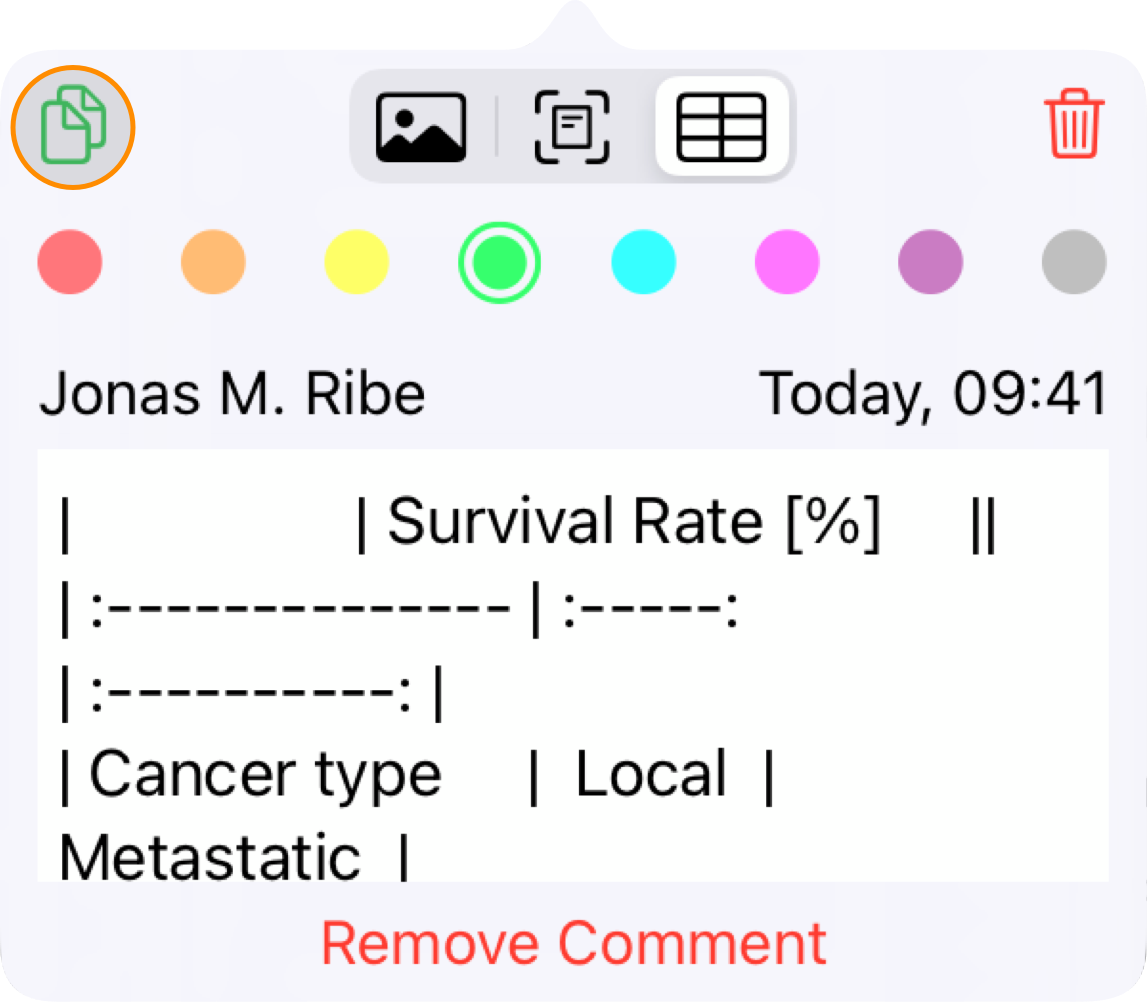
5. Paste it in Excel, Numbers or your spreadsheet application of choice:
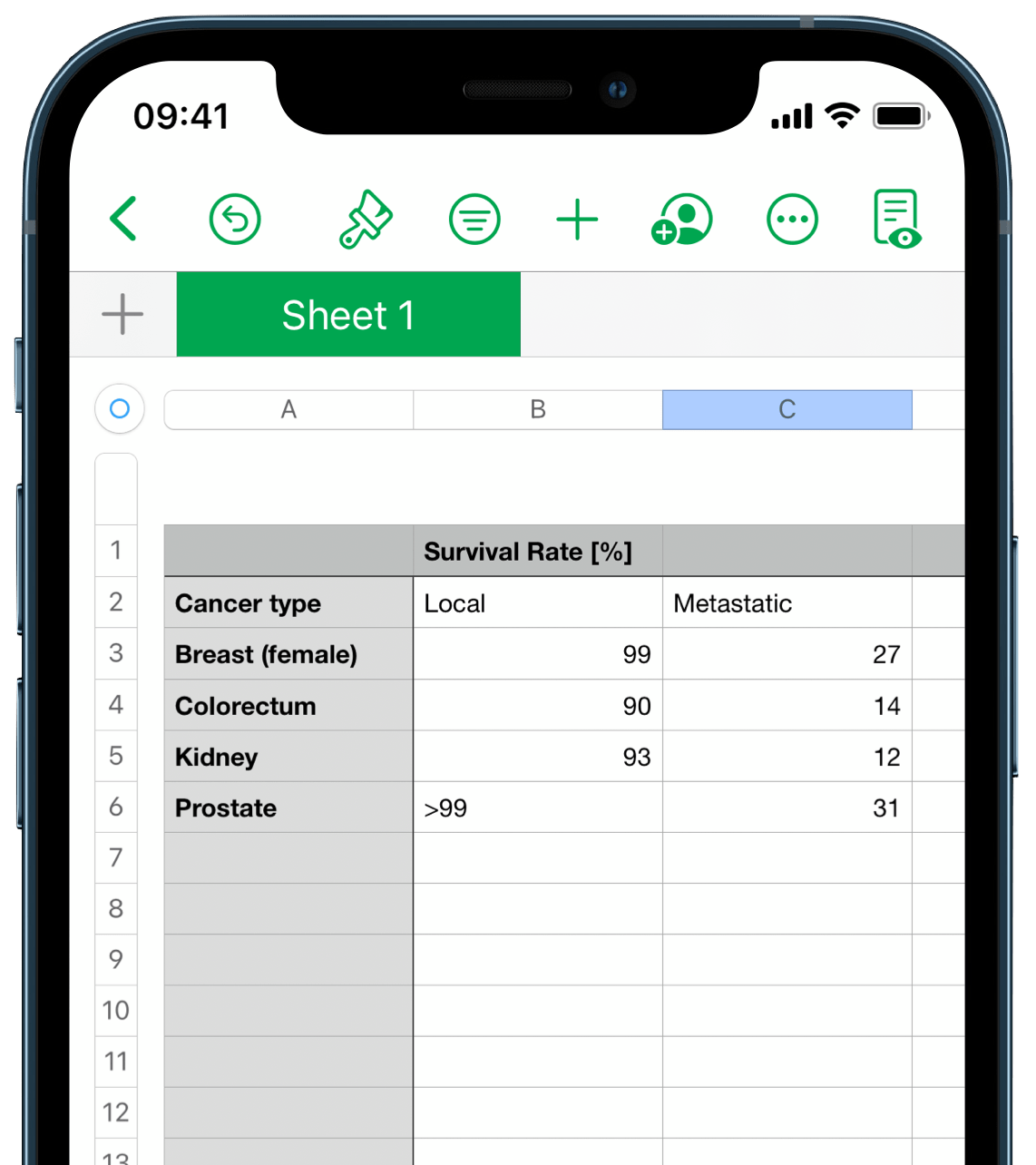
The default table recognition language is the same as the text recognition language and can be changed in settings: