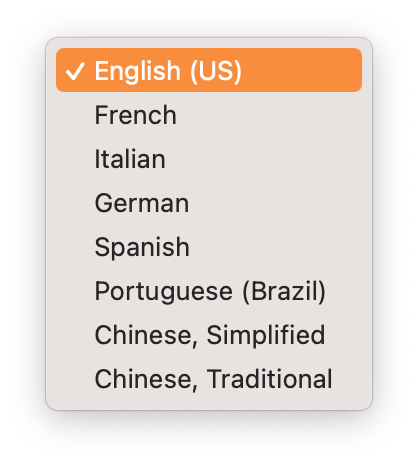How to Convert a PDF Table to Excel or Numbers on Mac
Download Highlights for free. Not on a Mac? Checkout the iPad and iPhone guides.
Highlights can recognize and extract tables from PDFs using machine learning. This includes a wide range of table types with different formatting, alignments and merged cells.
1. Make an image selection over the table you want extracted:
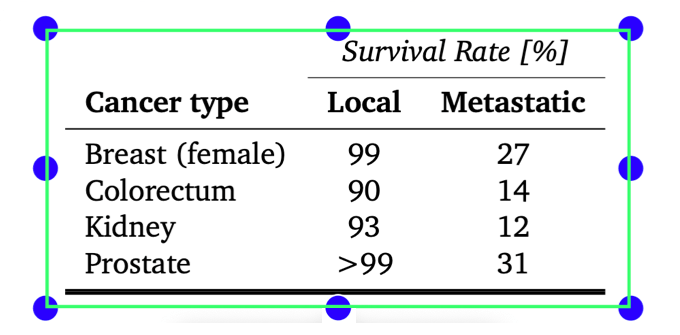
2. Click on the image selection to bring up the annotation popover:
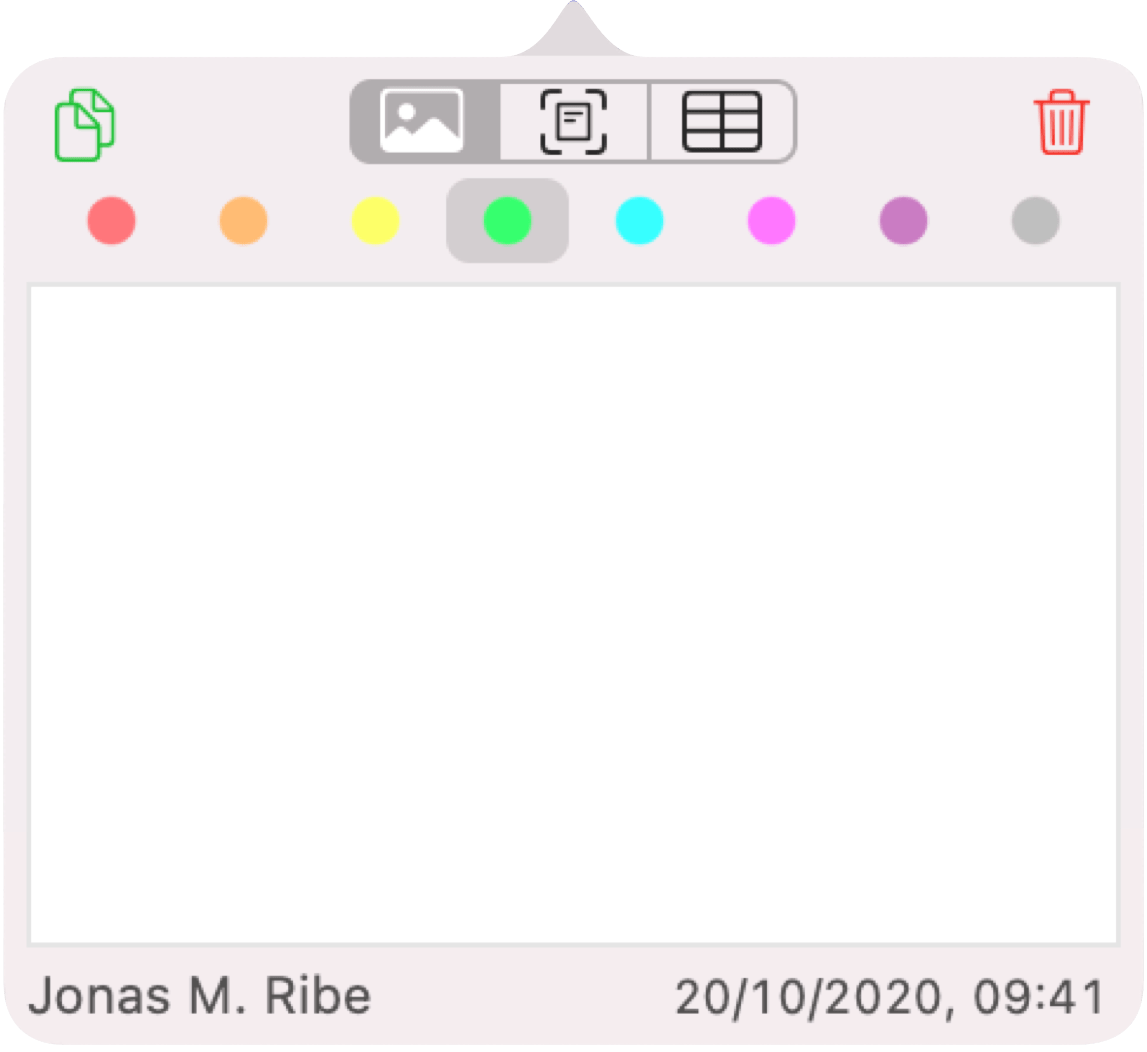
3. Click the Table Recognition button:
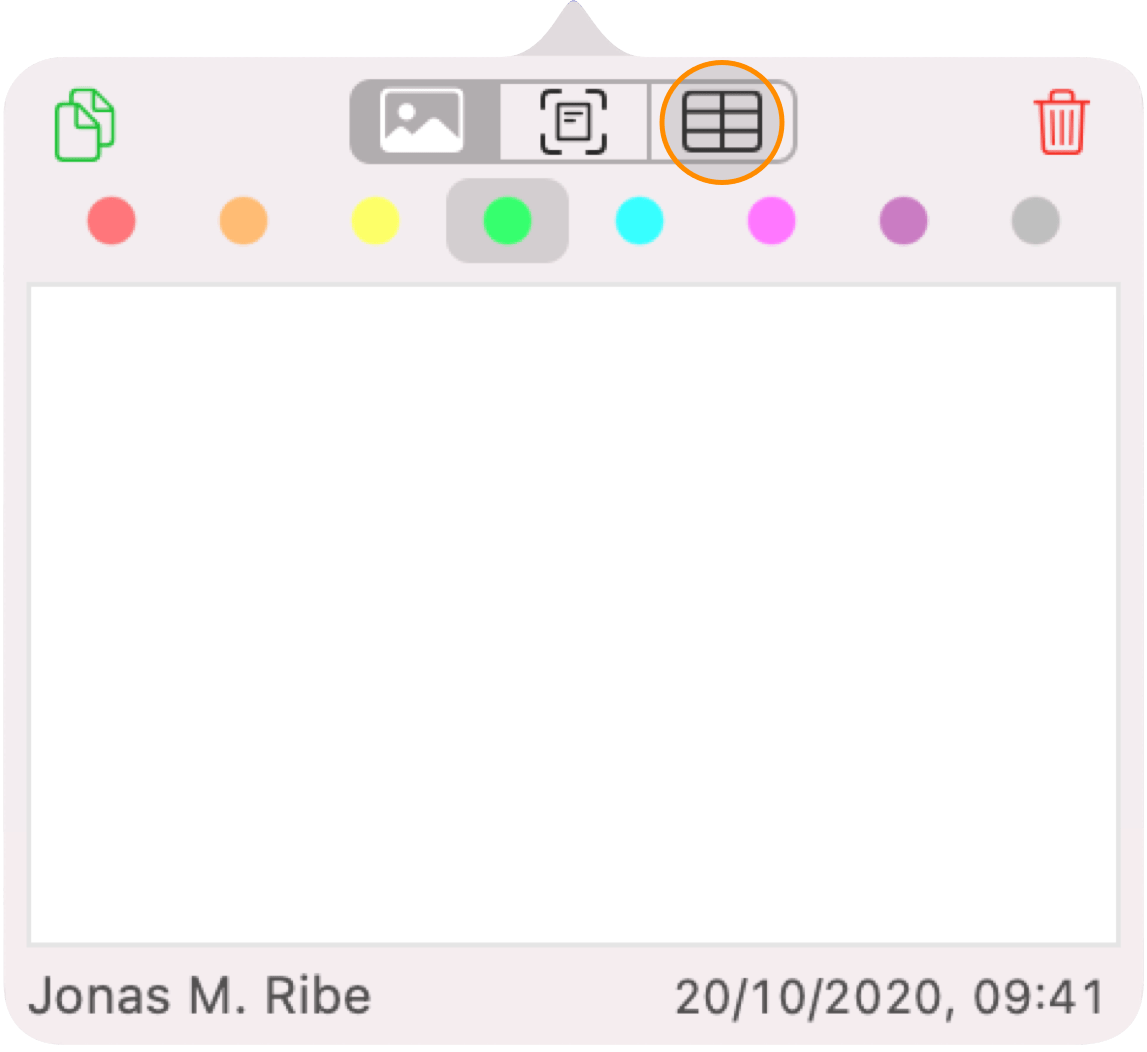
Wait for the table to be recognized:
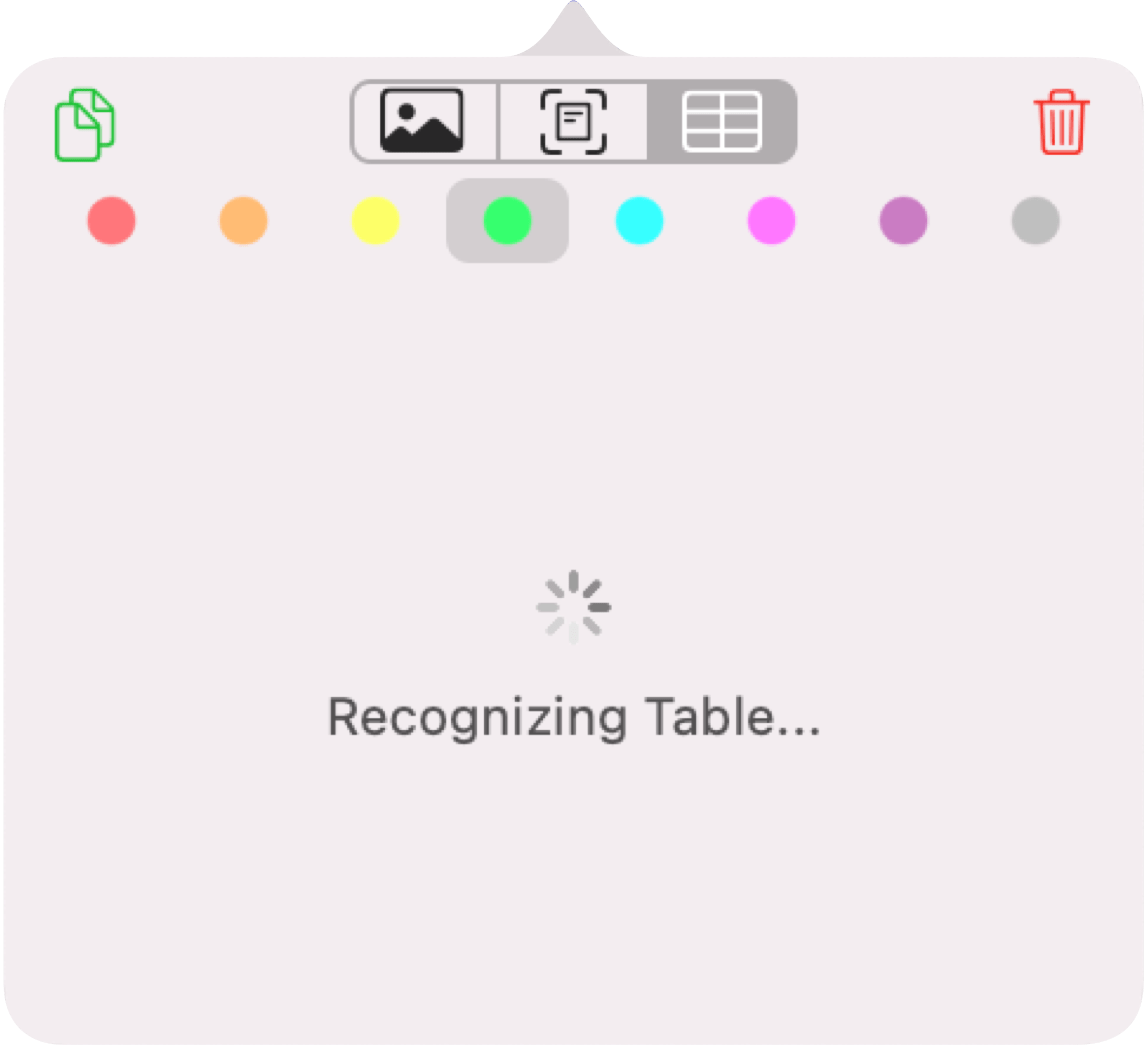
Once the recognition is complete your table contents will appear in the annotation comment:
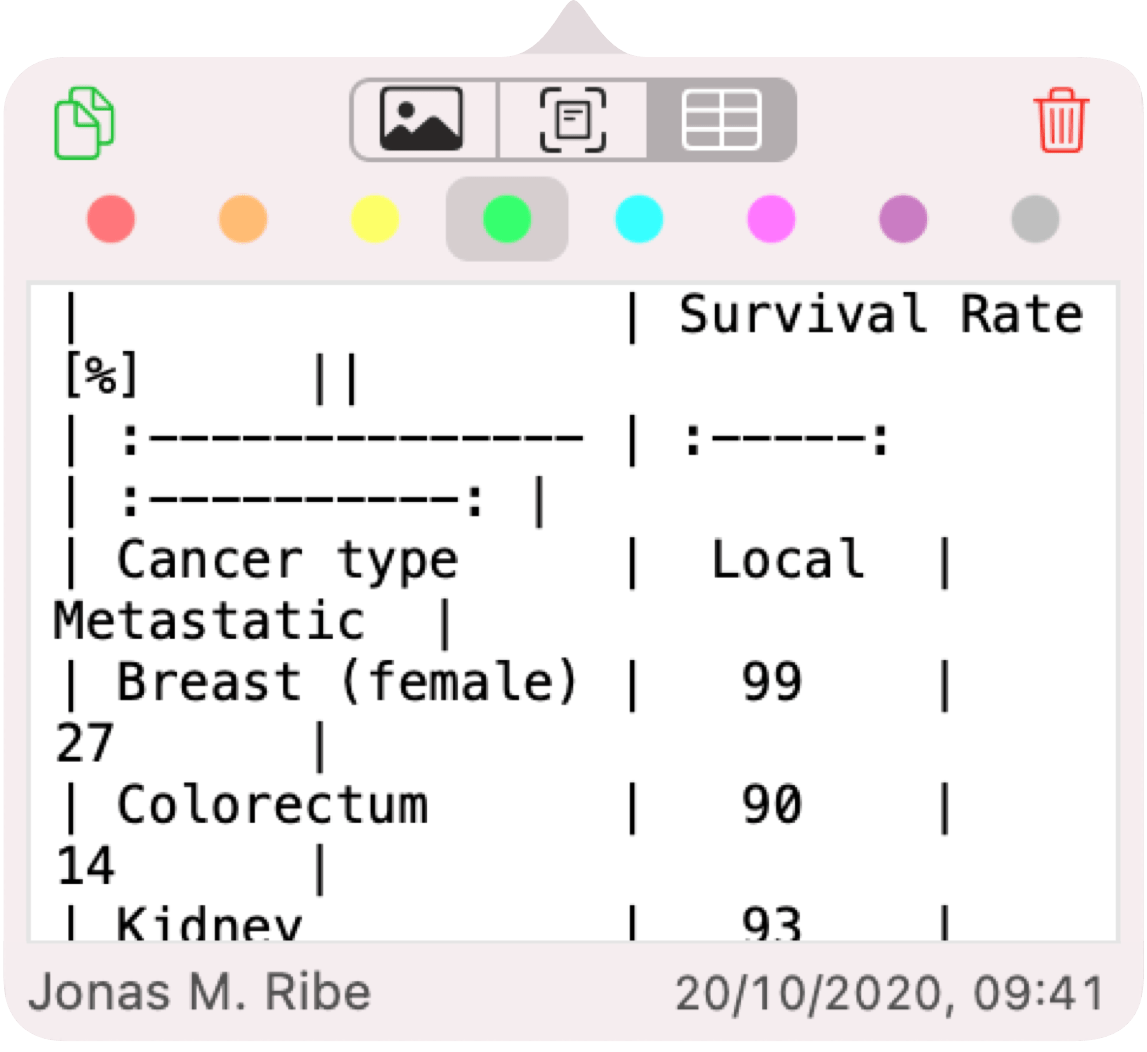
And the image in your notes will be replaced with the table:
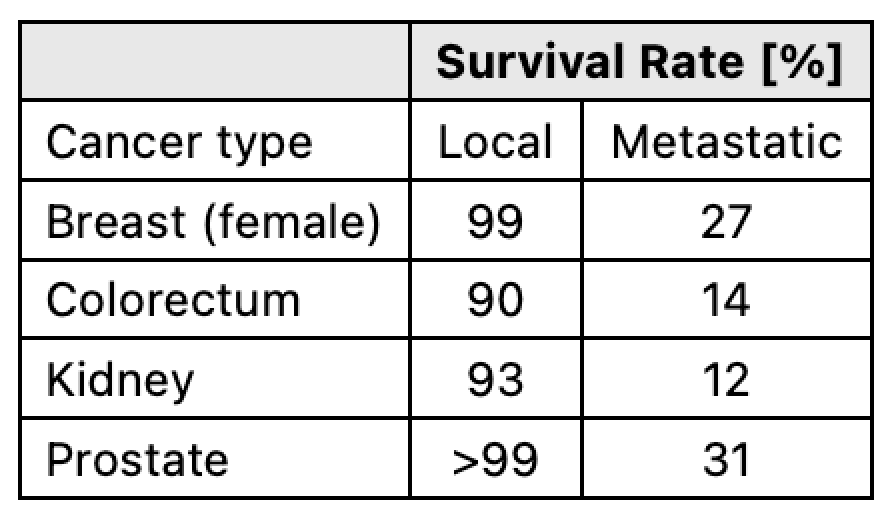
4. Click the Smart Copy button to copy the table data as CSV:
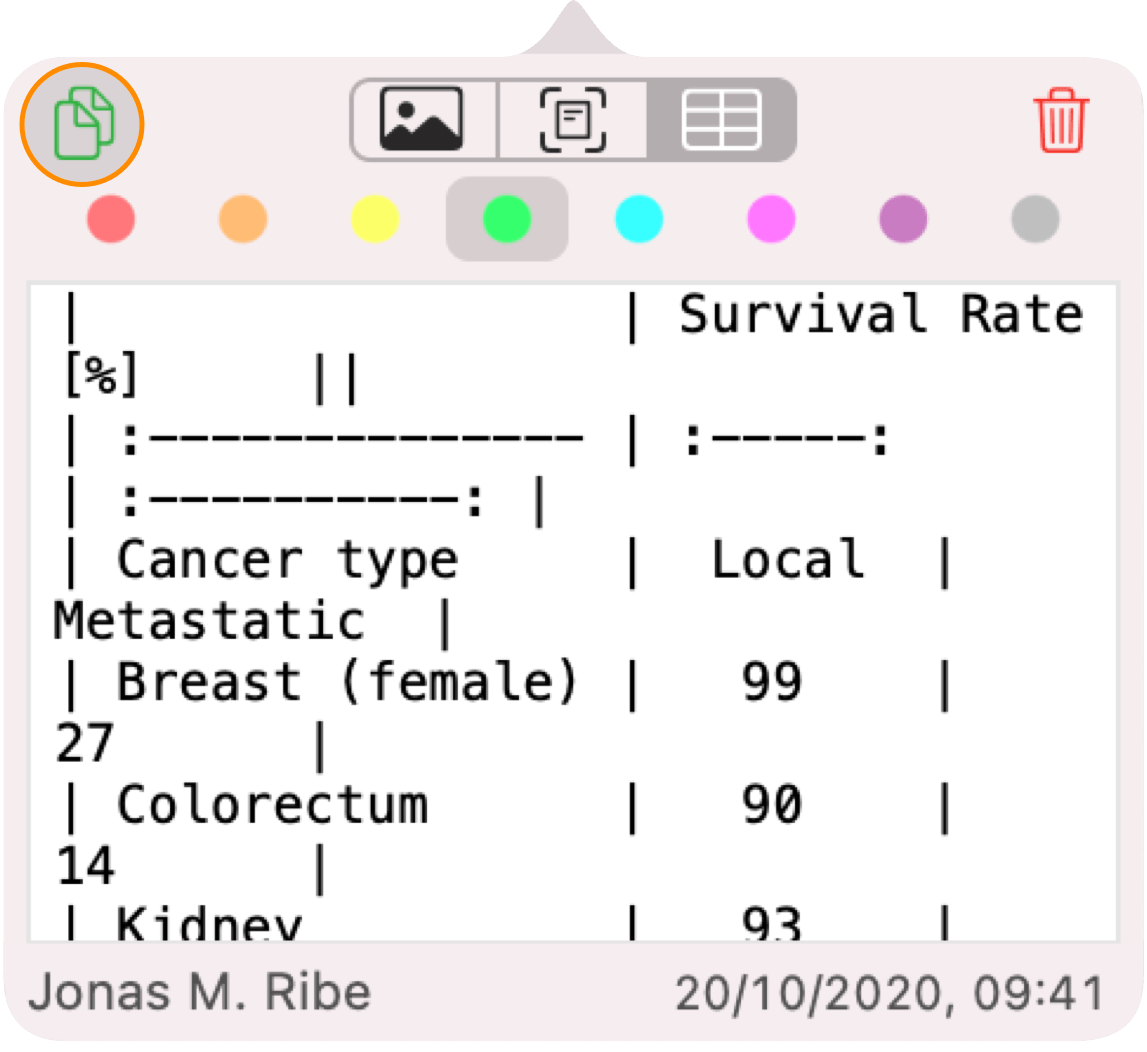
5. Paste it in Excel, Numbers or your spreadsheet application of choice:
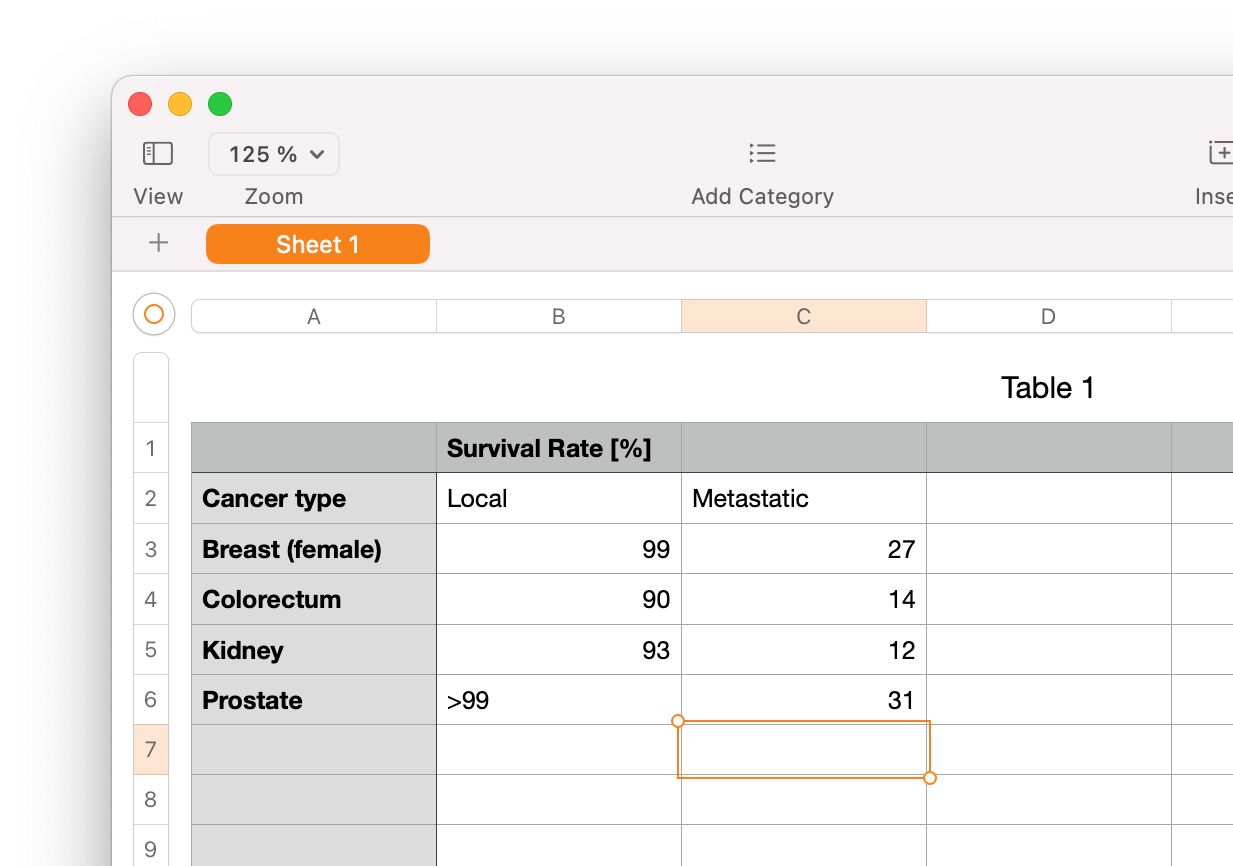
The table recognition language is the same as the text recognition language and can be changed from Menu > Tools > Recognized Language: