How to Add Comments to a PDF on Mac
Download Highlights for free. Not on a Mac? Checkout the iPad and iPhone guides.
1. Open the PDF document in Highlights
From the menu bar choose File > Open. Locate and select the file you want to open, then click Open:
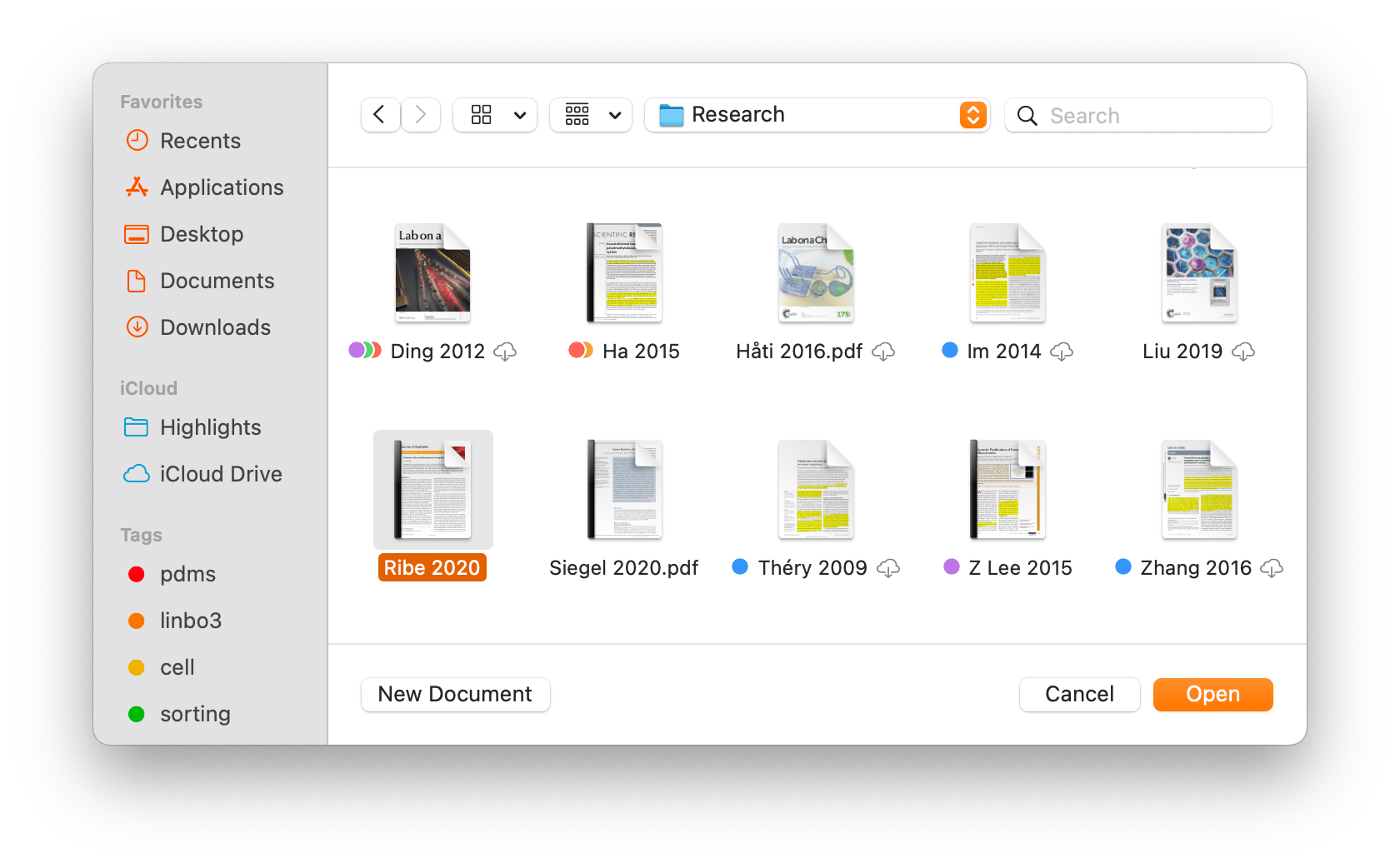
The PDF opens in a document window:
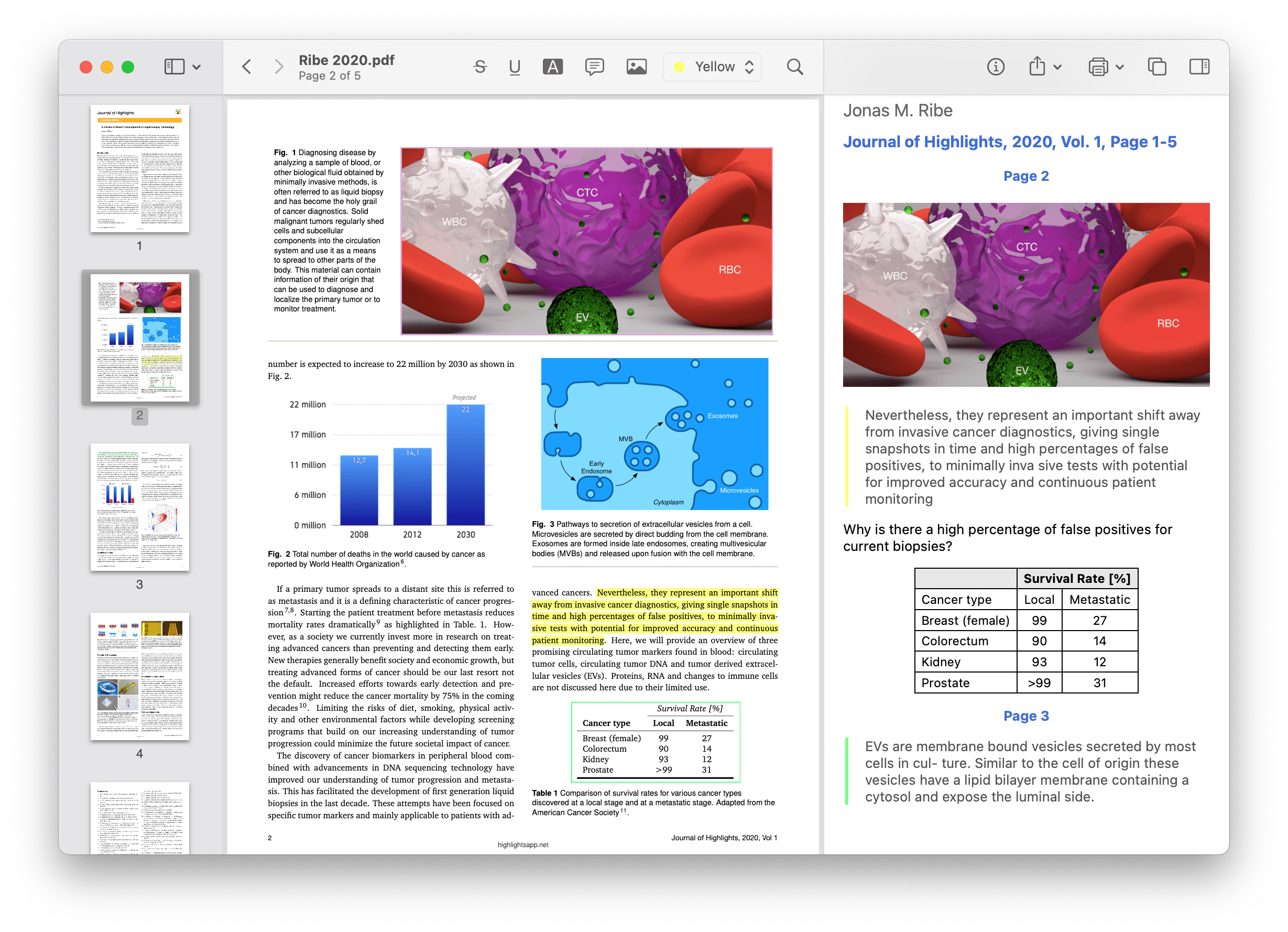
2. Select the sticky note tool in the toolbar

3. Click where you want the note in the PDF
The sticky note appears at the selected location and an annotation popover window appears:
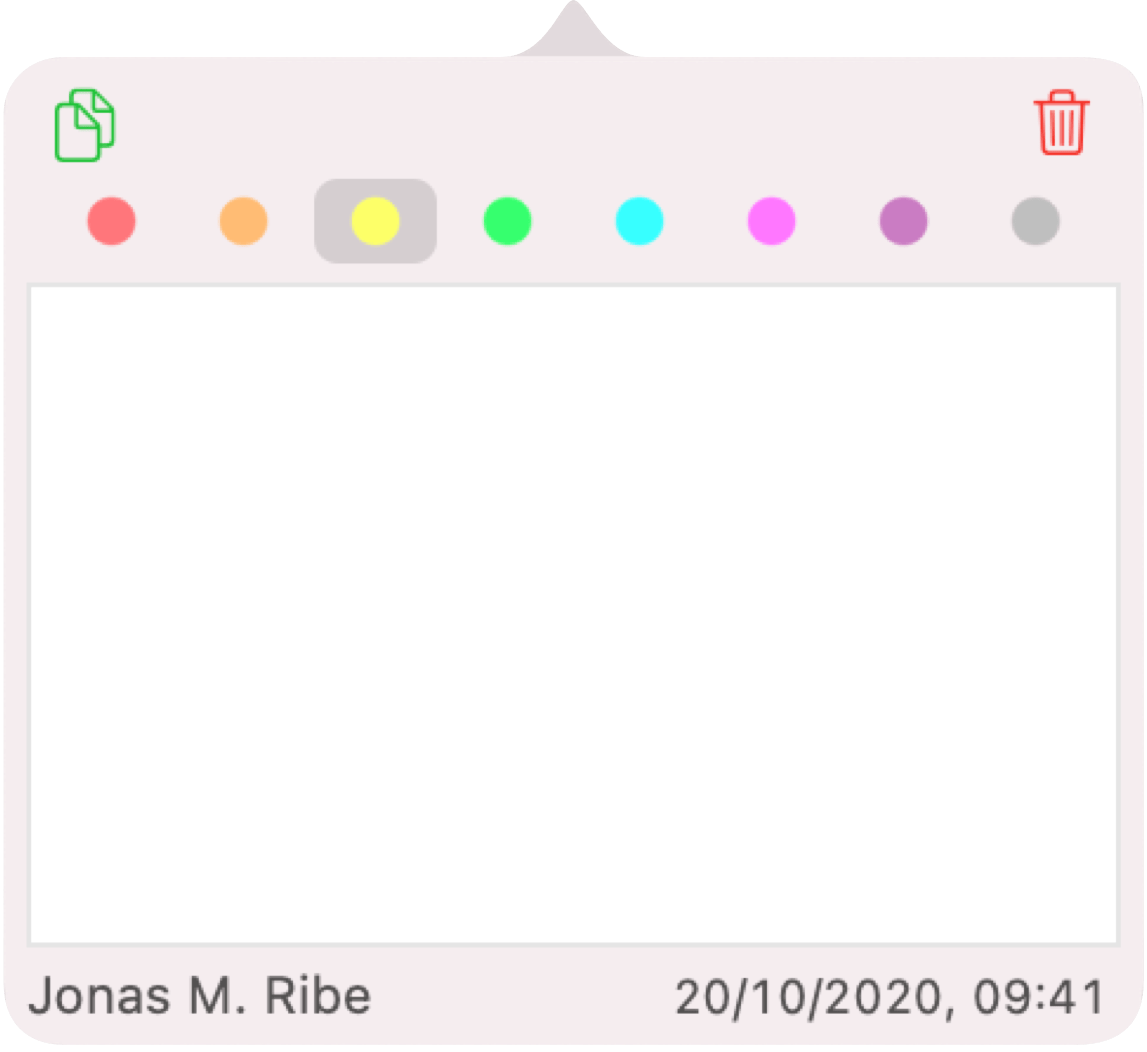
4. Type your comment in the popover
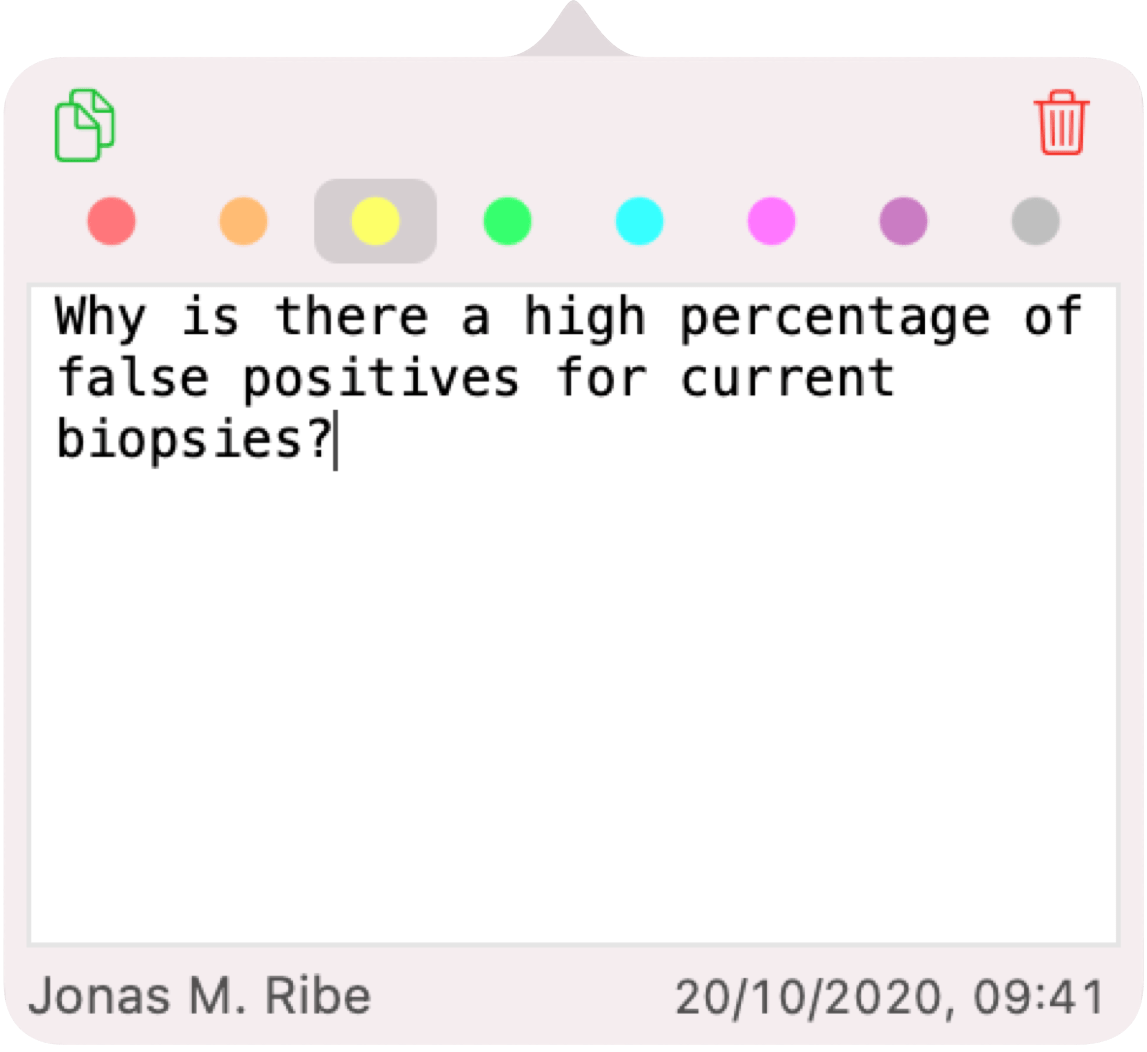
Click outside the popover to close it. Your comment is added to the sticky note and the text shows up in your notes which you can easily share.
You can also add comments to other types of PDF annotations including highlighted text and image selections by clicking on them and typing in the text box of the annotation popover.