How to Install Highlights on Mac
Highlights is available from the App Store. If you are not familiar with how Apples Mac App Store works, you can read about it here on apple.com.
Installation
Go to the Mac App Store page for Highlights by clicking here.
To download the app, click GET:
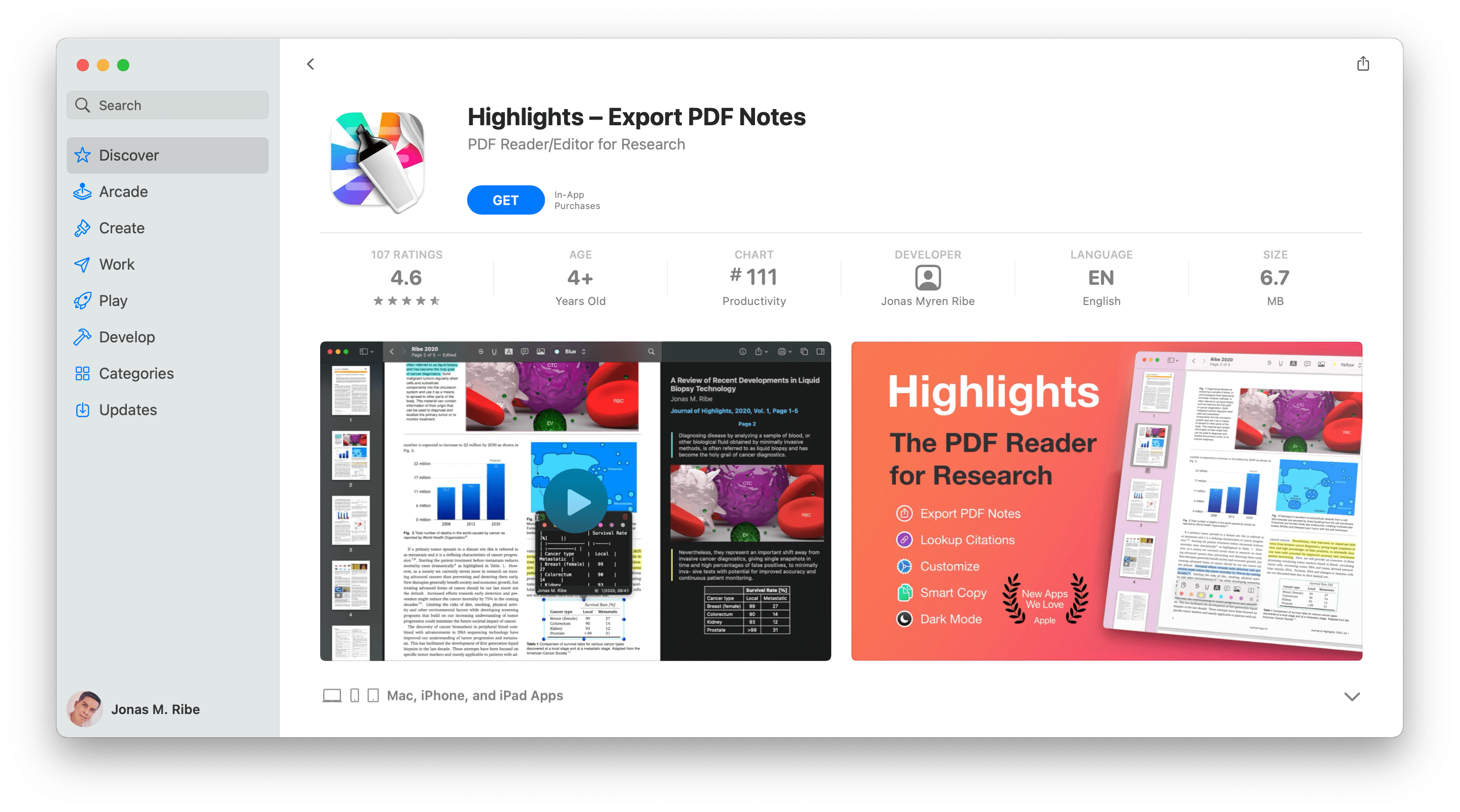
The button turns green and says INSTALL:
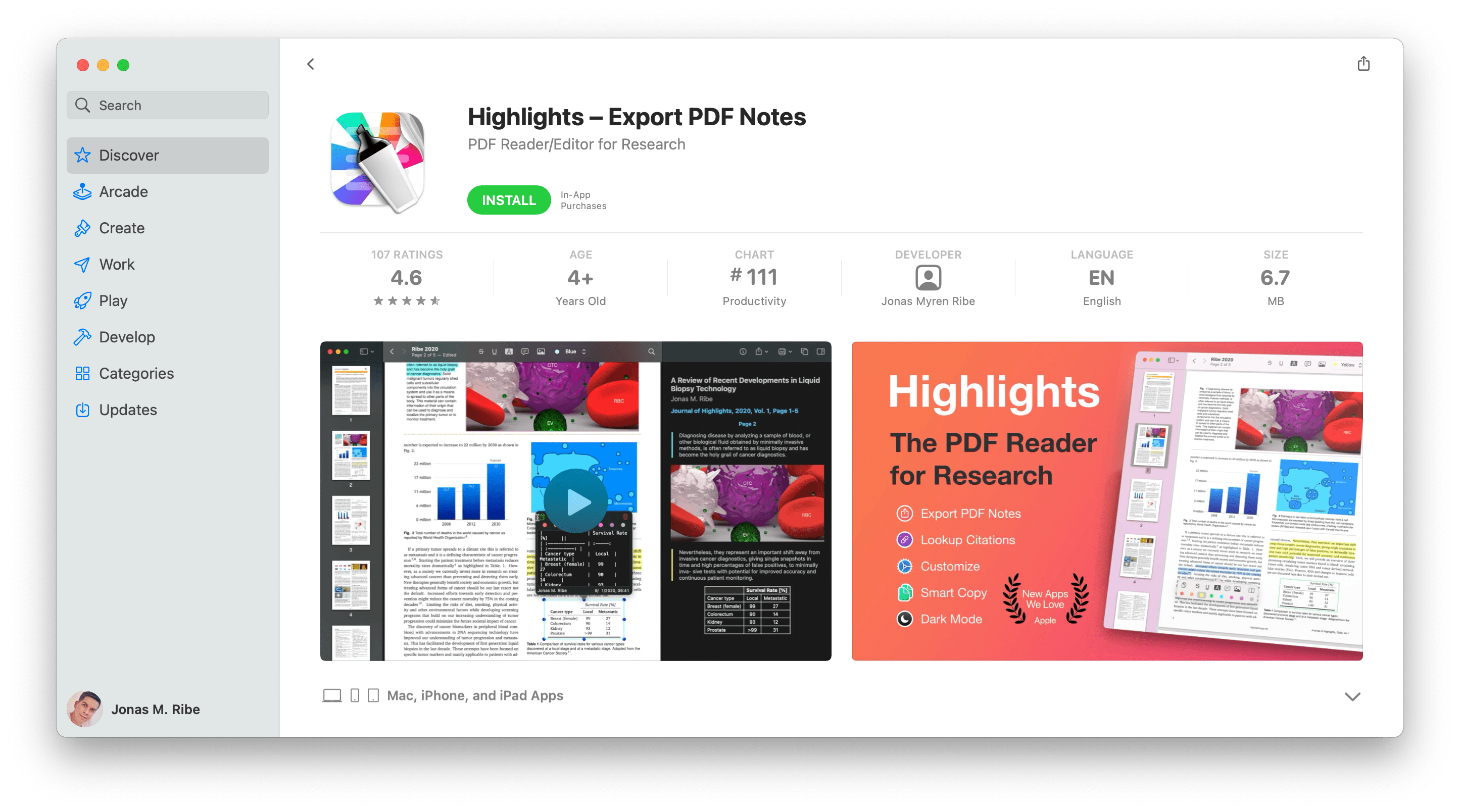
Confirm the download by clicking it again.
Highlights is free to download, but the App Store might prompt you to sign in with your Apple ID. Enter your user info and click Get or use Touch ID to authenticate.
The INSTALL-button will turn into a spinner and the app will automatically download to your Applications folder. Once finished, the app is installed and the button will say OPEN:
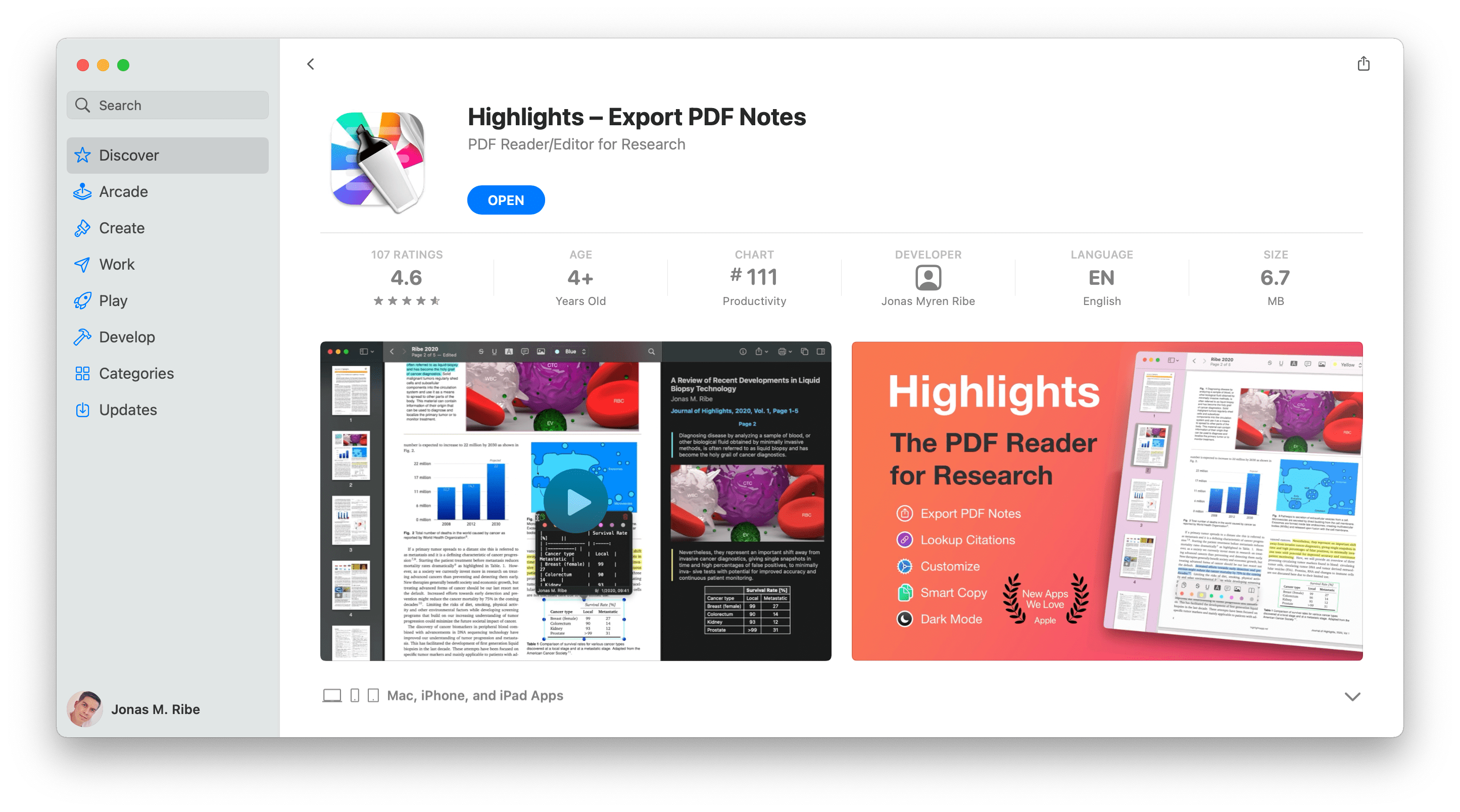
Click it to launch Highlights.