How to Use Power Tools on Mac
Download Highlights for free. Not on a Mac? Checkout the iPad and iPhone guides.
Power Tools are combinations of markup types with user defined colors that trigger special functionality like citation lookups and table recognition. Power Tools are therefore a handy way of speeding up research tasks you do often in Highlights.
Open Preferences, go to the Power Tools-pane:

Find the desired function and click the No default color-button next to it. Choose a color from the popup-menu:
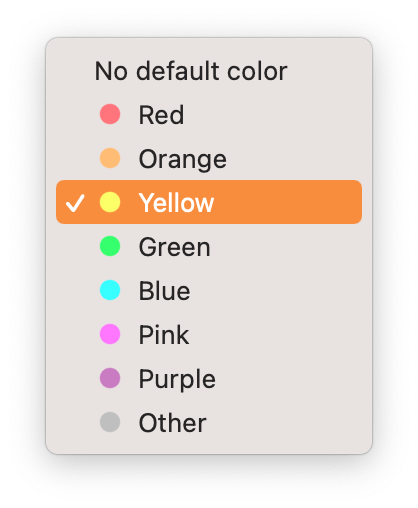
Here is an example of what the pane can look like when all the power tools are set:
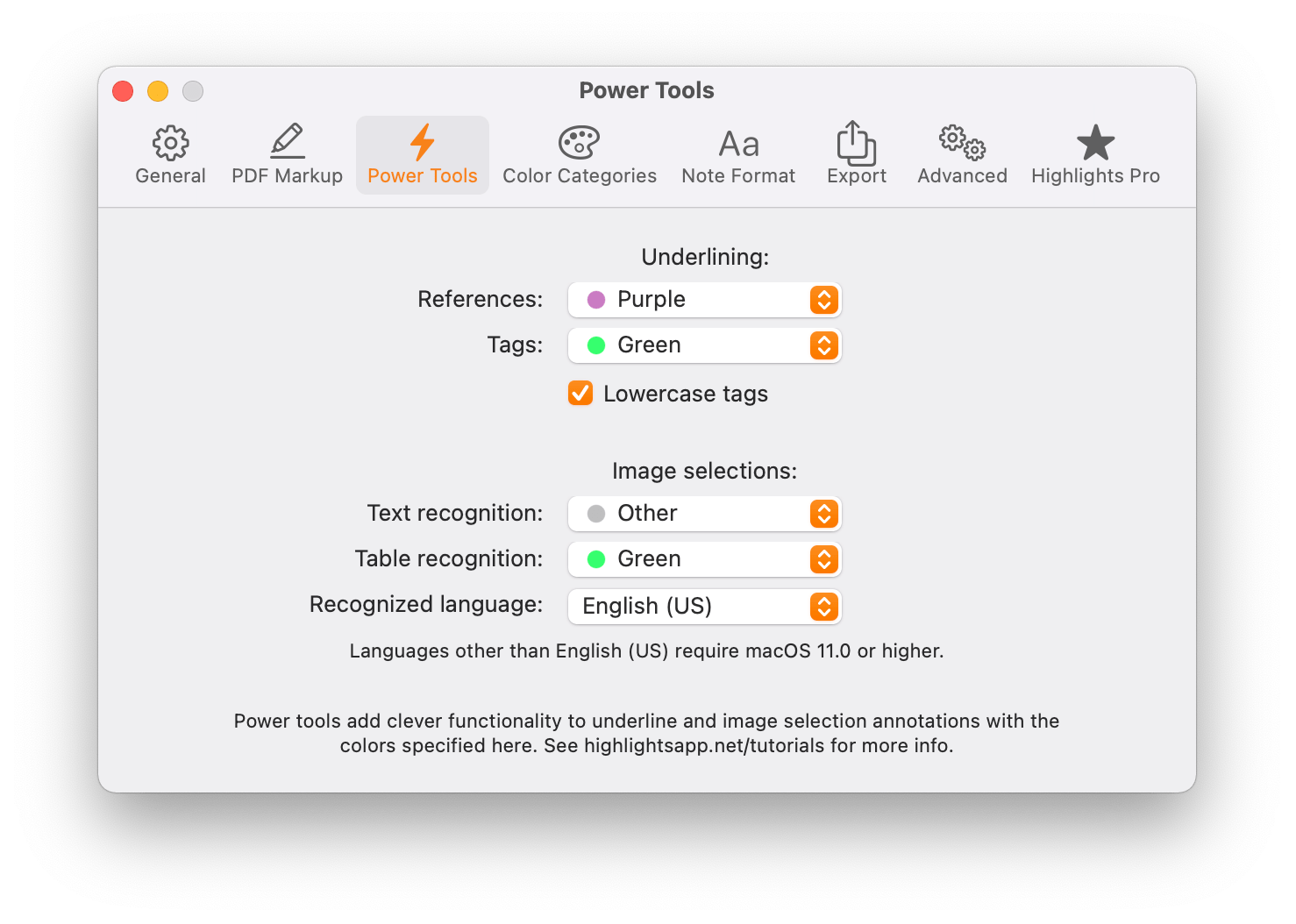
When a color is set for a power tool, any annotation you add with this markup type and color will automatically trigger the functionality defined here.
In other words, with the above settings, if you underline a citation with the purple color like this:

This will trigger a citation lookup and if successful your note will be updated with a citation without any additional steps:

Similarly, if you make an image selection over a table using green (with the above settings):
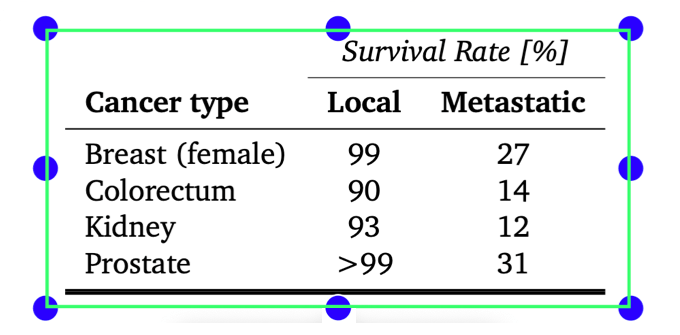
Table recognition will be triggered and if successful your image will be replaced with a table without any additional steps:
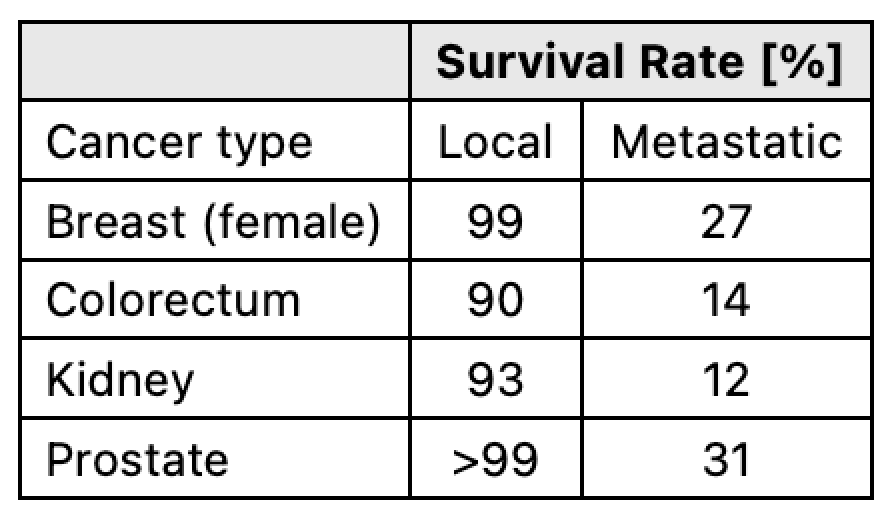
Keep in mind that power tools work for both new and existing annotations in the PDF, so the colors chosen should not conflict those used for regular annotations.