Desktop-class of iPadOS 16
Highlights has always strived to be a desktop-class app for the iPad, but with the improvements in iPadOS 16 we have pushed it to a whole new level. Customizable toolbars and document menus make powerful actions easily accessible. The new thumbnail sidebar and inline search makes navigating your documents a breeze. And Stage Manager lets you multitask like never before. Update to iPadOS 16 and Highlights 2022.6 to take your productivity to the next level.
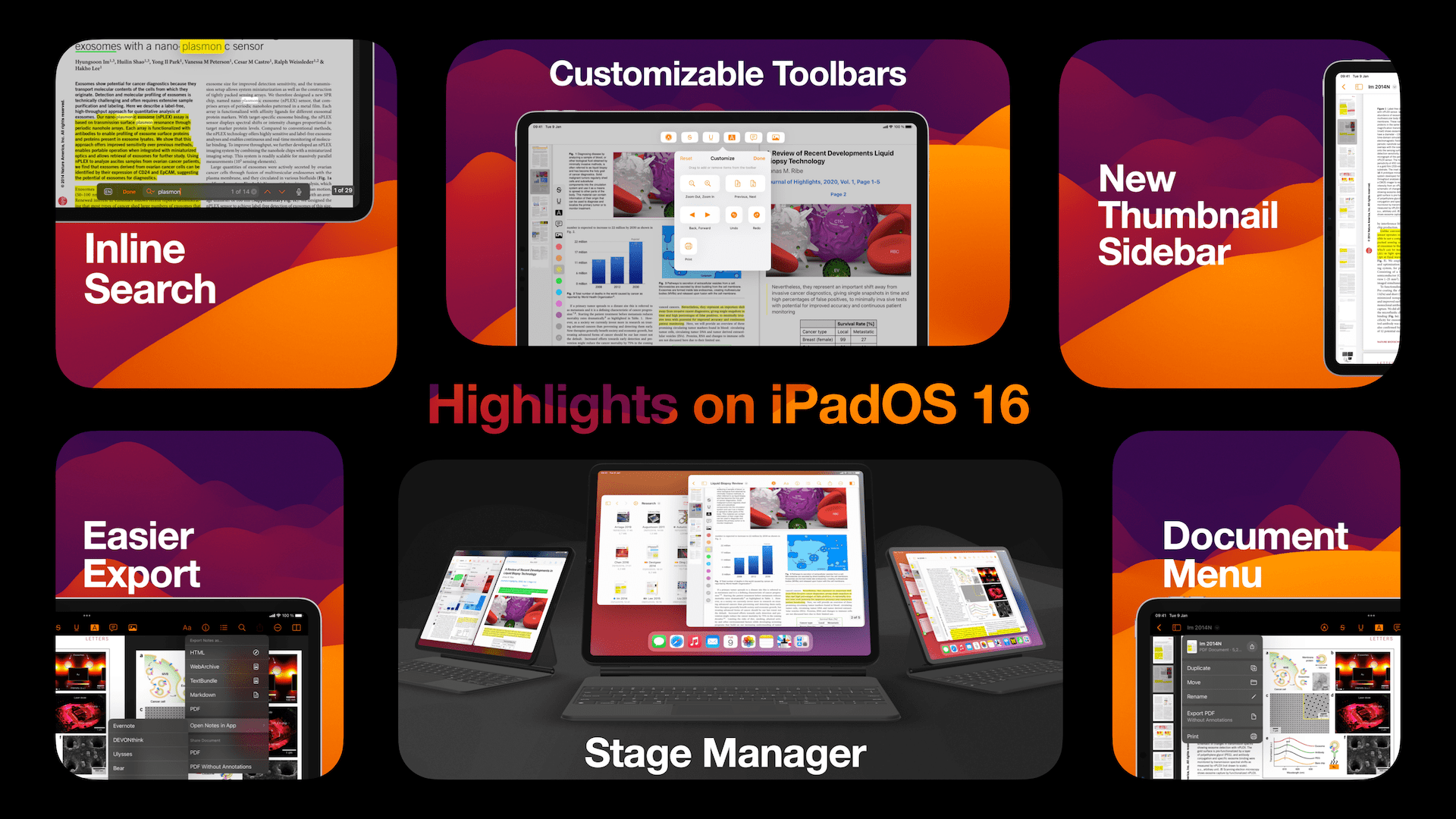
This is the biggest redesign of Highlights for the iPad since the initial release. The new design brings the iPad version closer to the Mac in functionality while keeping it familiar and intuitive to iPad users. We removed the bottom bar entirely to free up space for more content and moved the thumbnails to a collapsible sidebar similar to the Mac. The larger thumbnails makes it easier to navigate to the correct page while still keeping tabs on where you are in the document.
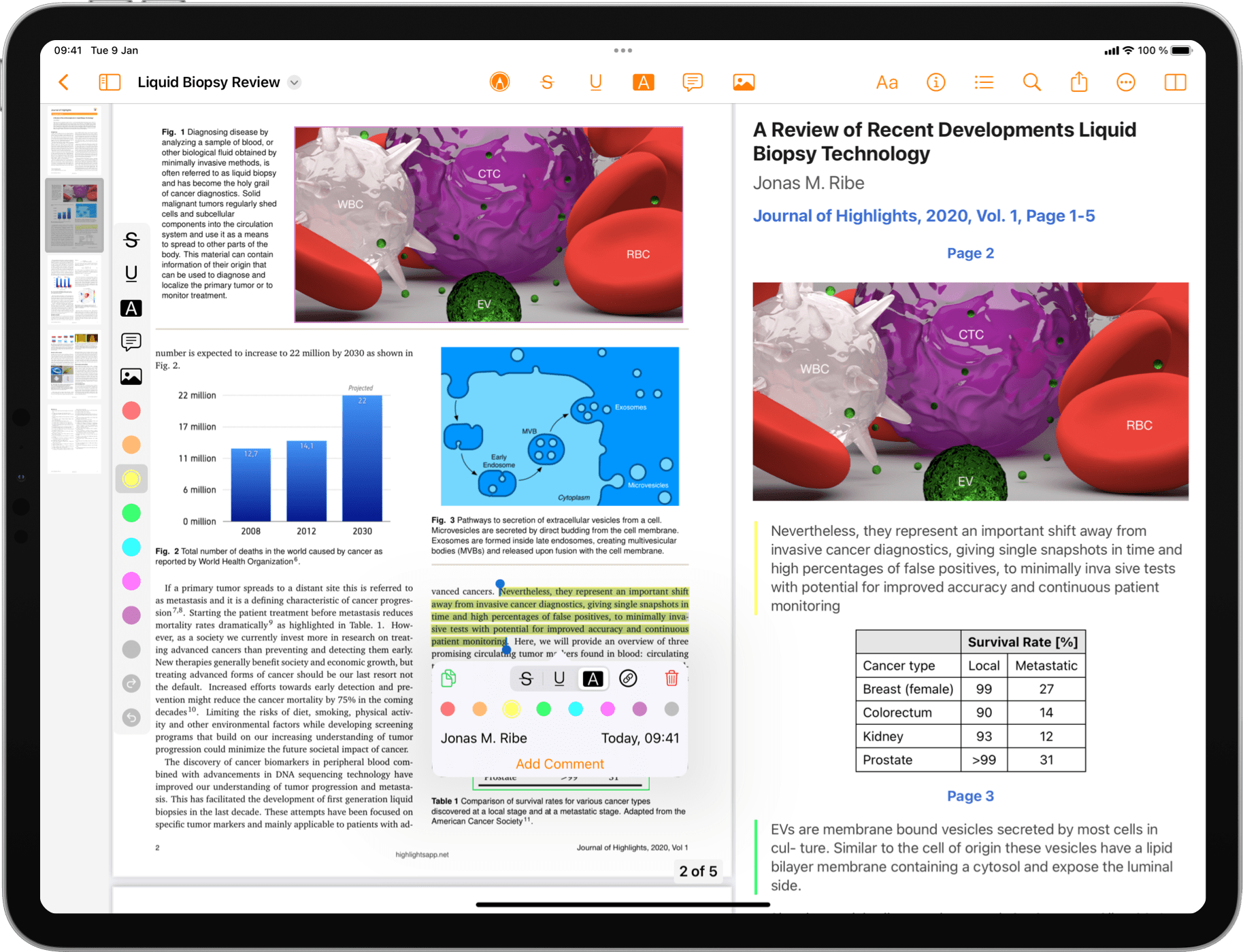
Customizable toolbars
The new toolbar is major leap forward and now resembles the Mac version in many ways. The document title is always visible for starters. Tapping the title brings up the new Document Menu where you can find file actions previously only available in the document browser like Duplicate, Move and Rename, but also other useful actions like Export and Print.
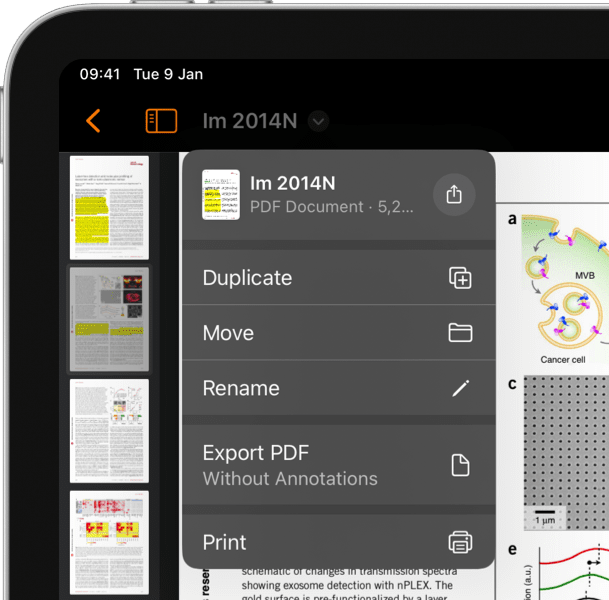
The center area of the toolbar is now fully customizable. Tap the More button and select Customize Toolbar from the menu to make it your own.
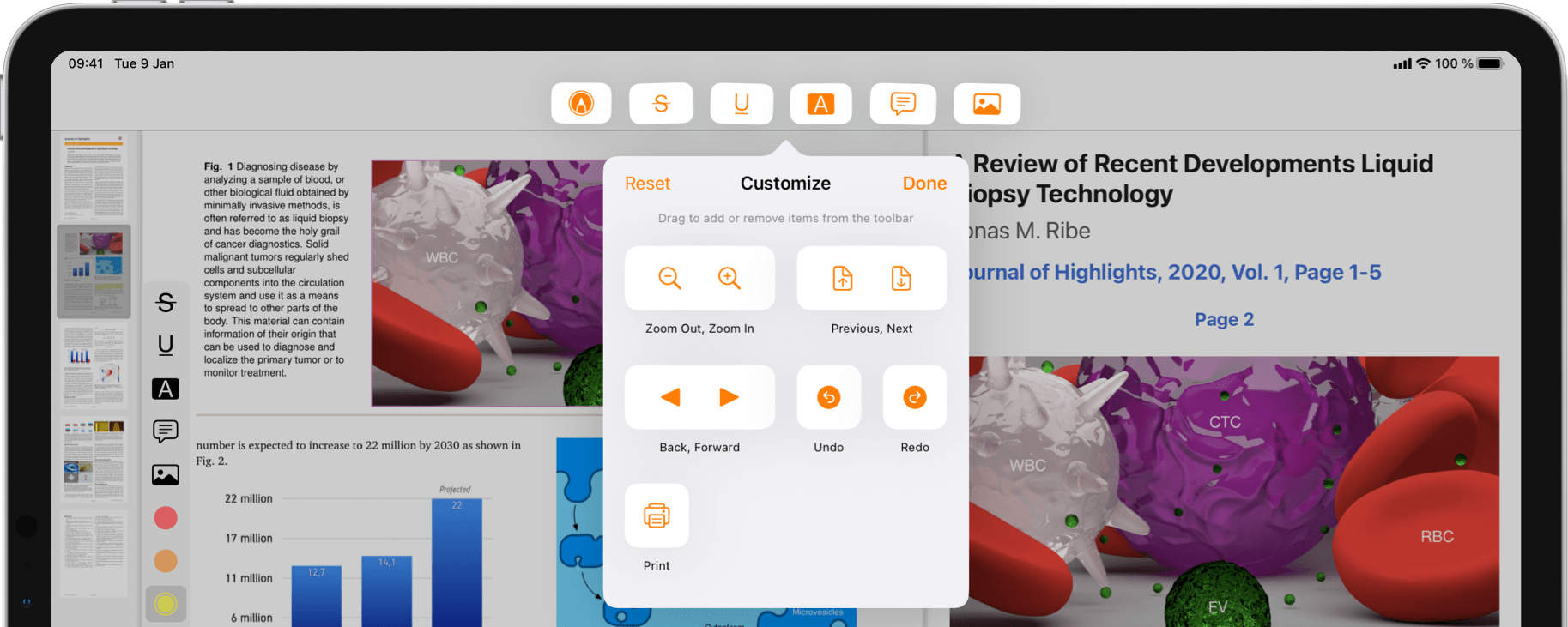
Drag in your favorite tools and drag out the ones you don’t use. The customizable toolbar gives you access to a range of functionality that was previously only available from keyboard shortcuts. If the toolbar width is too small to fit all your custom actions, the trailing items will flow over to the More menu.
Menus everywhere
A lot of the new design is centered around modern sleek menus and more compact elements. The segmented control that used to fill the center area has been shrunken down to single button at the trailing edge of the toolbar. The icon shows the current View Mode. Tap it to change View Mode or long press to show a menu with all available options.
The Export Menu also has a modern menu design. This gives you a better overview of the export options with even fewer taps.
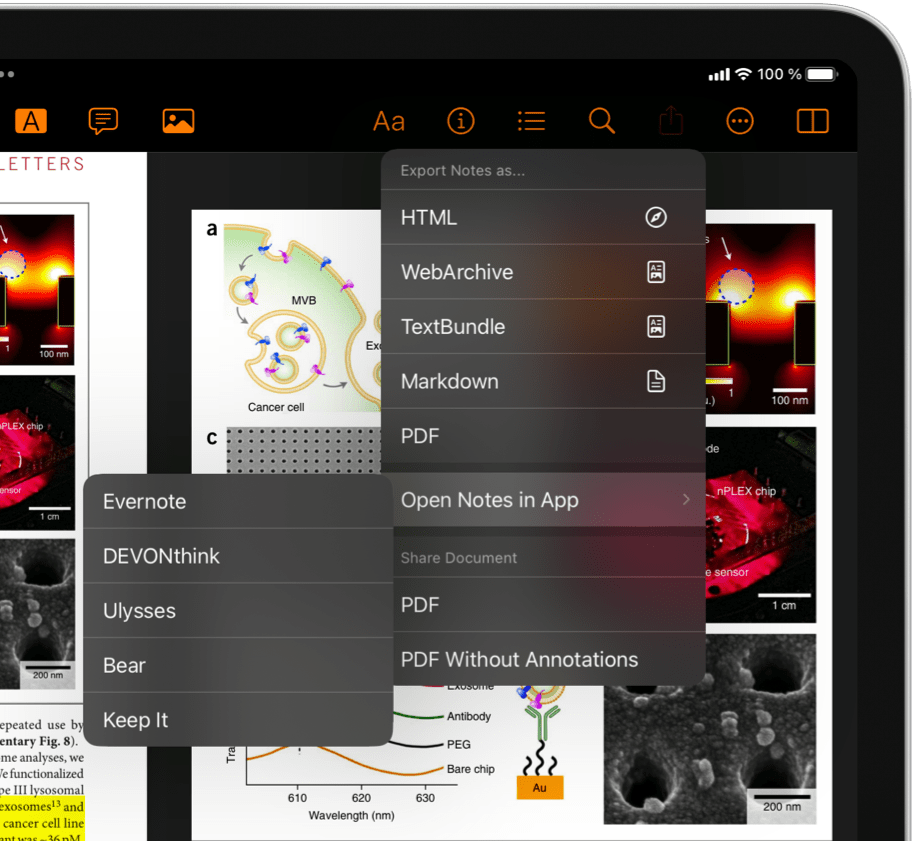
Search is now inline making it easier to jump between search results.
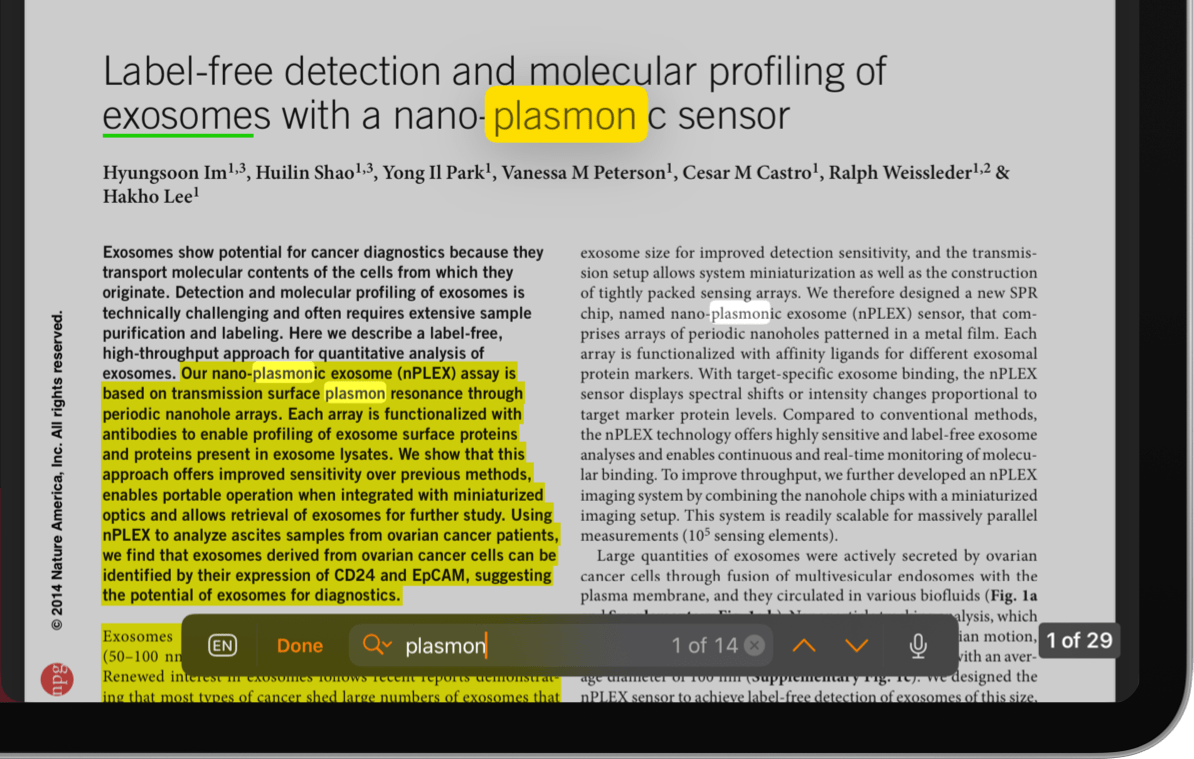
Settings is no longer a separate toolbar item, but instead always available from the top of the More menu. There you can also find the new Help menu.
Stage Manager
iPadOS 16 brings a whole new multitasking system called Stage Manager. With Stage Manager you can resize, move and overlap windows and switch between groups of them. Highlights is fully prepared to take advantage of Stage Manager so you can work with multiple apps and documents in a whole new way.
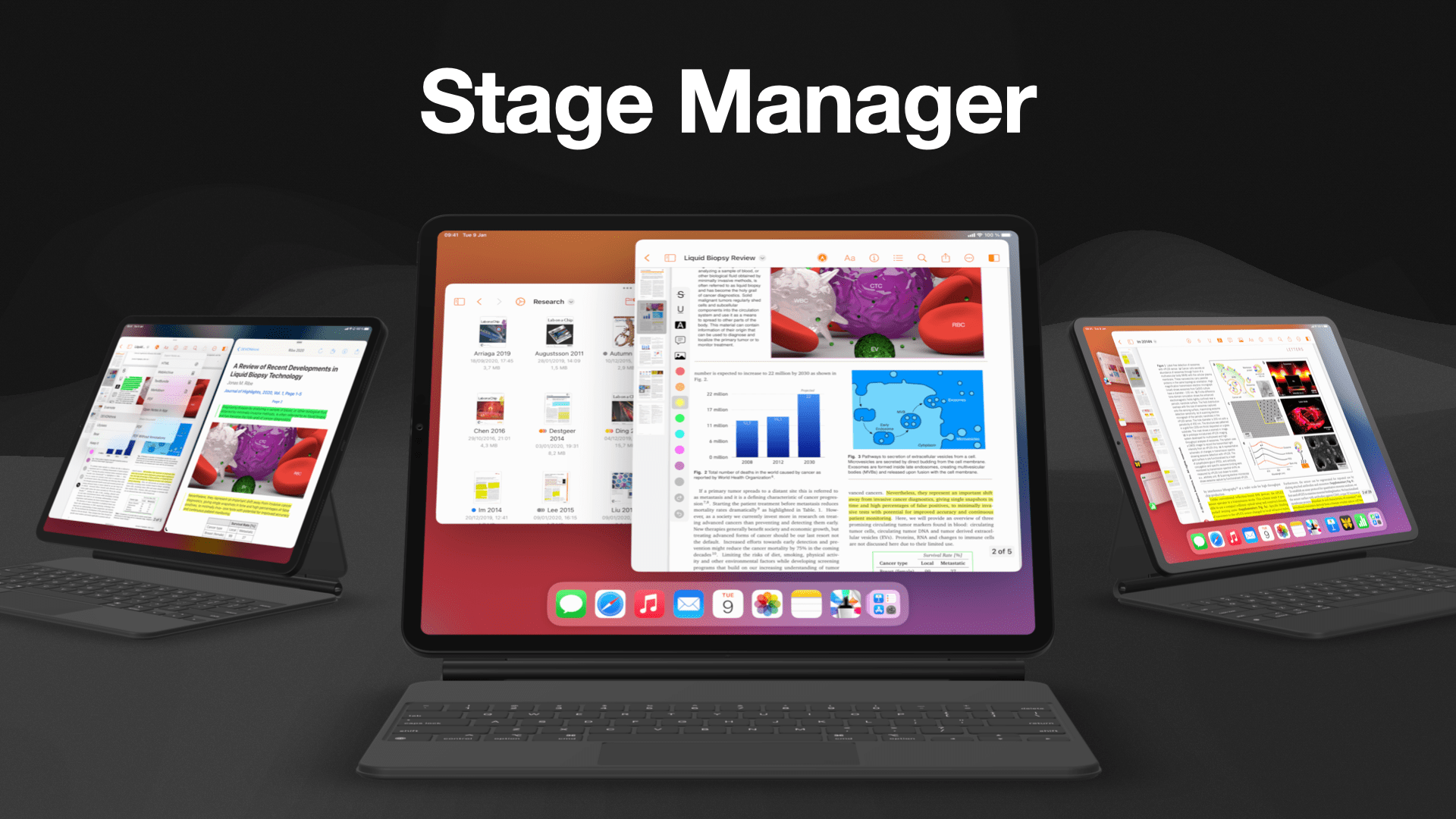
Stage Manager is still in its infancy and is currently a mode disabled by default and only available on some iPad models. Combined with the external display support coming later this year, this could be the beginning of a whole new area for productivity on the iPad.
Improved document browser
iPadOS 16 also brings improvements to the document browser. The toolbar has a new design with back and forward navigation, a Document Menu for folders and an integrated search bar. New file based actions are available including a powerful Optimise File Size for PDFs available from the Quick Actions menu.
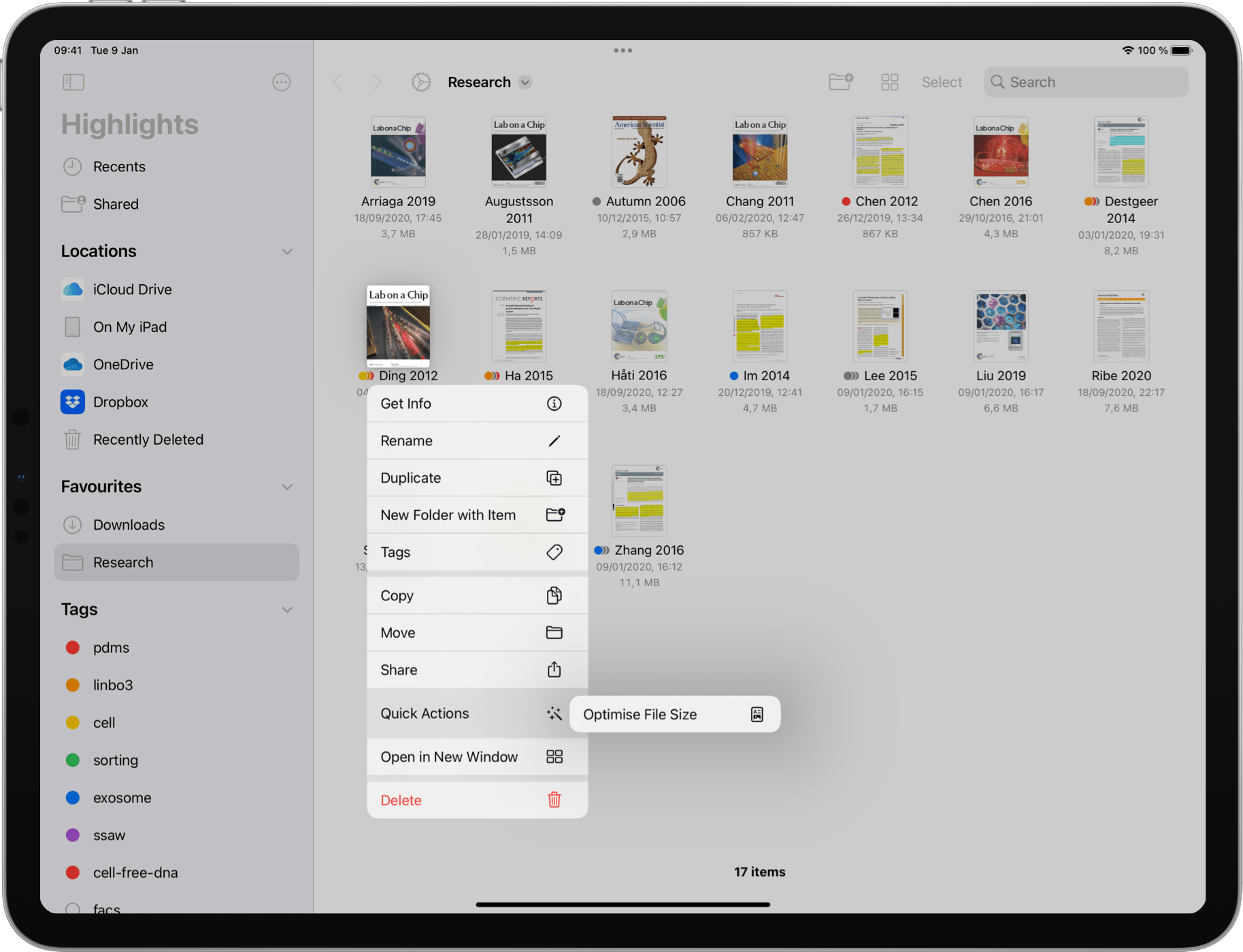
You can also collaborate on PDF documents via iCloud links similar to on iOS. The documents show up in the Shared location in the document browser sidebar. Tapping on the “Shared with You”-button below the document in the document browser will take you directly to the conversation where the document was shared in Messages or Mail.
Overall, this release is a huge step for iPad productivity. Get the update from the App Store today.
