How to View All Annotations in a PDF on iPad
Download Highlights for free. Not on an iPad? Checkout the Mac and iPhone guides.
1. Open the PDF document in Highlights
Locate and tap the PDF file you want to open in the Highlights document browser:
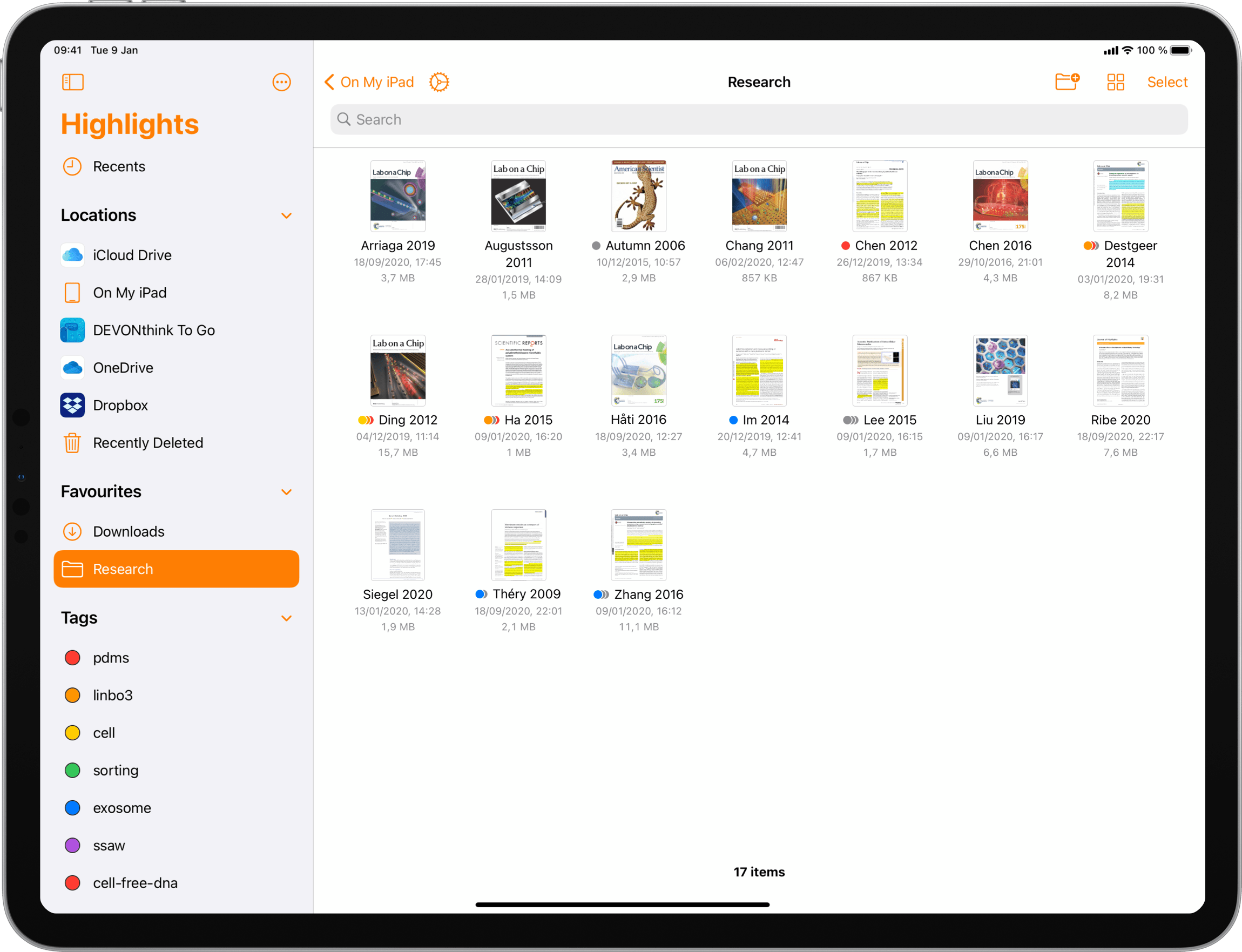
The PDF opens in a document scene. If the iPad is in landscape orientation the segmented control in the top bar will be set to Both by default:
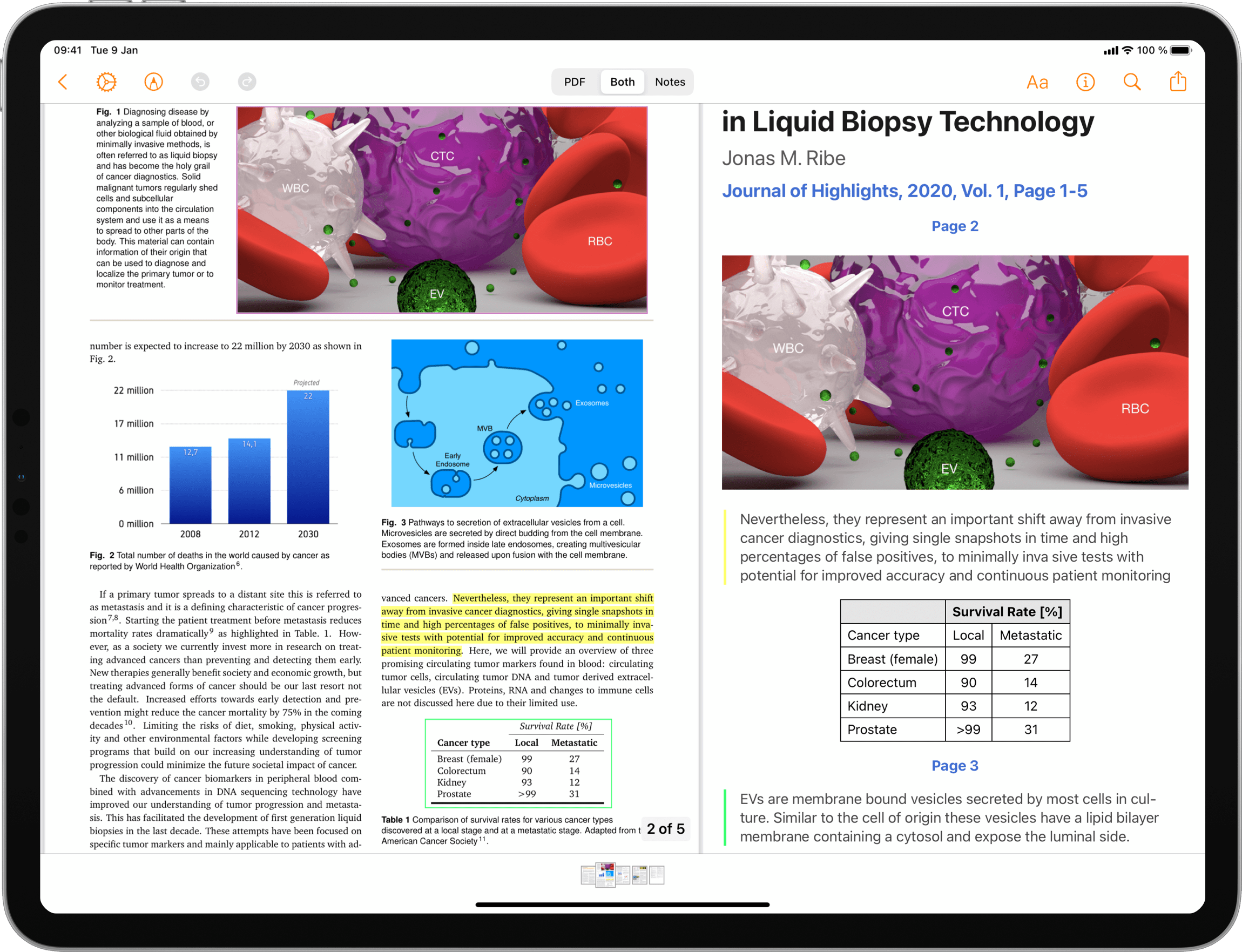
In this mode your PDF and notes will appear side-by-side with the PDF on the left and the notes on the right.
2. Tap on Notes in the top toolbar
This will hide the PDF view, so you can focus on your notes.
Here you will find all of the content of annotations you have added to the PDF including highlighted, underlined and strikethrough text, image selections and sticky notes. The annotations are extracted using specific rules, but you can customize the formatting.
By default the annotations are sorted chronologically by page, but you can create your own order by sorting using color categories.
In addition to containing all your annotations, your notes can have a header at the top with title, subtitle and a link. This is based on the PDF metadata which can be automatically downloaded for scientific articles and easily edited.
You can share your notes as files or save them directly to your favorite note-taking app by exporting right from the toolbar share action.
To switch back to viewing the PDF and notes side-by-side, tap on Both in the top toolbar.