How to View All Annotations in a PDF on iPhone
Download Highlights for free. Not on an iPhone? Checkout the Mac and iPad guides.
1. Open the PDF document in Highlights
Tap the PDF you want to open in the Highlights document browser:
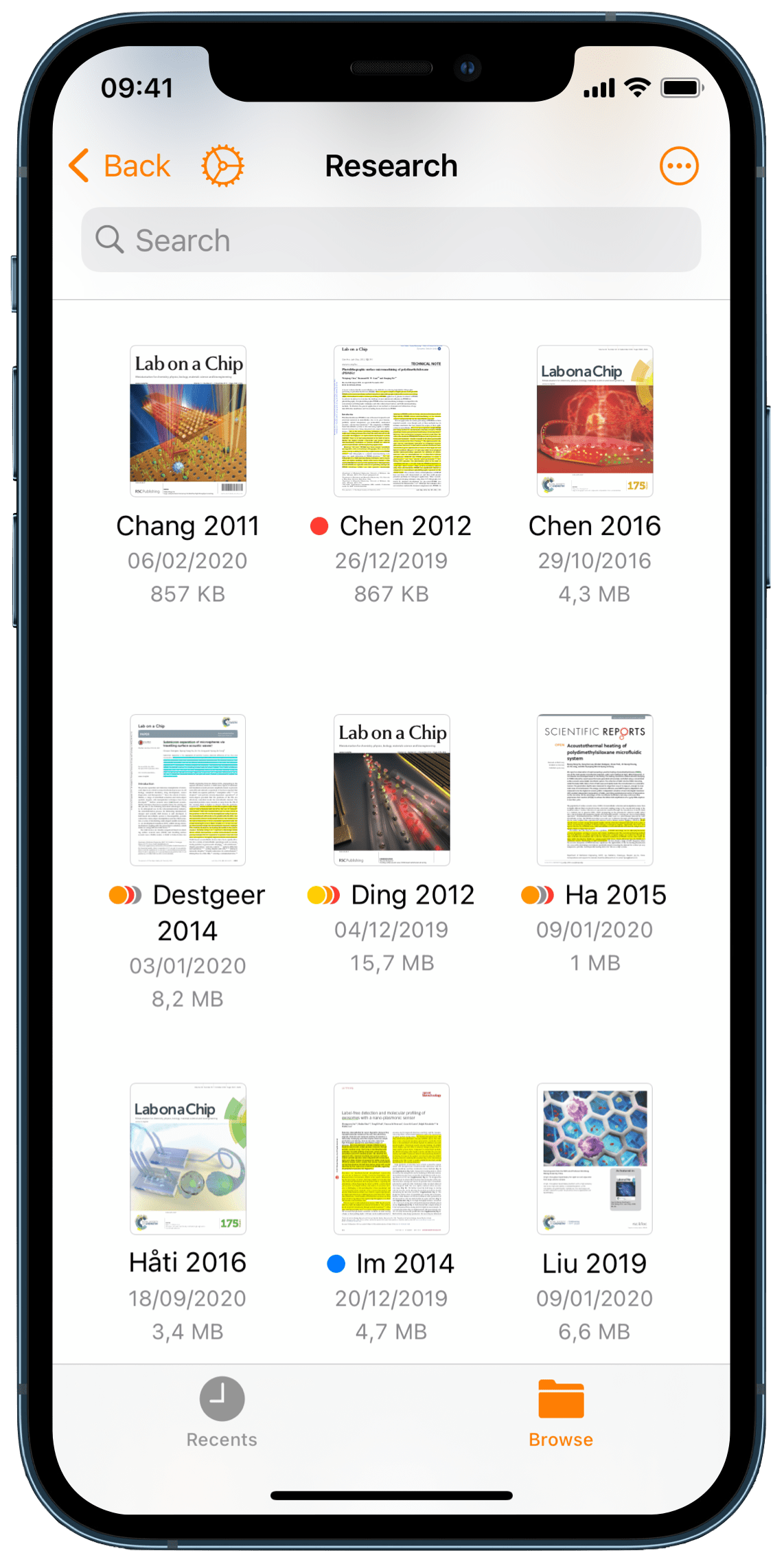
The PDF opens full screen:
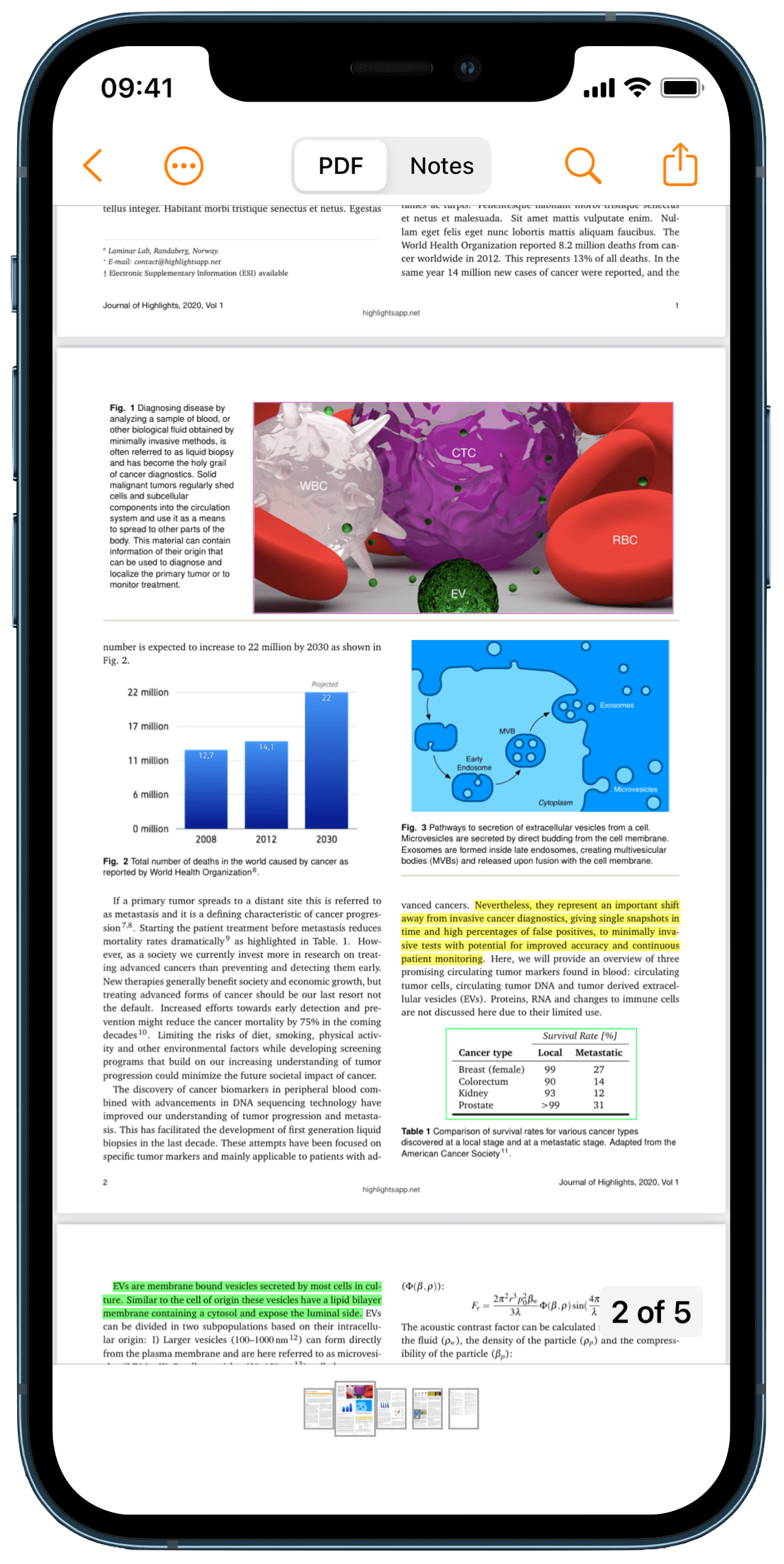
2. Tap on Notes in the bottom toolbar
This takes you to the notes view:
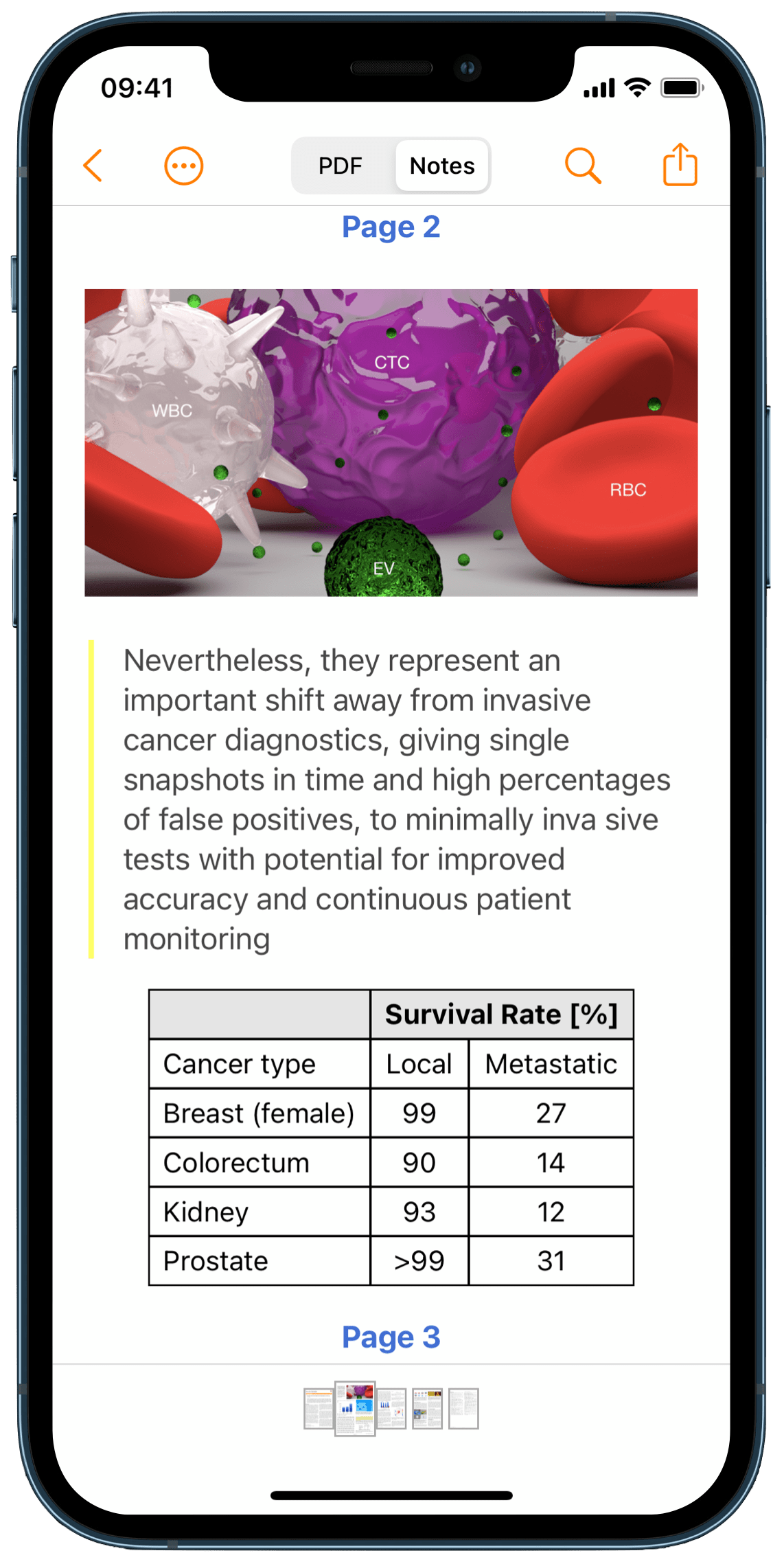
Here you will find all of the content of annotations you have added to the PDF including highlighted, underlined and strikethrough text, image selections and sticky notes. The annotations are extracted using specific rules, but you can customize the formatting.
By default the annotations are sorted chronologically by page, but you can create your own order by sorting using color categories.
In addition to containing all your annotations, your notes can have a header at the top with title, subtitle and a link. This is based on the PDF metadata which can be automatically downloaded for scientific articles and easily edited.
You can share your notes as files or save them directly to your favorite note-taking app by exporting right from the toolbar share action.
To switch back to the PDF, tap on PDF in the bottom toolbar.